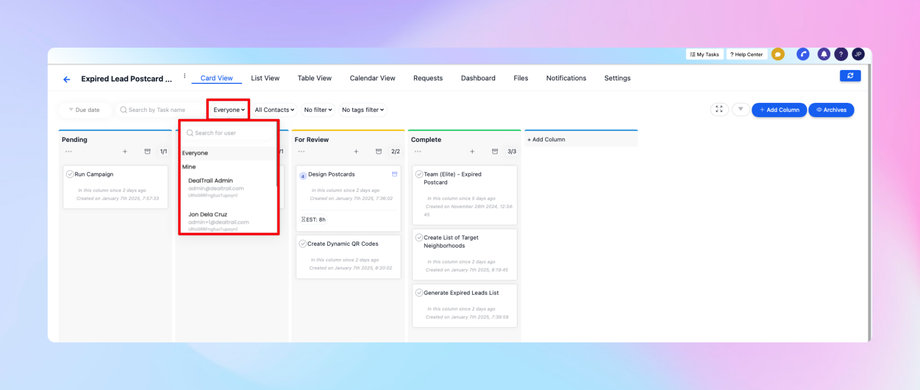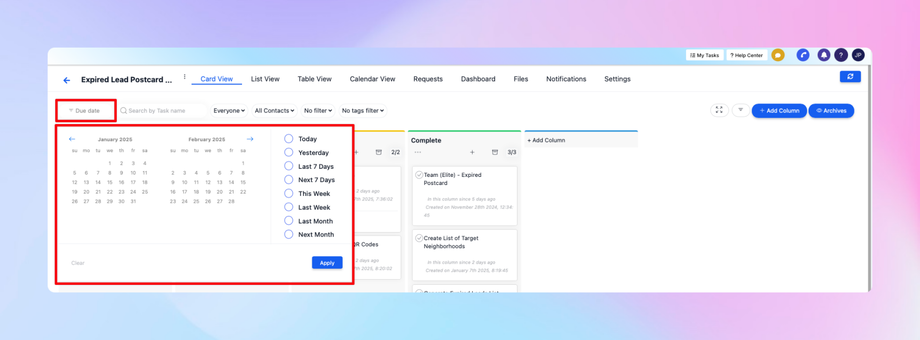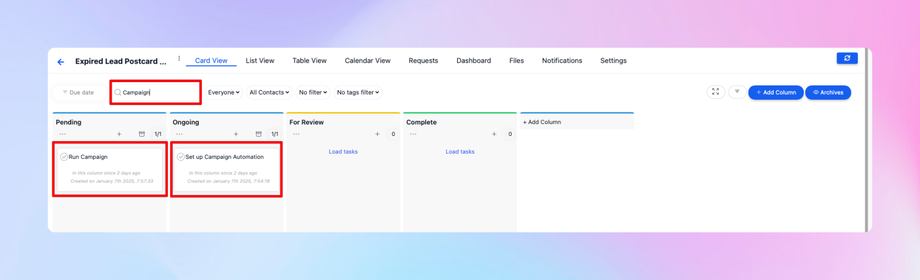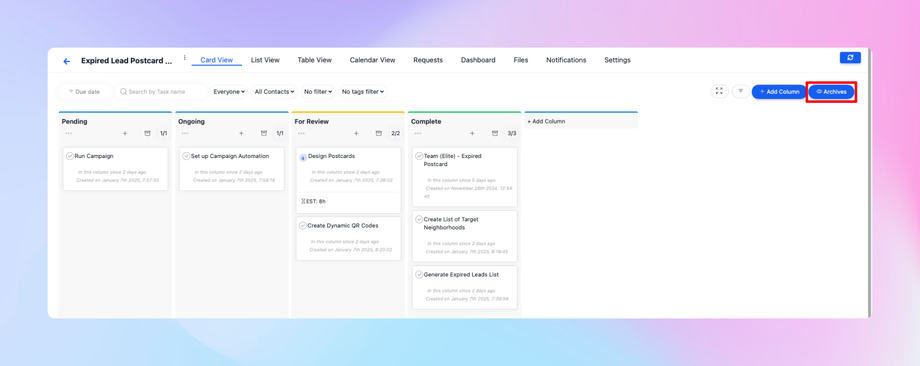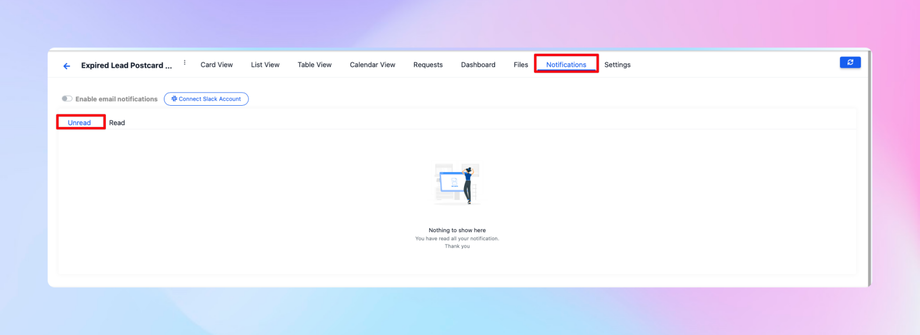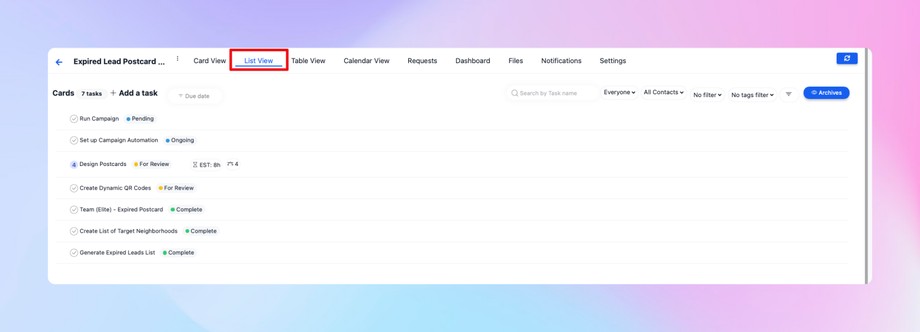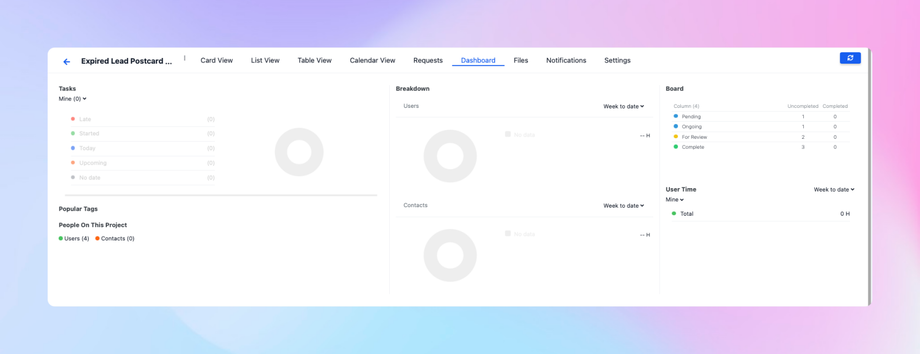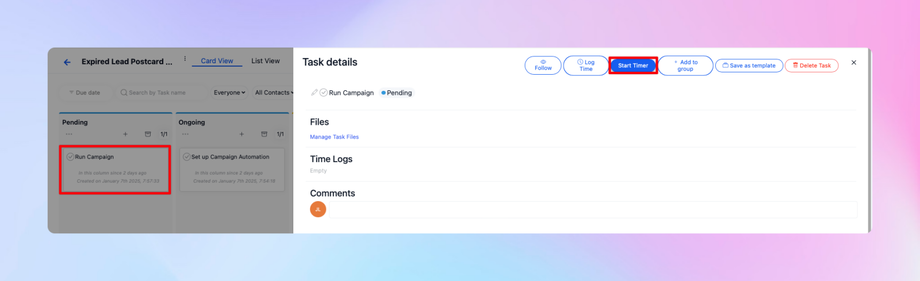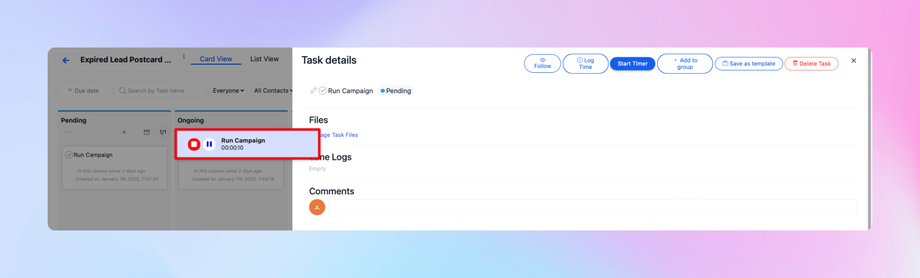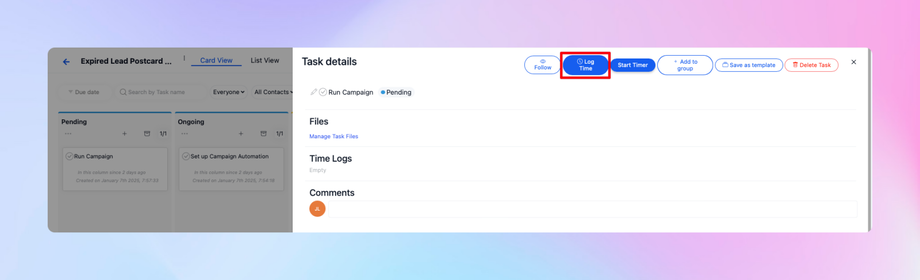🕙 Timer, Log Time, Time Statistics, and Dashboard in the Task System
Overview
The Task System in DealTrail allows you to track time, manage tasks, view notifications, and access a detailed dashboard for time statistics. This guide explains how to utilize these features effectively.
Dashboard Overview
The DealTrail Task System dashboard provides various functionalities to manage and analyze your tasks efficiently.
1. Filtering and Searching
• Filter by Assignee: You can filter tasks by assignees (e.g., Everyone or Mine).
• Filter by Due Date: Narrow down tasks based on their due dates.
• Search by Task Name: Quickly locate tasks using their names.
• Archive Management: View archived tasks and restore them to their original state.
2. Customizing Columns and Views
• Hide or show specific columns based on your preference.
• Adjust filters to display tasks as needed.
• Access all files associated with tasks and leave comments.
Notifications
Manage notifications within the Task System to stay updated on task activities.
1. Viewing Notifications
• See all unread and read notifications.
• Identify which task or file the notification refers to.
2. Managing Notifications
• Mark individual notifications as read.
• Use the Mark All as Read feature to clear unread notifications.
Task Views
1. List View
• Displays tasks in a linear list format.
• Shows completed and uncompleted tasks.
2. Dashboard View
• Offers a breakdown of tasks and activities, including:
• Tasks with no due dates.
• Assignees, users, and clients involved in projects.
Timer and Time Tracking
1. Using the Timer
• Start a timer to track the time spent on a task.
• Pause or stop the timer as needed to log your working hours.
2. Logging Time Manually
• Add hours worked on a project manually if a timer was not used.
• Helps keep track of planned project time effectively.
Time Statistics
The dashboard provides detailed time statistics to analyze productivity.
1. Project Statistics
• View time spent by all users on specific projects.
• Monitor hours logged for completed tasks.
2. Client Time Tracking
• Track hours worked with individual clients.
• Add a client to tasks and view total time allocated to that client.
3. Summary Metrics
• Weekly and all-time breakdowns of time spent on projects and tasks.
• Total hours worked by users and clients.
Example Use Case: Adding and Tracking Client Time
1. Add a Client
• Navigate to the client section and add a client to the task system.
2. Track Time for a Client
• Once added, the system will immediately reflect the time logged for that client.
• Example: Ezekiel, a client, shows 2 hours today logged.
3. View Total Client Time
• See the cumulative time worked with a specific client in the dashboard.
Benefits
• Time Management: Keep track of hours spent on tasks and projects.
• Productivity Insights: Analyze time statistics to improve efficiency.
• Client Accountability: Ensure accurate tracking of time spent with clients.
• Task Visibility: Quickly locate, filter, and manage tasks and notifications.