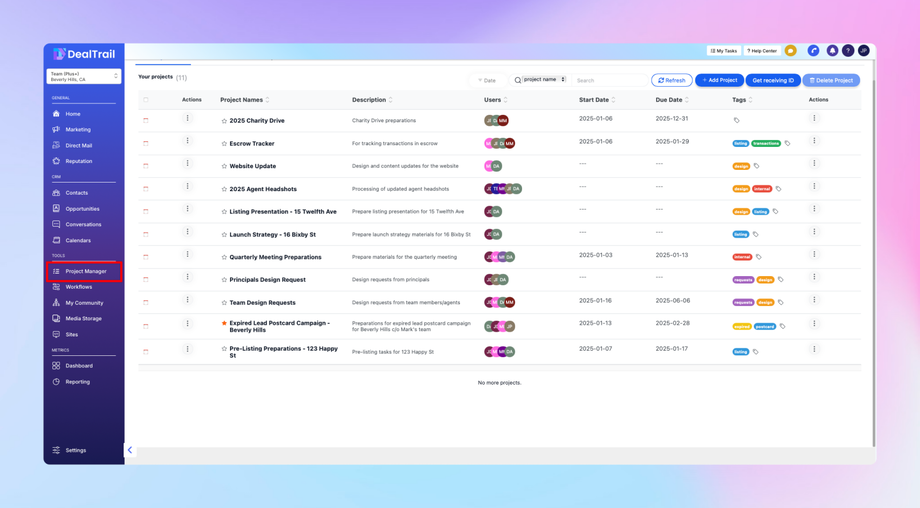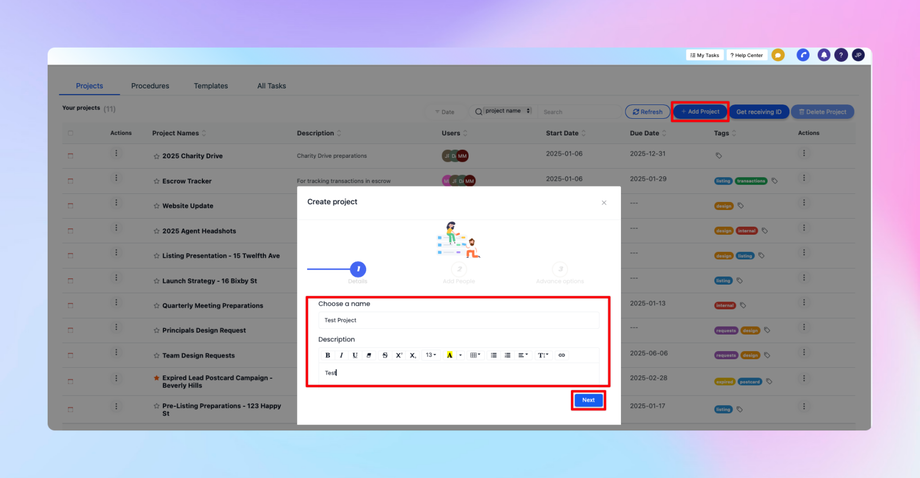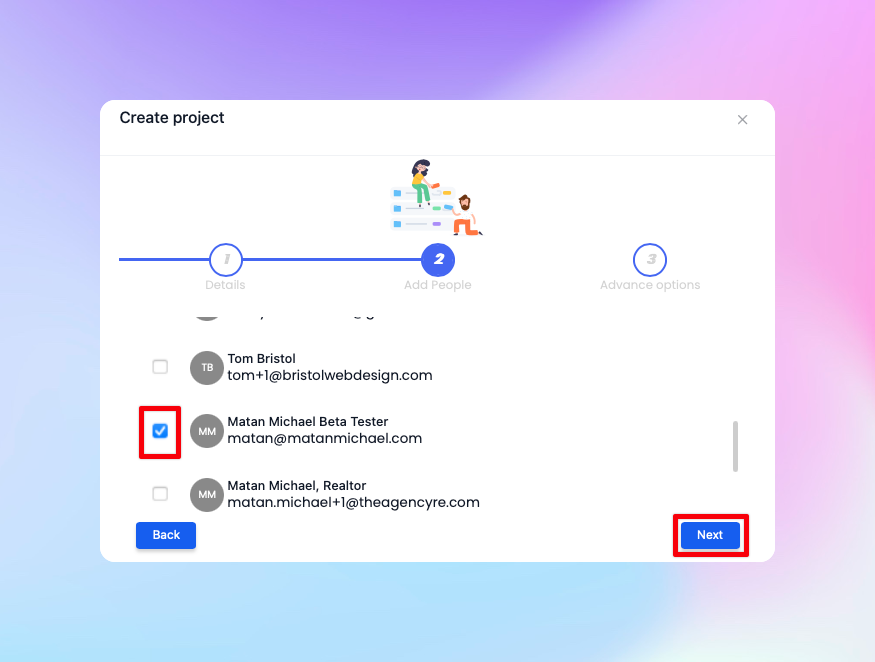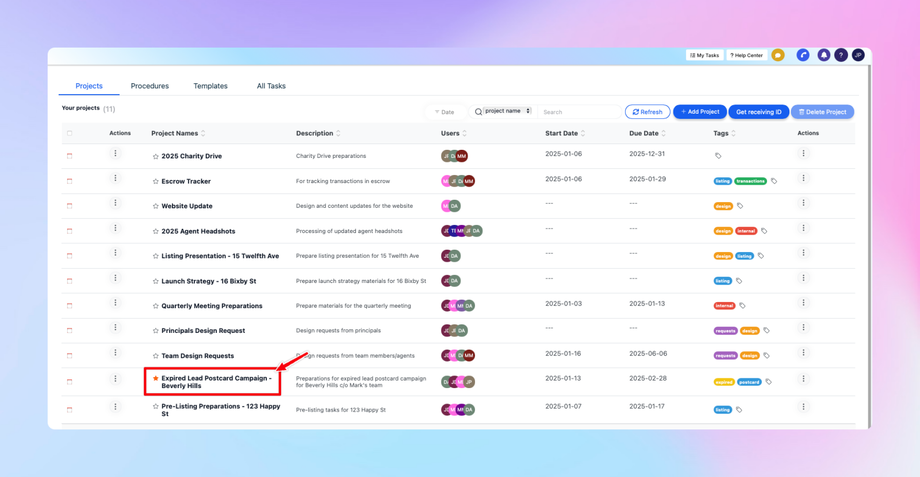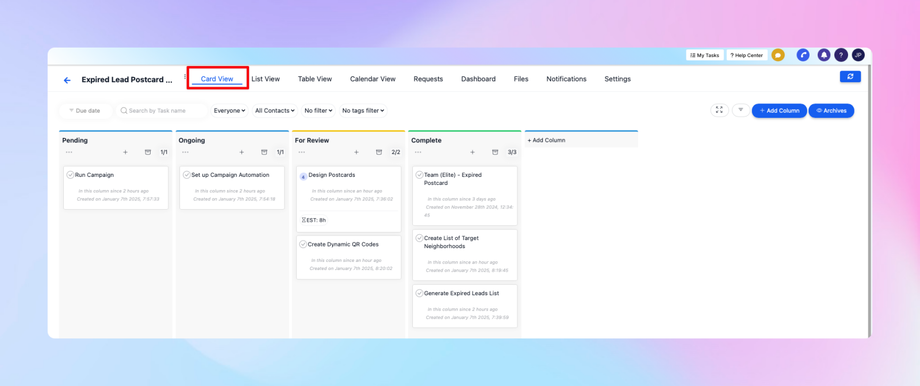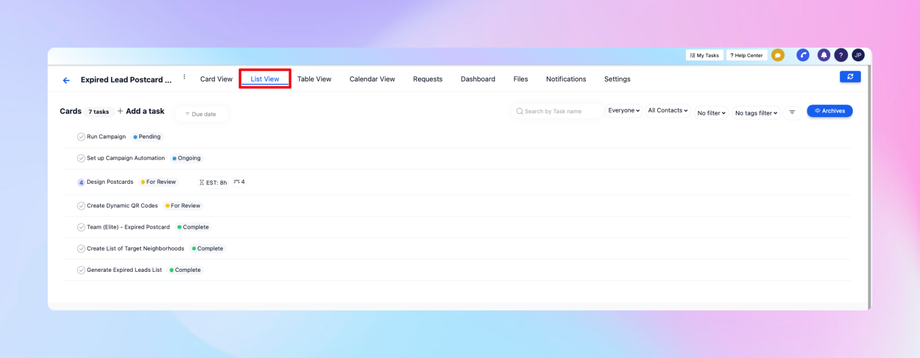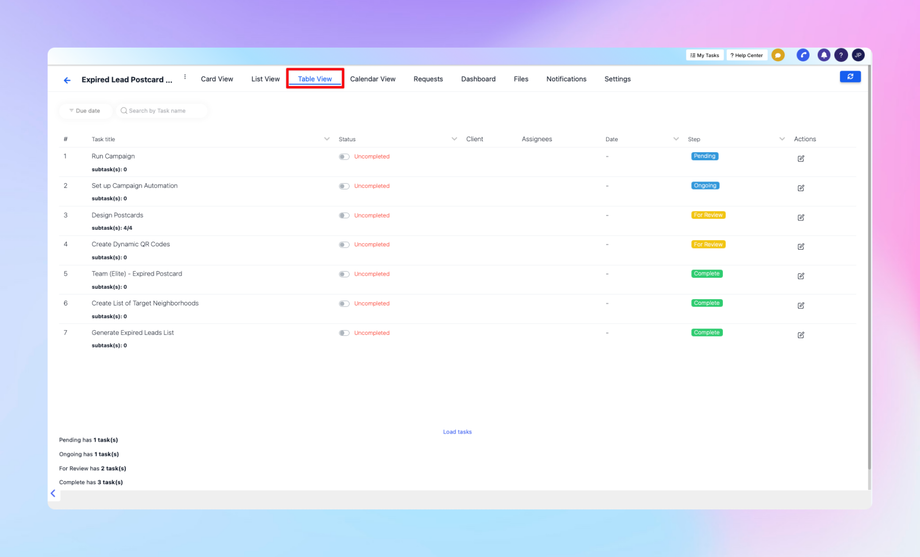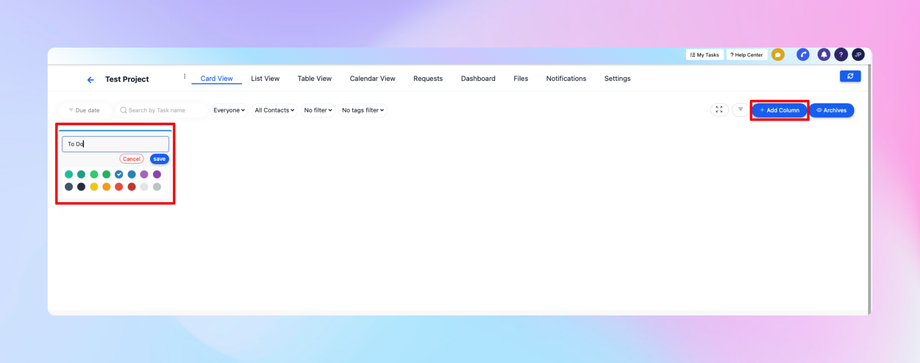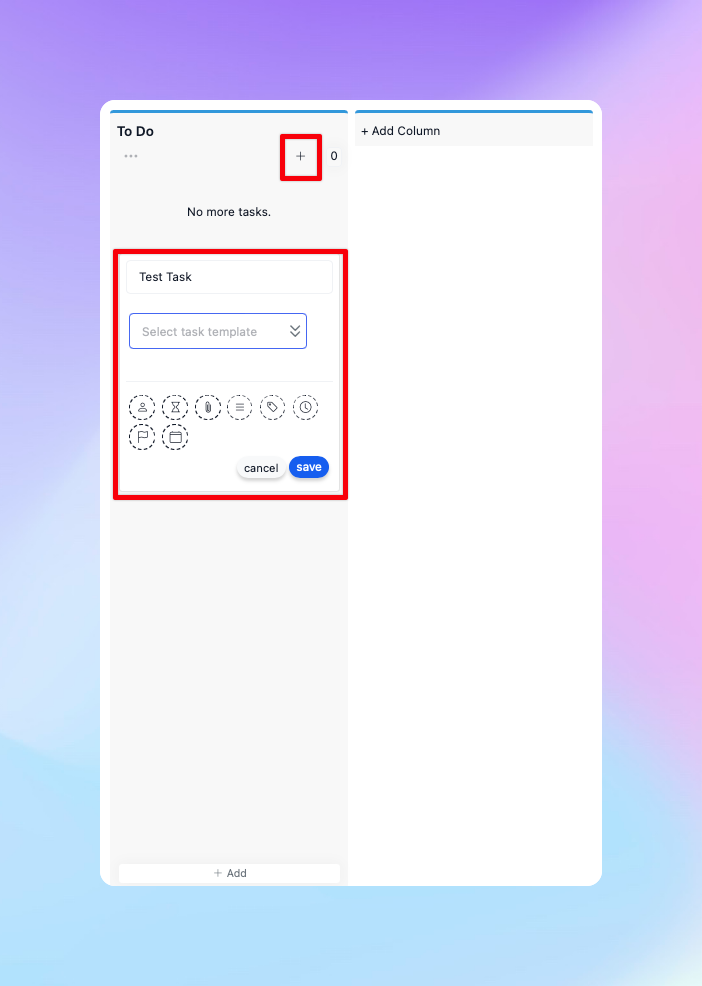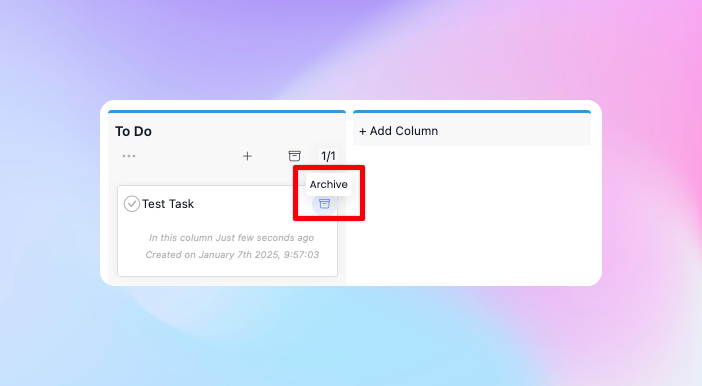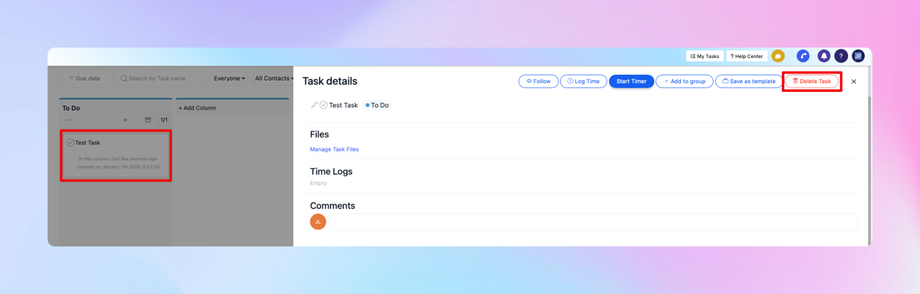📍 Creating a Project in the Task System
Overview
This guide walks you through the process of creating and managing a project within the task system of DealTrail. It includes instructions on setting up a project, adding team members, organizing workflow steps, and managing tasks effectively.
How to Create a New Project
1. Access the Project Manager:
• Navigate to the Project Manager section of your DealTrail account.
2. Start a New Project:
• Click the “Add Project” button.
• Enter a name for your project (e.g., Test Project).
3. Add Team Members:
• Select the team members from the sub-account to be included in the project.
• For example, you can add yourself and any available team members.
4. Tag the Project (Optional):
• Add a tag for better organization (e.g., Test).
5. Save the Project:
• Once you’ve filled out the project details, save the project. You can now start working on it.
Project Layout and Views
After creating a project, you can explore different views to organize and manage tasks:
• Card View: Displays tasks as cards, grouped by steps.
• List View: Shows tasks in a linear, list format.
• Table View: Shows tasks in a table format.
• Requests: A feature to track and manage task requests (covered in next guides).
Adding Workflow Steps to a Project
Steps allow you to create a structured workflow for your project tasks.
1. Create Steps:
• Define steps to represent task progress (e.g., To Do, In Progress, Review).
2. Assign Colors:
• Customize step colors for visual organization:
• To Do: Choose a specific color.
• In Progress: Use a lighter shade.
• Review: Select another unique color, such as green.
3. Save Steps:
• Once steps are defined and colored, they’ll form the workflow for your tasks.
Adding and Managing Tasks
1. Create Tasks:
• Within the project, click to add a task.
• Enter a task name (e.g., Test Task).
• Tasks can be enhanced later with additional features like notes or attachments.
2. Manage Tasks:
• Archive Tasks: Move completed tasks to the archive.
• Delete Tasks: Permanently remove unnecessary tasks.