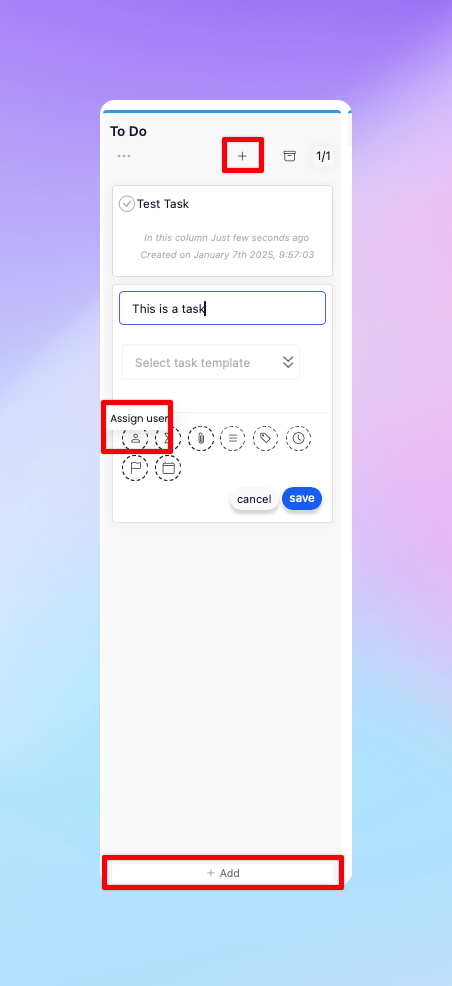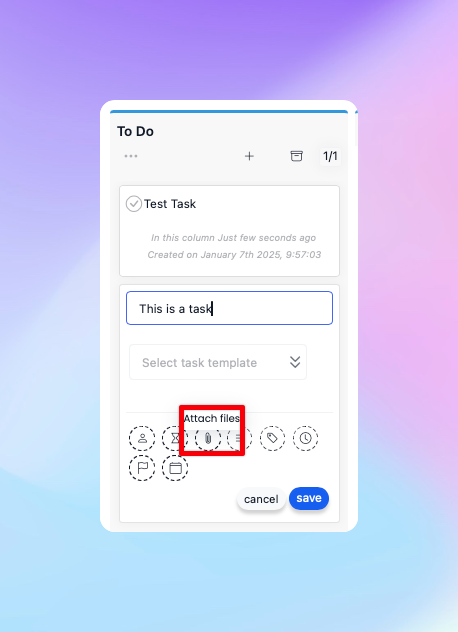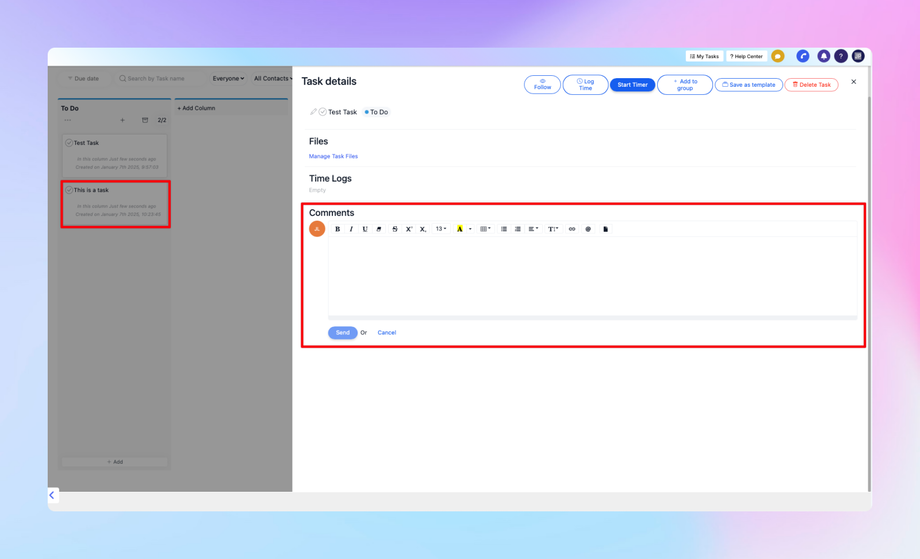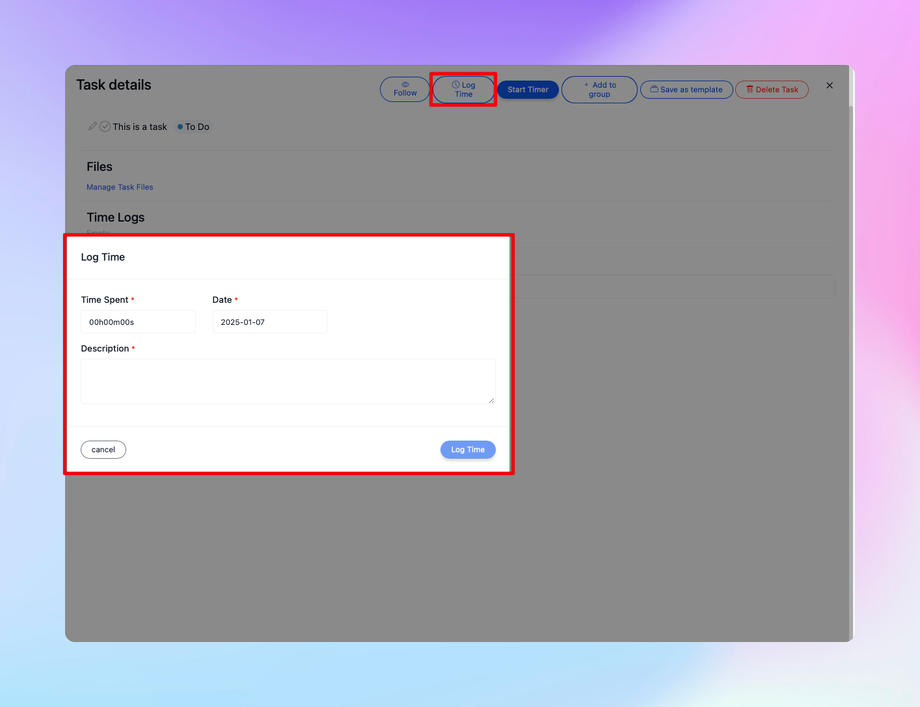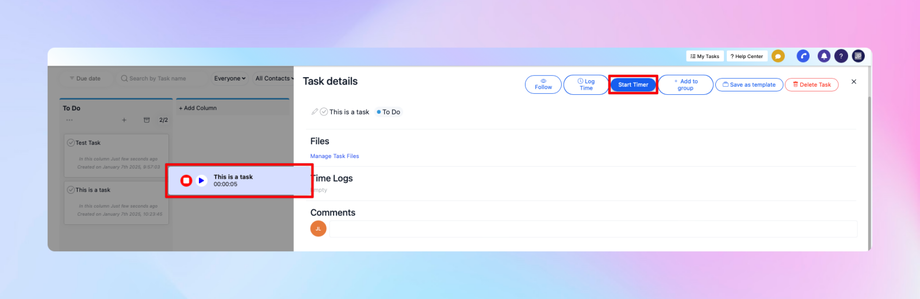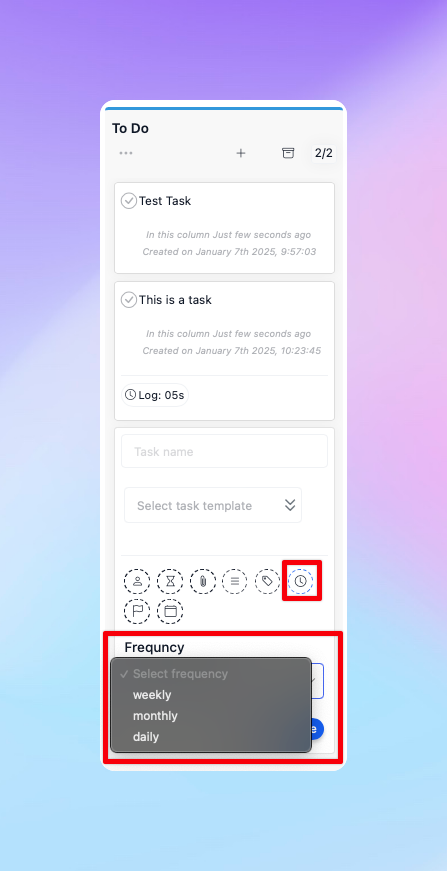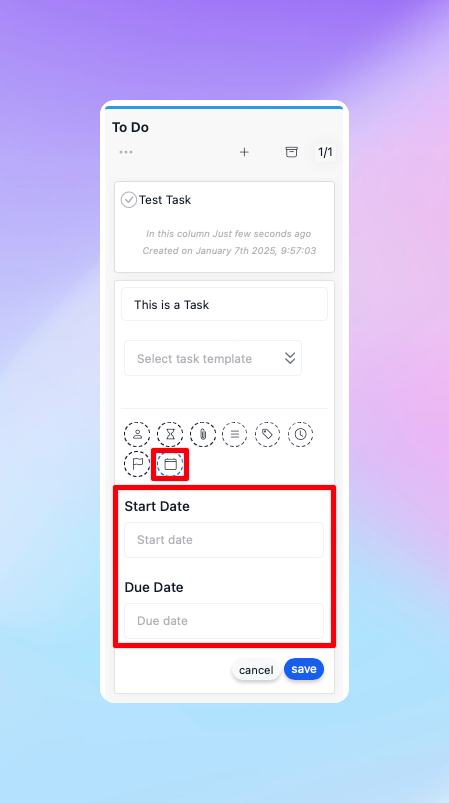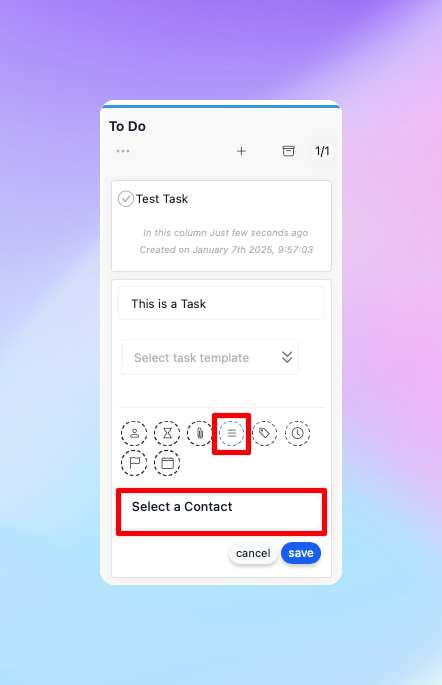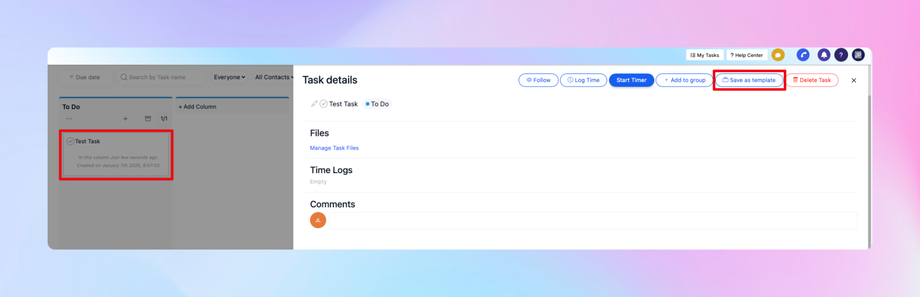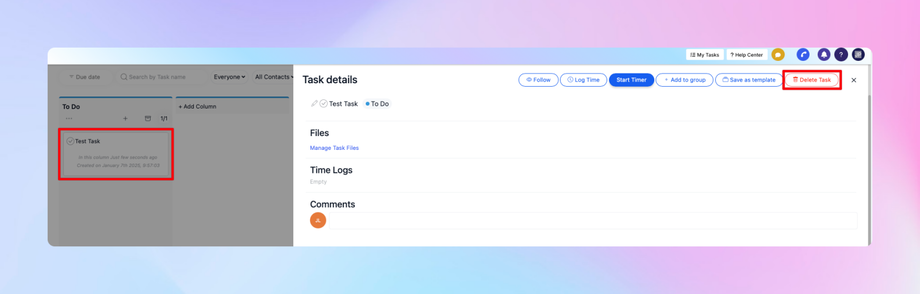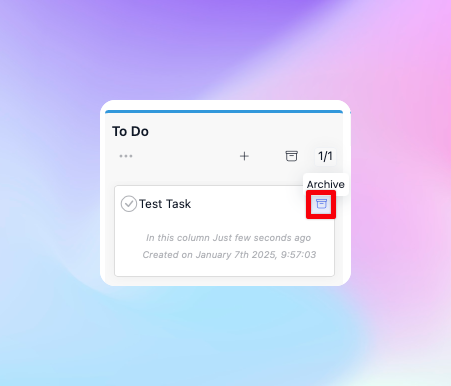📑 Creating and configuring a Task in DealTrail
Overview
This guide explains how to create and configure tasks within DealTrail’s task system. Tasks can be customized, assigned to team members, and enhanced with additional features like file uploads, comments, time logging, and recurring schedules.
How to Create a Task
1. Access a Project:
• Navigate to the project where you want to create a task. If you’re unfamiliar with creating a project, refer to the “Creating a Project in the Task System” guide.
2. Create a Task:
• There are two ways to create a task:
• Use the “Add Task” button in the project interface.
• Use the task button at the bottom of the screen.
• Enter a task name (e.g., This is a Task).
3. Assign a User:
• Assign the task to a team member from the list of available users.
4. Save the Task:
• Once details are entered, save the task to add it to the project.
Adding Features to a Task
1. Upload Files:
• Attach files (documents, images, etc.) to the task for reference or collaboration.
2. Add Comments:
• Use the comments section to communicate about the task.
• Tag users by name to notify them via email.
• Reference attached files directly in comments.
3. Log Time:
• Log the time spent on the task manually or use the timer feature.
• Manual Entry: Enter hours and minutes worked.
• Timer: Start a timer to track time in real-time.
4. Recurring Tasks:
• Set the task to repeat on a regular schedule (daily, weekly, or monthly).
• Note: Task times are configured in UTC. Adjust times based on your time zone.
5. Add Subtasks:
• Break down the main task into smaller, manageable subtasks with descriptions.
Advanced Task Features
1. Set Dates:
• Configure start and end dates for the task.
2. Priority Levels:
• Adjust the task’s priority to organize and manage workload effectively.
3. Associate Clients:
• Link the task to a specific client.
• Note: Ensure clients are added to the system for assignment.
4. Save as Template:
• Save a task as a template for future use. This allows you to replicate task structures quickly.
5. Delete or Archive:
• Delete tasks that are no longer needed or archive completed tasks for record-keeping.