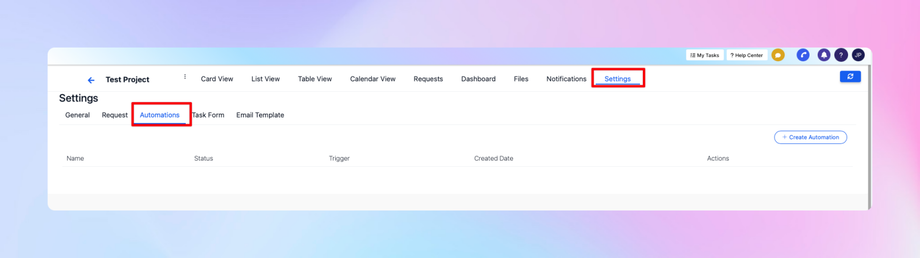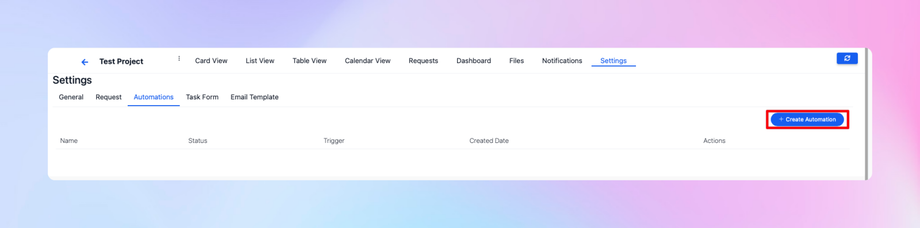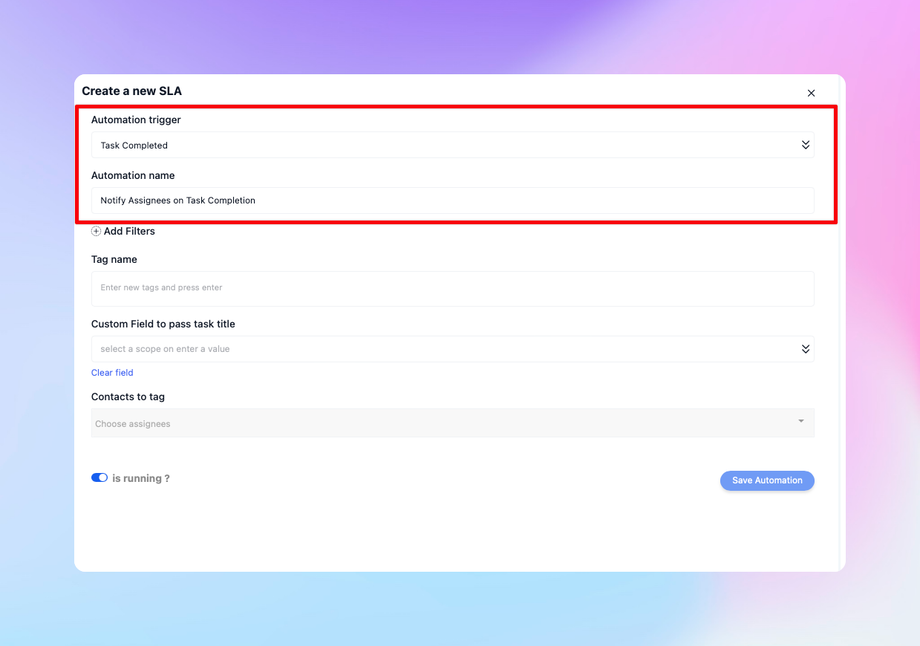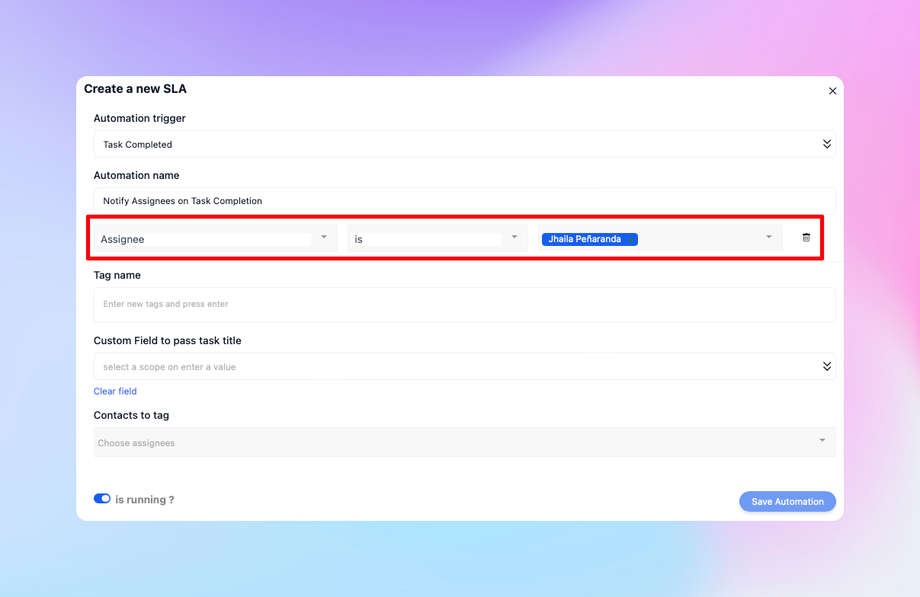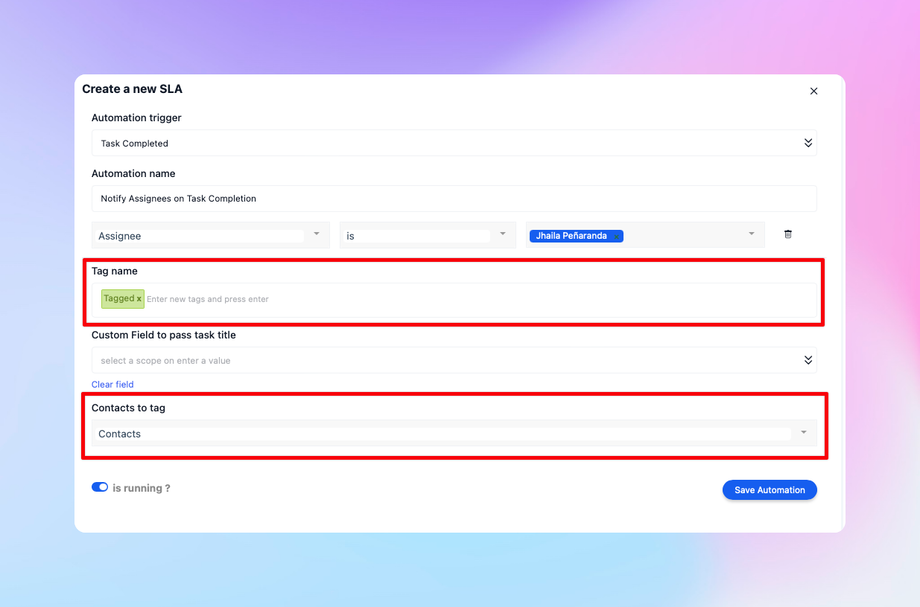🤖 How to Do Automations with the Task System in DealTrail
Overview
Automations in DealTrail allow you to streamline and synchronize tasks and activities. You can use custom triggers and actions to manage workflows more efficiently and ensure tasks are executed with minimal manual intervention.
Syncing Tasks and Activities
1. Task Synchronization
• Tasks created in DealTrail are automatically synced with activities and snapshots in your system.
• Custom actions in DealTrail workflows allow you to create tasks directly within boards.
2. Accessing Automation Settings
• Navigate to the Settings section in DealTrail.
• Select the Automations tab to manage or create automation rules.
Creating Automations
1. Available Triggers
When setting up a new automation, you can choose from the following triggers:
• New Task: Triggered when a new task is created.
• Task Completed: Triggered when a task is marked as completed.
• Task Updated: Triggered when a task is updated.
• Task Column Changed: Triggered when a task’s column is moved.
2. Defining a Trigger
• Select a trigger (e.g., Task Completed).
• Assign a name to your automation (e.g., “Notify Assignees on Task Completion”).
3. Adding Filters
• You can add one filter to narrow down the automation’s scope.
• Example: If the task is completed and assigned to yourself, proceed with the defined action.
4. Specifying an Action
• Choose the type of action to perform when the trigger occurs:
• Tag a User: Notify a specific user by entering their email.
• Tag All Assignees: Notify all users assigned to the task.
• Tag All Clients: Notify all associated clients.
Example: Automation for Task Completion
1. Setup
• Trigger: Task Completed.
• Filter: Task is completed with yourself as the assignee.
• Action: Tag all assignees.
2. Execution
• Complete a task by clicking the Complete arrow (blue icon).
• Verify in the Contacts section that the associated users or clients have been tagged.
How to Complete a Task in DealTrail
1. Open the task you want to mark as completed.
2. Use the Complete button (blue arrow) to mark it as done.
3. This action will trigger automations tied to the task’s completion, such as tagging users or notifying clients.
Benefits of Automations
• Increased Efficiency: Automations minimize repetitive manual tasks.
• Enhanced Notifications: Keep users informed of task updates or completions.
• Customizable Rules: Tailor triggers and actions to suit your workflow.
• Streamlined Collaboration: Ensure all relevant team members or clients are notified at the right time.