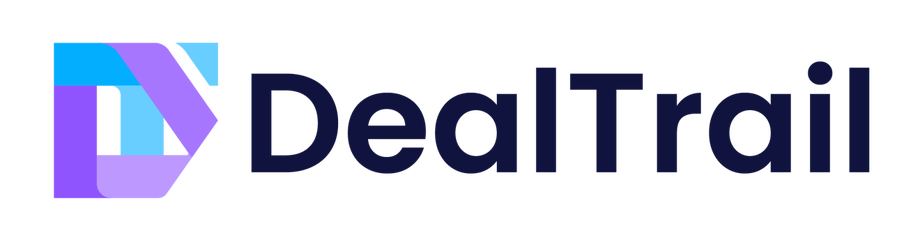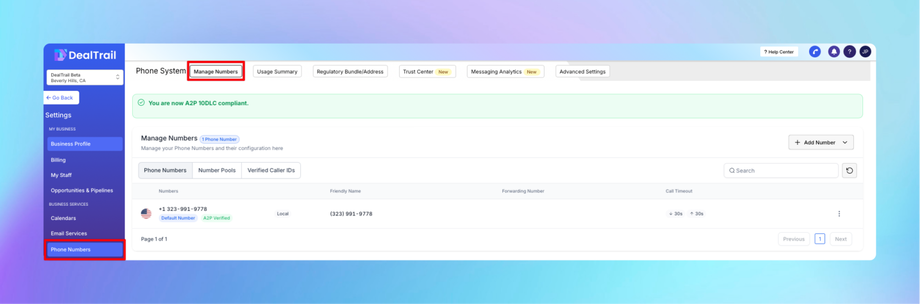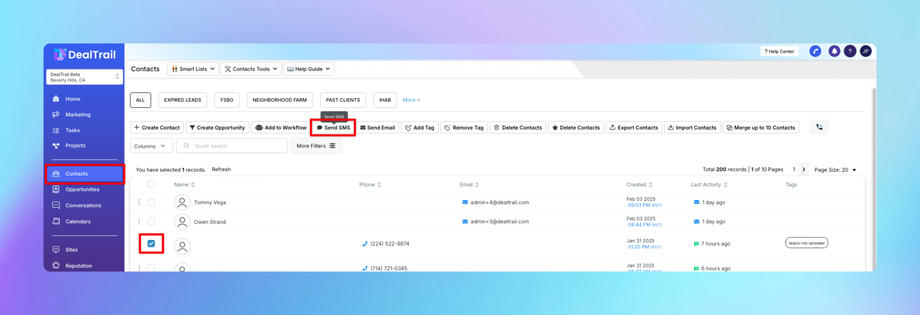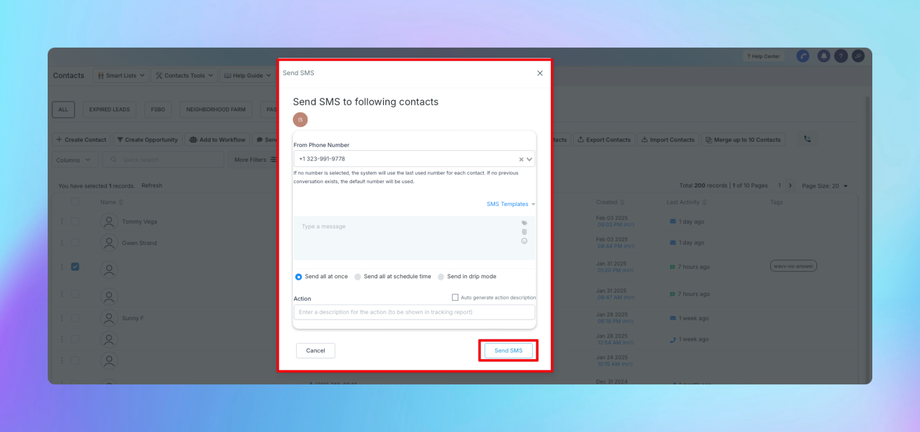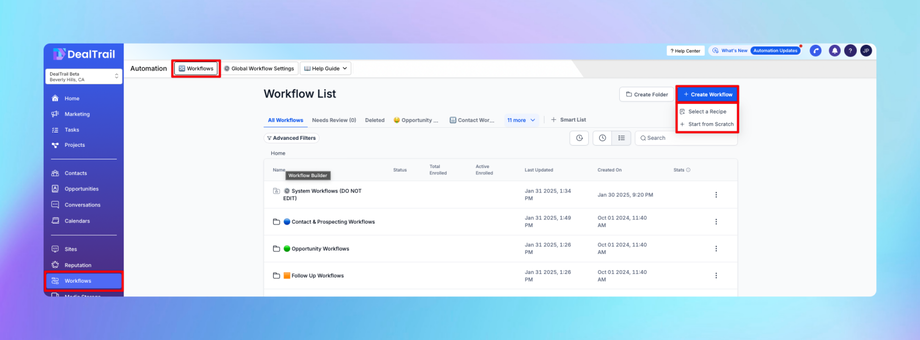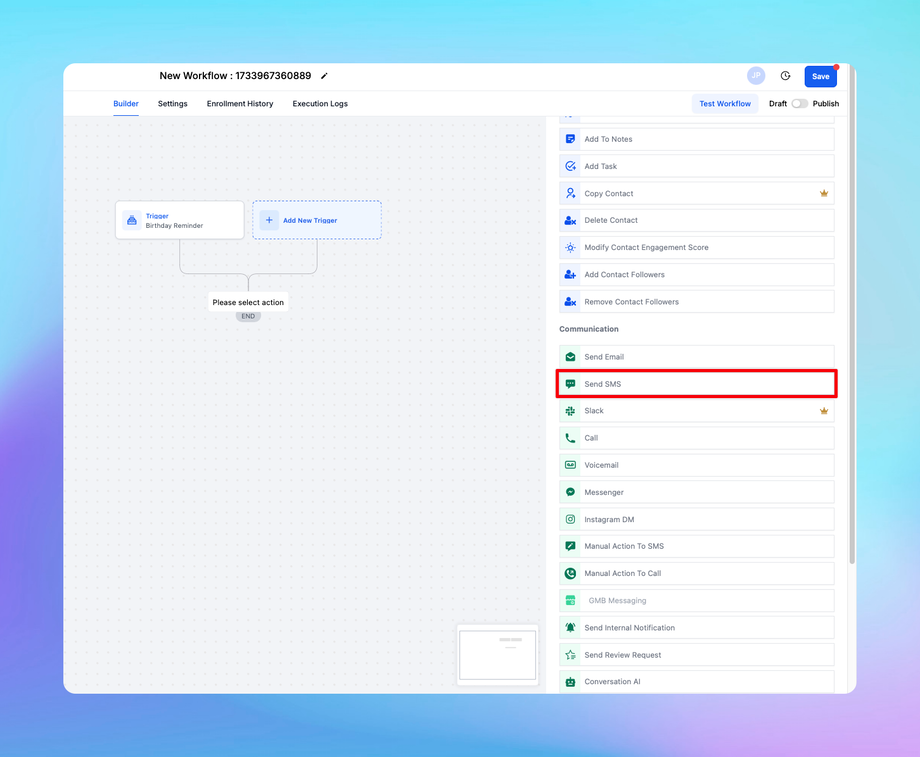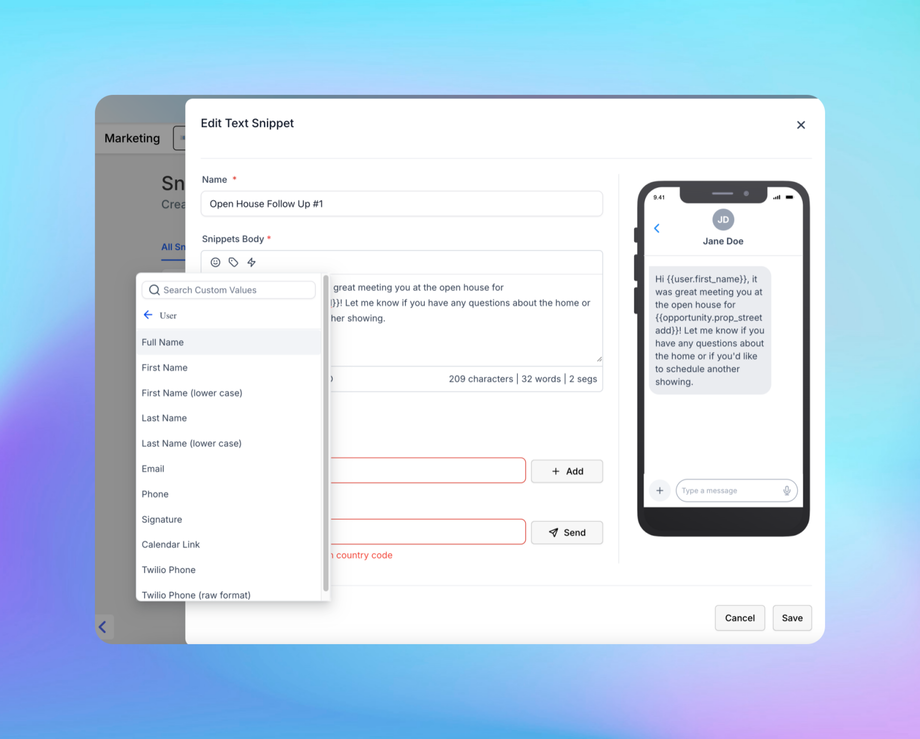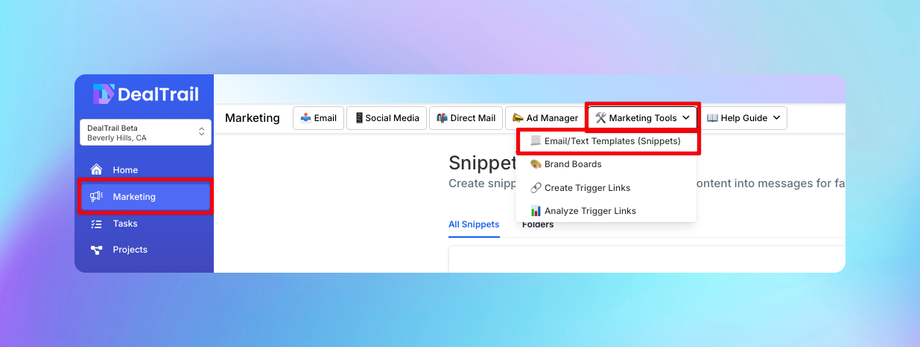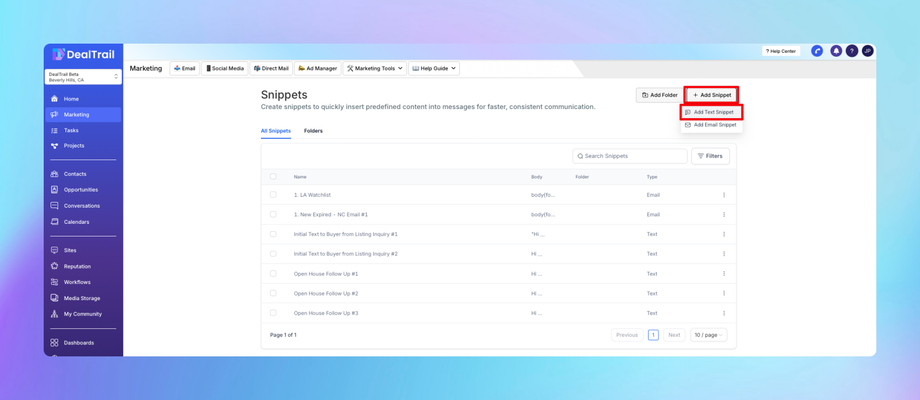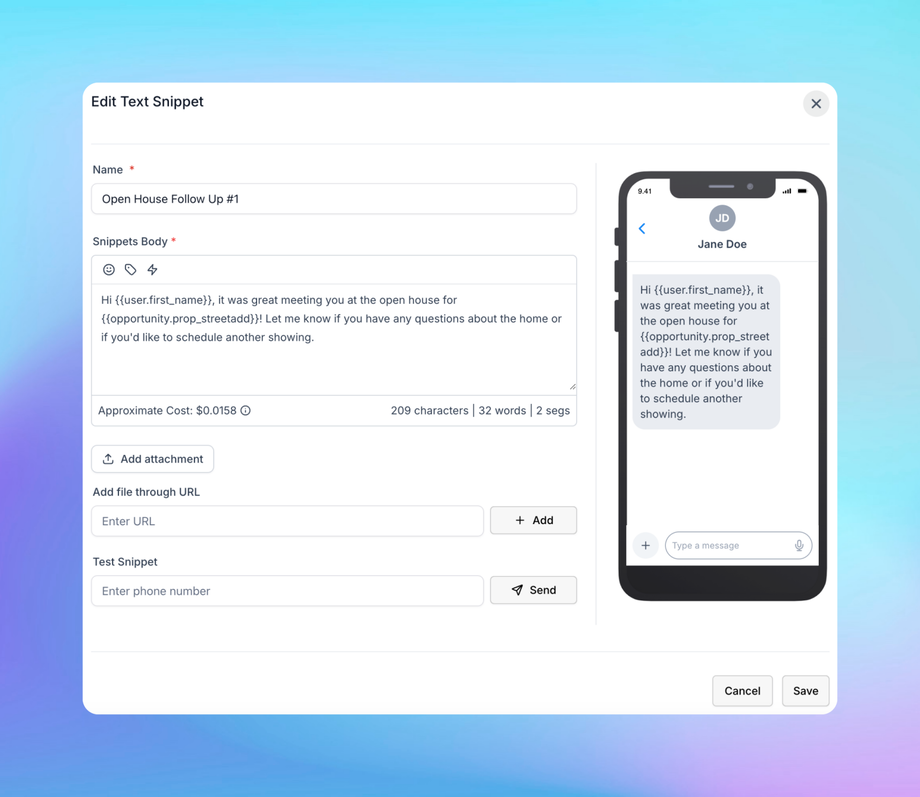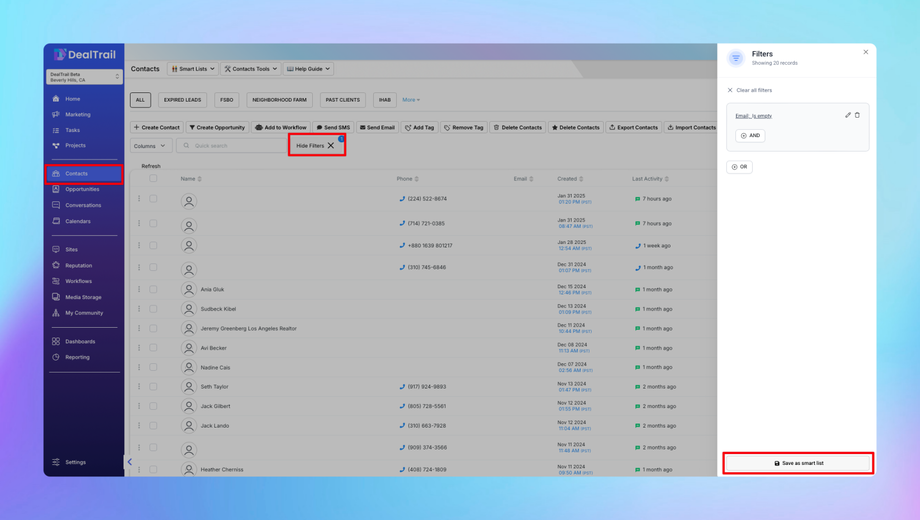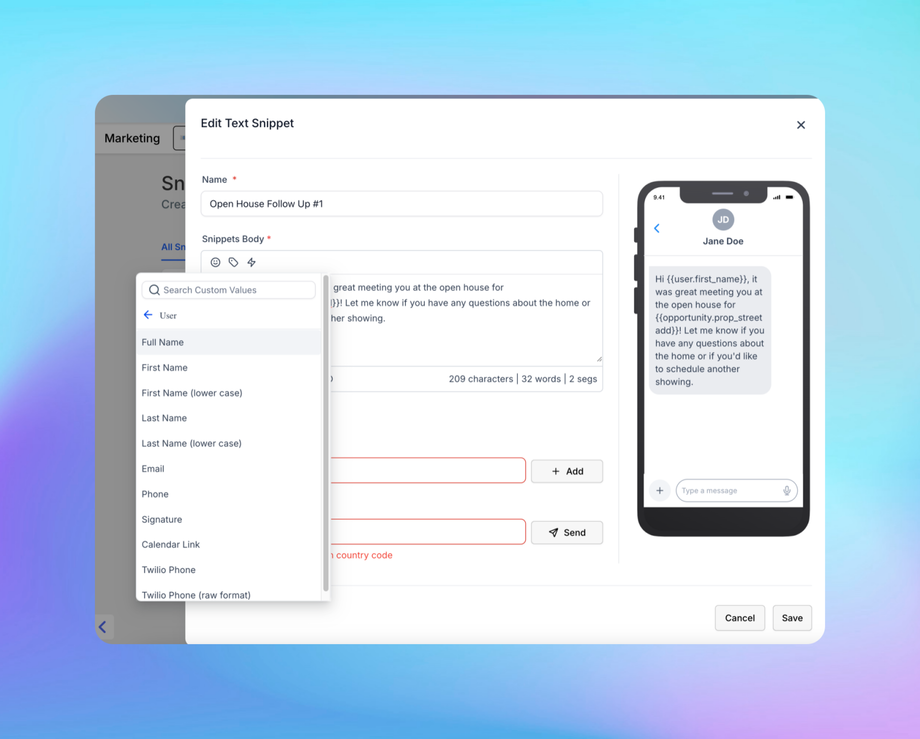📱 How to Use SMS in DealTrail
Updated as of February 5, 2025
This Knowledge Base article explains SMS functionality in DealTrail, allowing businesses to send automated and personalized text messages. It covers setup, integration with Twilio, workflow automation, bulk messaging, and compliance guidelines. Users can also track engagement through analytics and troubleshoot common SMS issues.
1. Overview of SMS in DealTrail
• What is SMS in DealTrail?
SMS (Short Message Service) in DealTrail is a feature that allows businesses to communicate with leads and clients via text messages, either as standalone messages or as part of automated workflows.
• Key Features:
• Two-way SMS communication.
• Integration with campaigns and workflows.
• Automated responses.
• Personalized messaging using custom fields.
2. Setting Up SMS in DealTrail
2.1. Enable SMS Functionality
• Go to Settings > Phone Numbers.
• Purchase a Twilio number or integrate your existing Twilio account.
• Verify the number for SMS functionality.
2.2. Setting up A2P in DealTrail
Please review the following articles if you have not registered a phone number for A2P.
You can also have our team set this up for you in the DealTrail marketplace.
2.3. Linking SMS to Pipelines
• Assign your SMS-enabled phone number to pipelines for automated triggers.
3. Using SMS in DealTrail
3.1. Sending Manual SMS
1. Go to Contacts and select a contact.
2. Click the Send SMS button.
3. Type your message or use a saved template.
4. Press Send SMS to deliver.
3.2. SMS in Workflows
1. Create or edit a workflow.
2. Add an SMS step.
3. Configure the SMS action:
• Select the sender’s phone number.
• Use dynamic fields for personalization (e.g., {{contact.name}}).
4. Test the workflow before activation.
3.3. SMS Templates
• Predefine SMS templates for consistent communication.
• Go to Marketing > Marketing Tools > Email/Text Templates (Snippets).
• Add new templates with placeholders for dynamic content.
3.4 Sending Bulk SMS via Smart Lists
Smart Lists in DealTrail enable you to group contacts based on specific criteria and send targeted bulk SMS.
1. Create a Smart List:
• Navigate to Contacts > Smart Lists.
• Apply filters (e.g., tags, pipeline stages, last activity) to group contacts.
• Save the Smart List with a descriptive name.
2. Send Bulk SMS:
• Select the Smart List from Contacts.
• Click the Actions button and choose Send SMS.
• Draft your message:
• Use dynamic fields like {{contact.name}} for personalization.
• Keep the message concise and compliant with regulations.
• Review the recipient list and message preview.
• Click Send to deliver the SMS to all selected contacts.
4. Best Practices for SMS
• Keep It Short and Clear: Stay under 160 characters when possible.
• Be Compliant: Include opt-out options (e.g., “Reply STOP to unsubscribe”).
• Timing Matters: Avoid sending messages during odd hours.
• Personalization: Use dynamic fields for a personal touch.
• Monitor Performance: Use analytics to track delivery and response rates.
5. Compliance and Regulations
5.1. TCPA Compliance
• Obtain explicit consent before sending SMS messages.
• Document consent in case of disputes.
5.2. Including Opt-Out Options
• Example: “Reply STOP to unsubscribe.”
• Ensure opt-outs are processed automatically.
5.3. International SMS Rules
• Research country-specific regulations before sending messages abroad.
6. Troubleshooting SMS Issues
6.1. SMS Not Sending
• Verify your Twilio integration.
• Check if the recipient’s number is valid and supports SMS.
• Confirm you haven’t exceeded your daily SMS limit.
6.2. SMS Deliverability Issues
• Ensure your message content doesn’t trigger spam filters.
• Avoid excessive use of links and special characters.
6.3. Automation Errors
• Check workflow conditions and triggers.
• Test the SMS step independently.
7. Frequently Asked Questions (FAQs)
1. How much does SMS cost in DealTrail?
SMS charges depend on Twilio rates and the length of your message.
2. Can I send multimedia messages (MMS)?
Yes, you can send MMS through Twilio if the recipient’s carrier supports it.
3. How do I track SMS responses?
Responses appear in the Conversations tab for each contact.
4. Can I send bulk SMS?
Yes, through campaigns or workflows with batch scheduling.
8. Advanced SMS Features
8.1. SMS Triggers in Workflows
• Set SMS to trigger based on:
• Form submissions.
• Missed calls.
• Appointment confirmations or reminders.
8.2. SMS Merge Fields
• Use merge fields like {{contact.name}}, {{appointment.date}}, etc., for personalized messages.