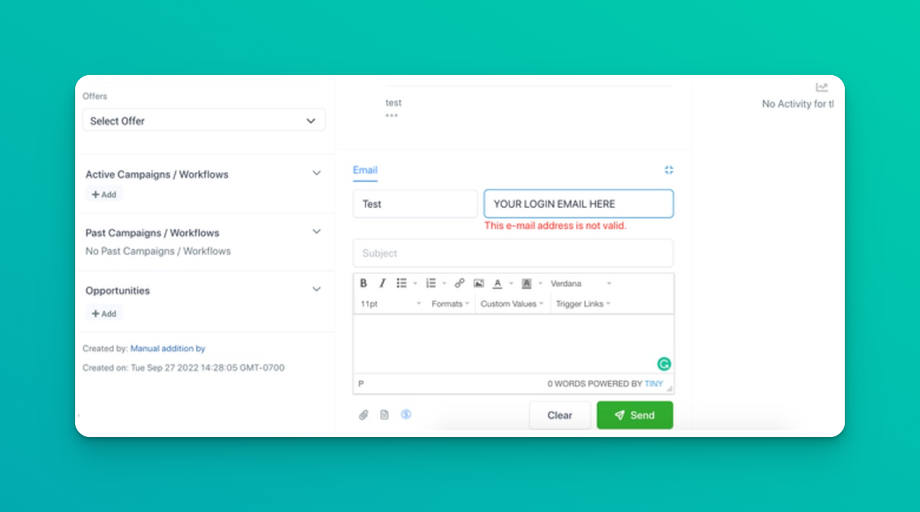⚙ Setting Up SMTP Providers
We have direct integrations with both Google and Outlook, if you're sending through these providers please use those integrations not SMTP.
We also have built in bulk sending using LC Email as well.
If you choose to use SMTP you do so at your own discretion, while we offer support it will be done on a best effort basis. SMTP is considered an advanced use case for experts and not how most people should be sending email through DealTrail.
A List of SMTP and IMAP Server:
https://www.arclab.com/en/kb/email/list-of-smtp-and-imap-servers-mailserver-list.html
Sender Email Address Configuration Limitation when Using Your Own SMTP Provider:
If you are using an SMTP provider, make sure the sender email you mask here matches the email you integrated with. If the sender's email does not match with the SMTP integrated email, or if the sender's email is not verified with your SMTP provider, it will fail to deliver.
To test if the integrated SMTP integration work:
When sending an email, we will need to update the sender's email address so it matches the integrated SMTP email.
In manual conversation, the sender email is set to be the user login email, we will need to set the email below to match with the SMTP integrated email. By default it will show your login email here:
Daily limits on how many emails can be sent:
Your SMTP provider may have daily limits on how many emails can be sent. Gmail, for example, has a limit of approximately 100-150 emails per day when connected to the server from a remote email client.
Workflow/Email Statistics
We will not be able to fetch delivered/bounced stats to display them. SMTP integration will show opened and clicked only. We highly recommend setting up Mailgun or LC Email to show statistics.
Common issues when settings up SMTP providers:
1. Make sure Email Re-Billing is disabled while we make changes to the default provider
2. please try to use the gmass tool with the same input and see if that works: https://www.gmass.co/smtp-test
In regard to setting up Amazon SES:
- Use the correct server name listed on the SMTP Settings page
- Use port 465
- Use the IAM Username & Password you created ( and hopefully saved because you can't view it again )
- Use the Amazon AWS Root User Email Address
Managing Your Amazon SES Sending Quotas
https://docs.aws.amazon.com/ses/latest/DeveloperGuide/manage-sending-quotas.html
Moving Out of the Amazon SES Sandbox
https://docs.aws.amazon.com/ses/latest/DeveloperGuide/request-production-access.html
In regard to setting up Outlook / Microsoft Office 365:
It is common to get the error Authentication unsuccessful even though the two-step verification is OFF. Microsoft changed its security. Now a third-party app requires SMTP Authentication to be enabled. Here is the guide to enabling SMTP > https://docs.microsoft.com/en-us/exchange/mail-flow-best-practices/how-to-set-up-a-multifunction-device-or-application-to-send-email-using-microsoft-365-or-office-365
If the above article is not helpful, please reach out to Outlook support to get the account authenticated.
FAQs:
Q: How many SMTP service providers can we have on a sub-account?
A: A sub-account can have multiple SMTP service providers. However, the same SMTP credentials cannot be added more than once, so using the same email ID with different integrations is not allowed. Additionally, the same provider (e.g., Gmail) cannot be added twice.