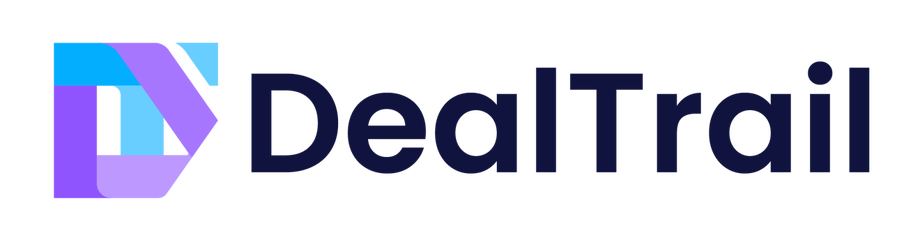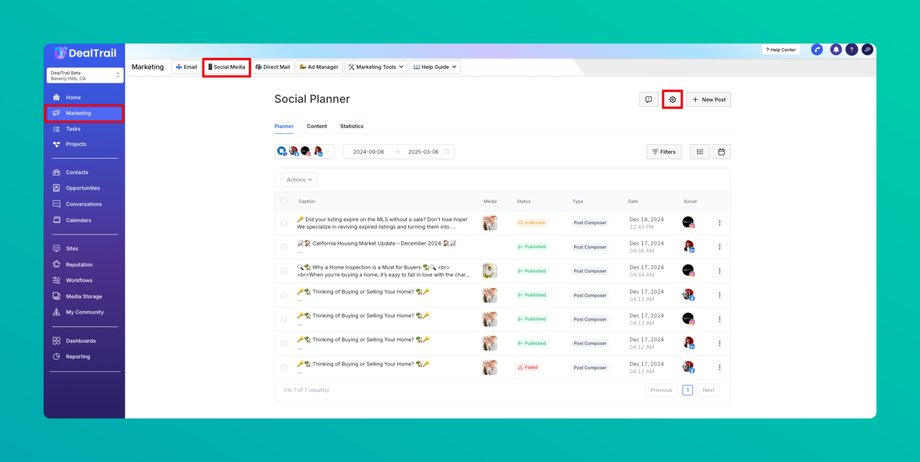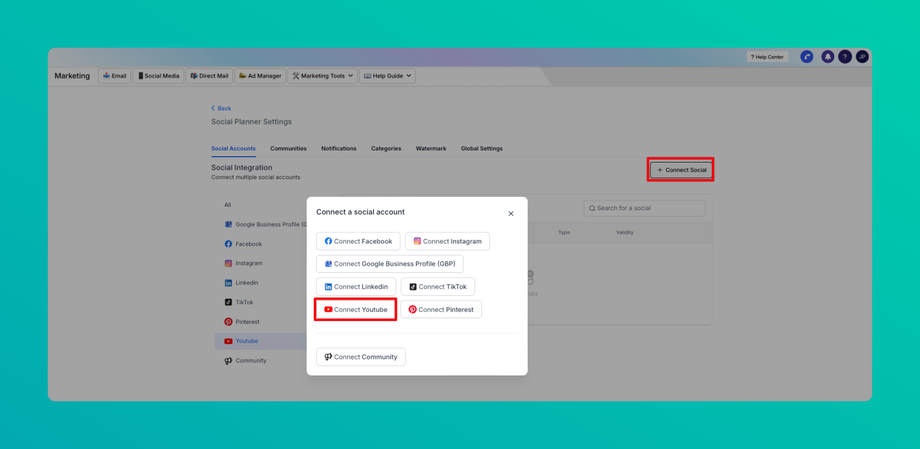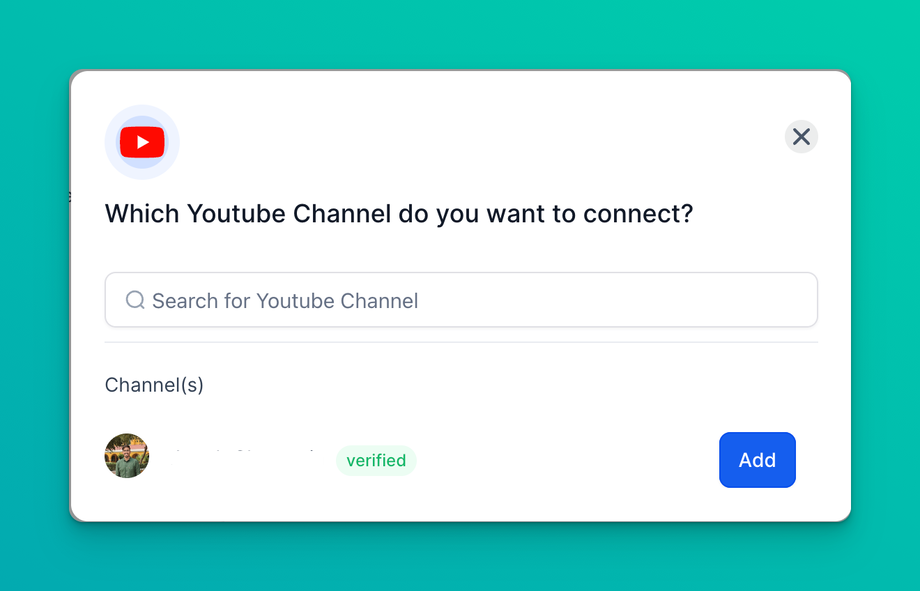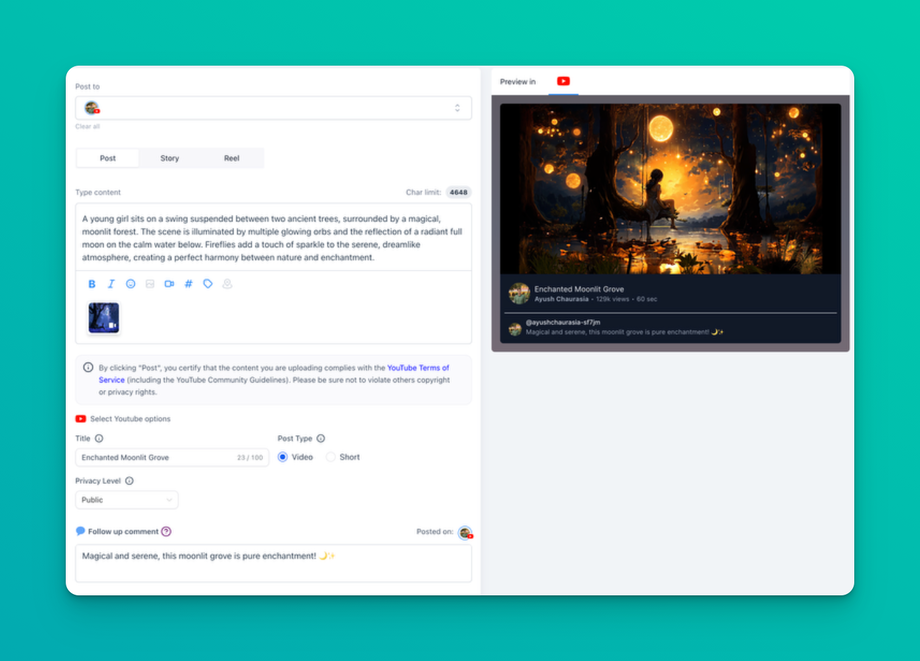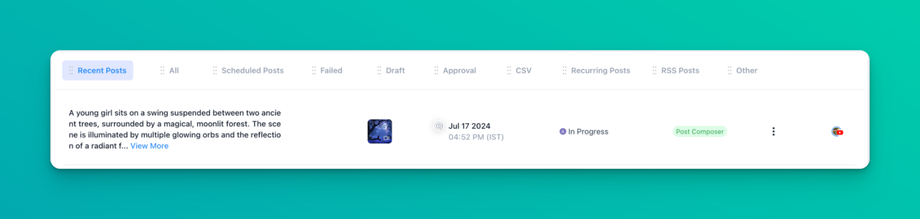📼 Schedule your Youtube Shorts and Videos in Social Media
Updated as of February 6, 2025
This Knowledge Base article highlights the importance of YouTube for content creators and marketing agencies, as it has evolved from a platform for entertainment to an essential tool for marketers. To create a YouTube video or short, simply connect your YouTube account, select the channel, add a title, description, and hashtags, and choose the video or shorts option. You can then set the privacy, add comments, and schedule the post, keeping in mind that shorts must be under 60 seconds with a vertical aspect ratio.
YouTube, being one of the biggest social media platforms, is crucial for content creators and marketing agencies. While it has always been a source of entertaining content, it is now becoming an essential tool for marketers.
How to Create a YouTube Video or Short in Social Media:
How to Create a YouTube Video or Short in Social Media:
- 1. Go to Marketing > Social Media > Settings
- 2. Connect your YouTube account with Google Integrations and select the account.
To verify whether your Google account owns a YouTube channel, sign in to your YouTube account settings page . Your YouTube channel will be listed there, or you will see Create a channel if you don't have one yet.
- 3. Go to Create New Post.
- 4. Select the YouTube channel for posting.
- 5. Add your video description in the caption along with hashtags and emojis.
- 6. Select either the Video or Shorts option.
- 7. Add a title for your YouTube Video or Short.
- Note: By default, #shorts is appended to the title when the Shorts option is selected.
- 8. Set the privacy level: Public, Private, or Unlisted.
- 9. Add a follow-up comment to your post if needed.
- 10. Schedule your YouTube Video or Short.
Video and Short Dimensions for YouTube:
- Users can add videos and shorts of up to 1GB.
- Thumbnails can be PNG or JPEG and up to 2MB in size for a verified user.
- Shorts must be 60 seconds or less and should have a vertical aspect ratio (recommended 9:16).