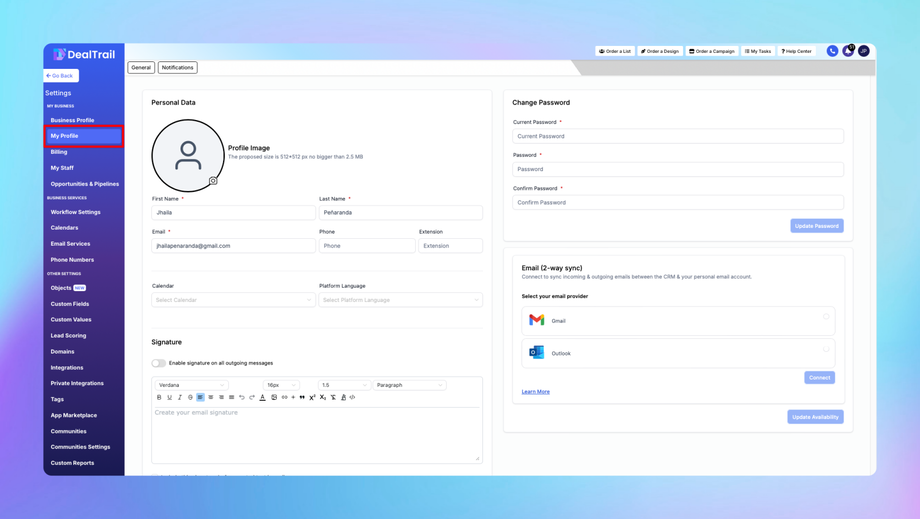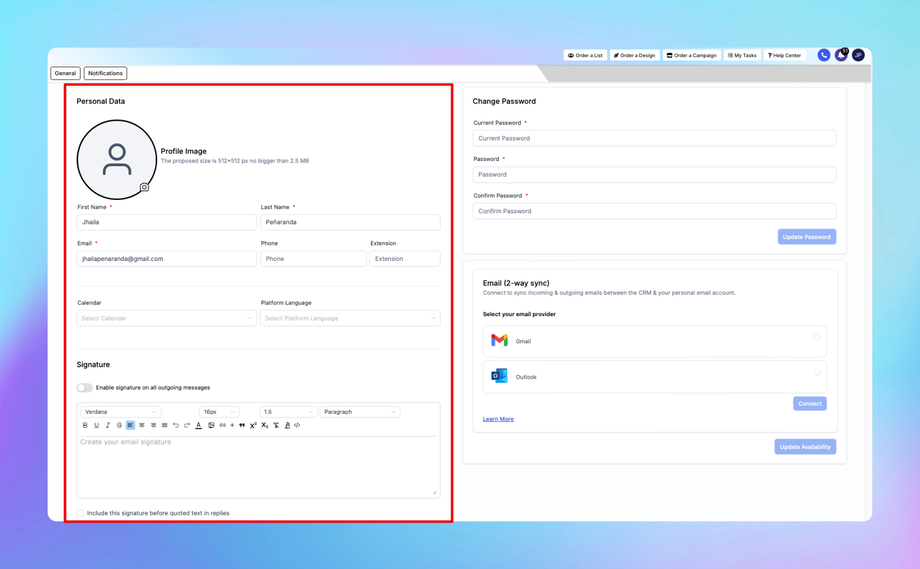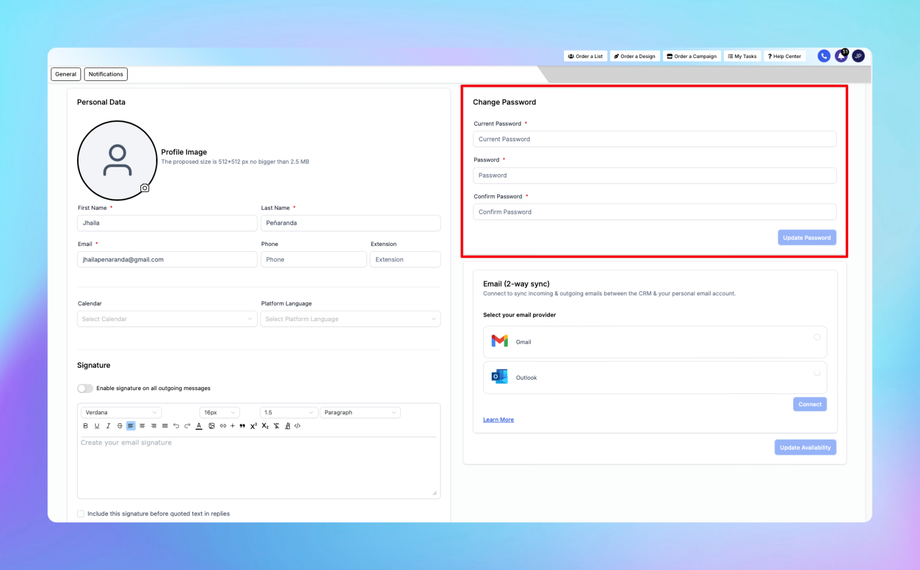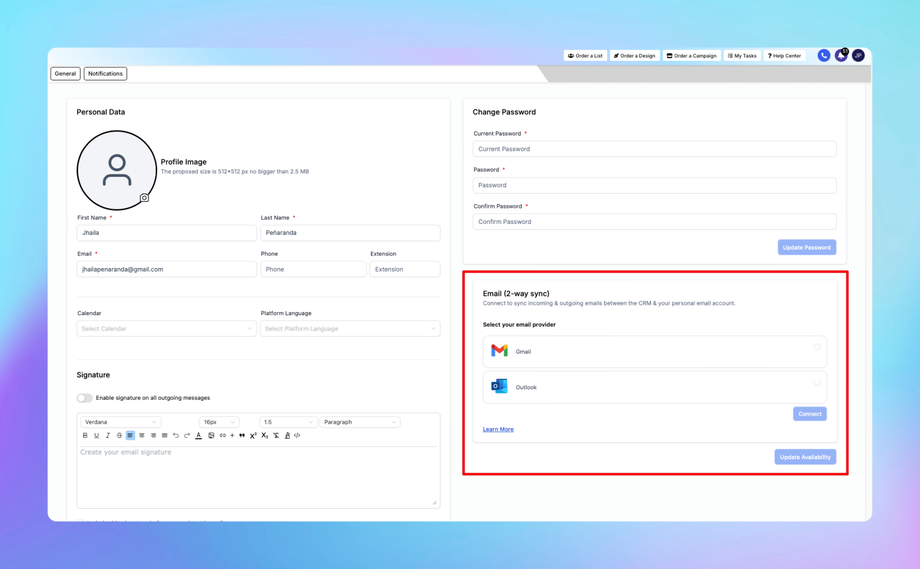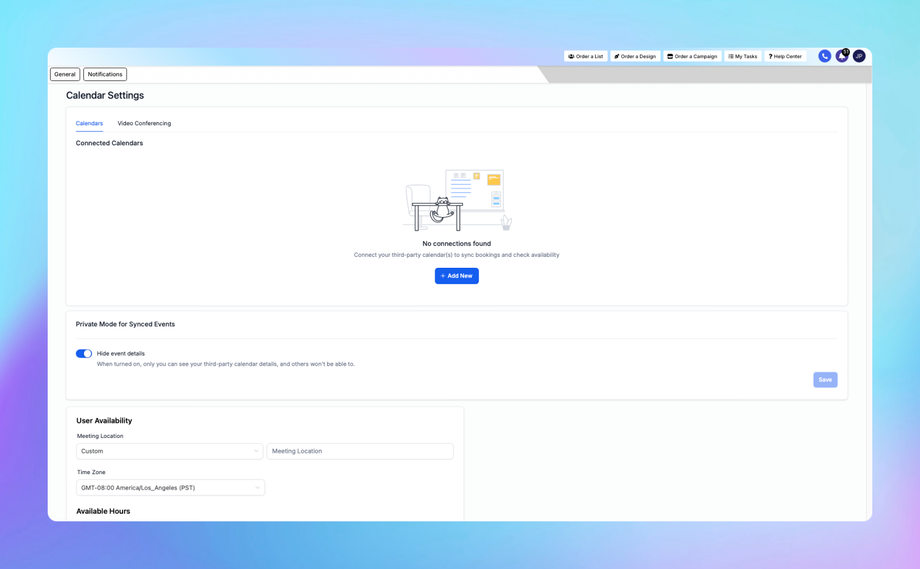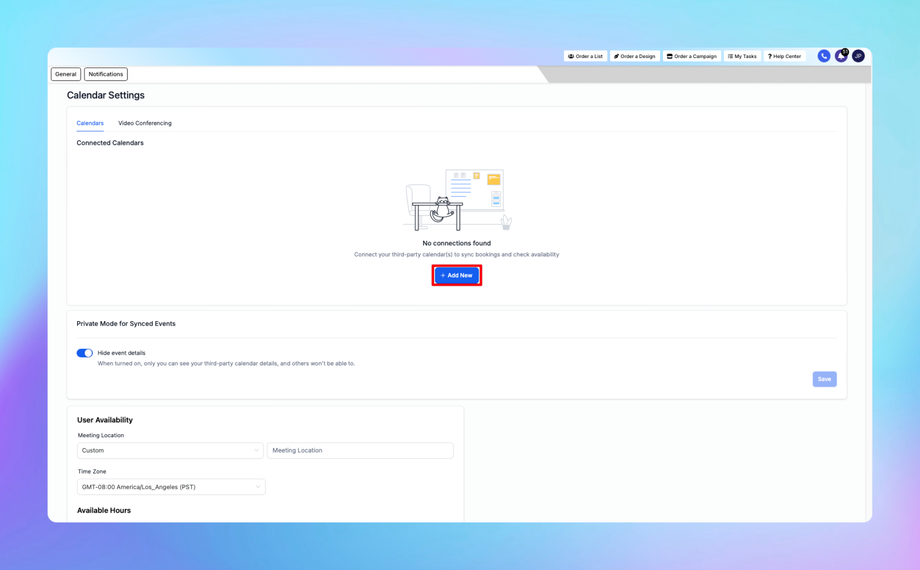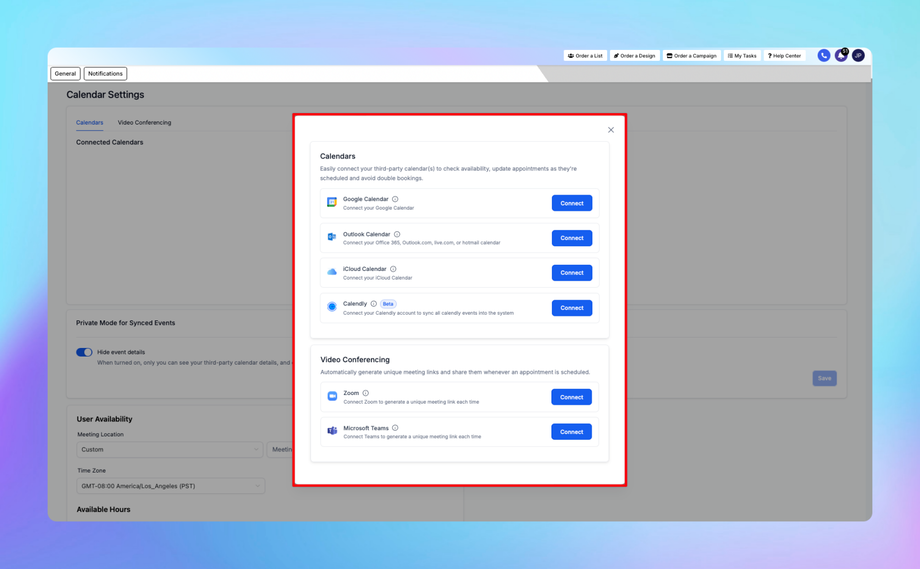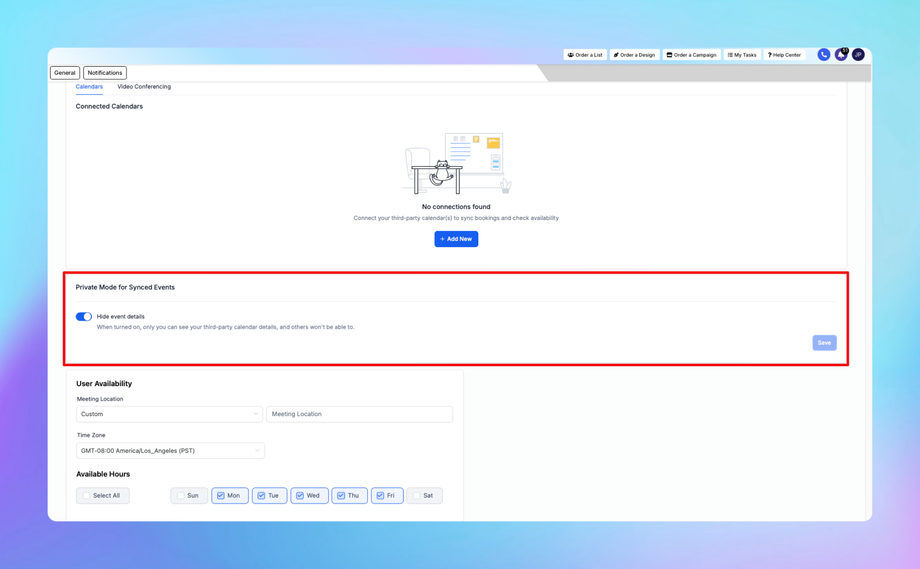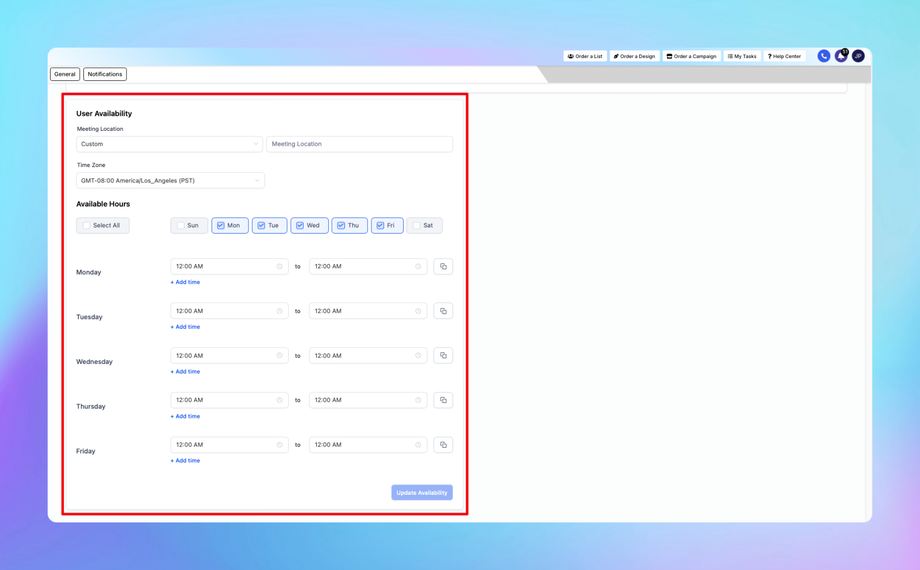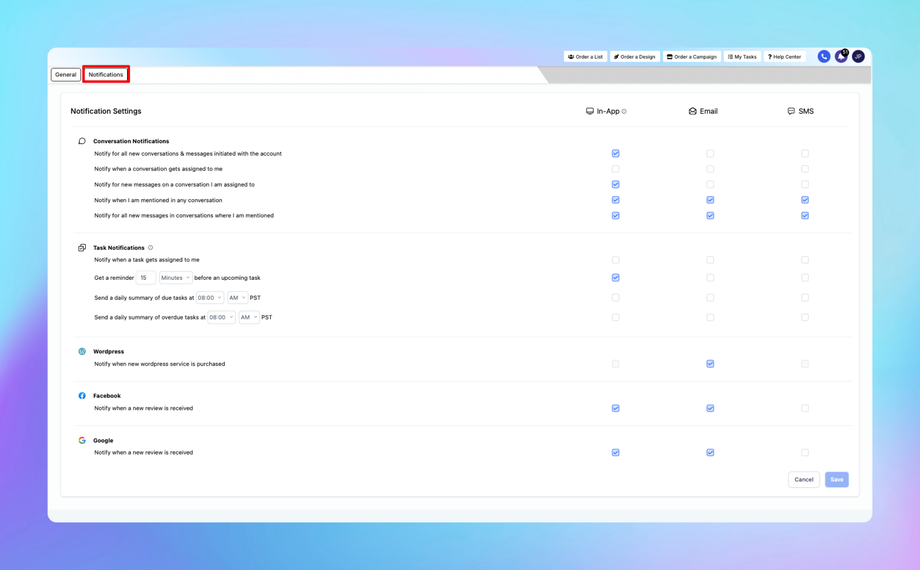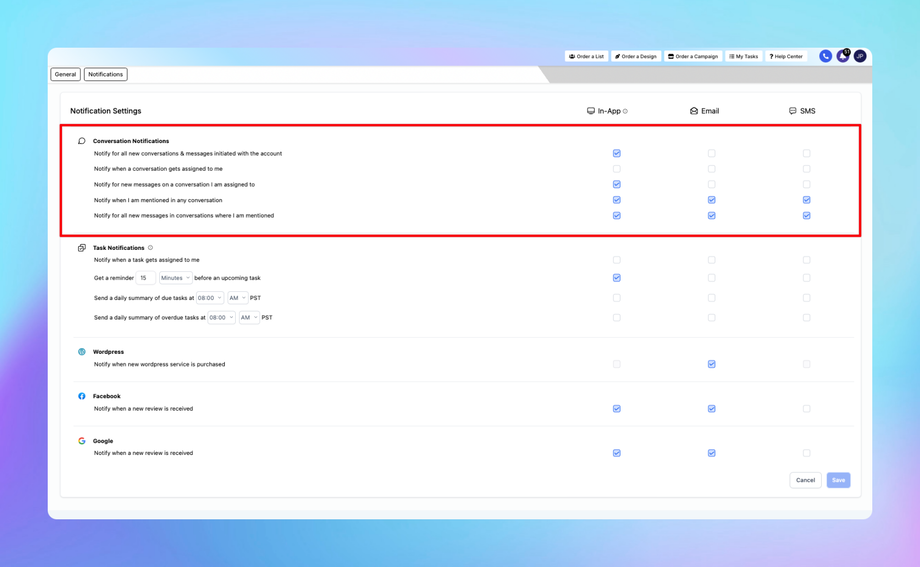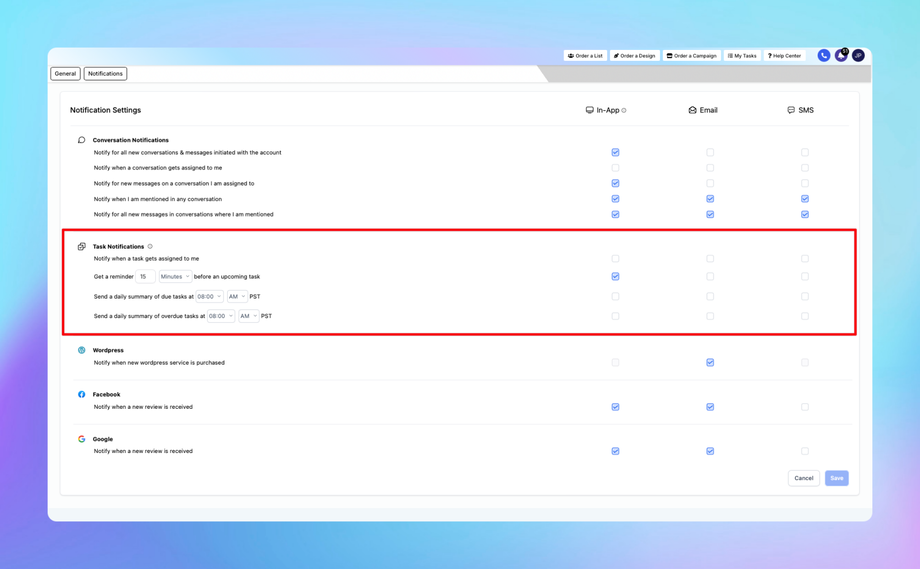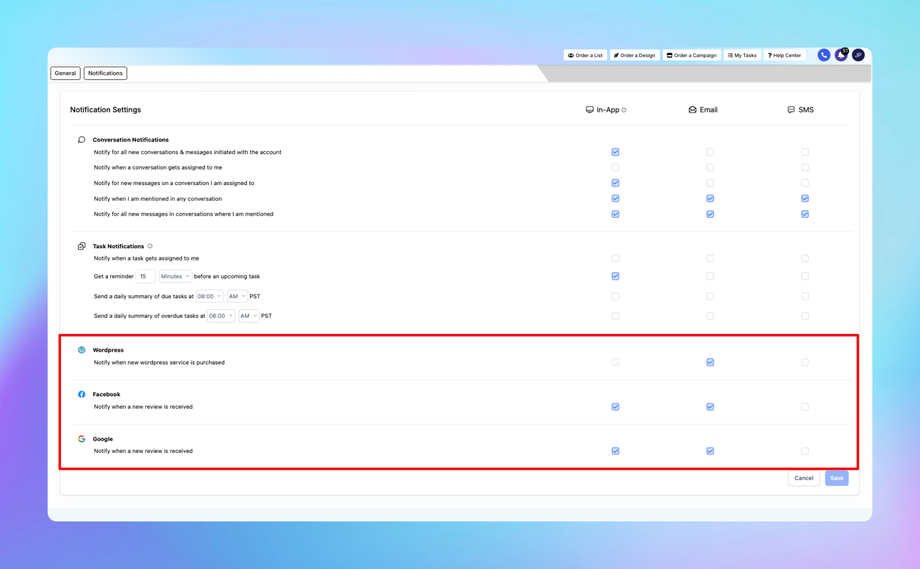🪪 My Profile
The My Profile section in DealTrail allows users to manage their personal account details, preferences, and security settings. This ensures accurate communication, seamless operation, and enhanced account security.
1. General Tab
Personal Data
Update your personal details to reflect accurate information:
• Profile Image: Upload an image (512x512 px, max size 2.5 MB).
• First Name & Last Name: Enter your full name as it appears in communications.
• Email: Your primary email for notifications and login purposes.
• Phone: Add your contact number.
• Extension: Optional field for additional contact information.
• Calendar: Select the default calendar to manage appointments.
• Platform Language: Set your preferred language for navigating the platform.
• Signature: Create and enable a signature for all outgoing emails.
Password Management
Change Password: Update your account password:
• Enter your current password.
• Set a new password and confirm it.
• Click Update Password to save changes.
• Strong passwords with a mix of letters, numbers, and special characters are recommended.
Email (2-Way Sync)
Connect your email account for seamless synchronization of incoming and outgoing emails:
• Gmail Integration: Select Gmail and follow the instructions to connect.
• Outlook Integration: Choose Outlook and link your account.
• Learn More: Use the guide to troubleshoot or understand the sync process better.
Calendar Settings
The Calendar Settings section allows you to manage your calendar integrations, privacy settings, and user availability to ensure seamless scheduling and organization within the platform.
1. Connected Calendars
• Displays a list of third-party calendars connected to the platform (e.g., Google Calendar, Outlook).
• If no calendars are connected, click Add New to initiate the integration.
2. Private Mode for Synced Events
• Toggle the Hide event details option to ensure only you can view details of synced events from your third-party calendar. Others will see the time as blocked but without details.
3. User Availability
• Meeting Location: Specify the default meeting location for appointments (e.g., virtual link or physical address).
• Time Zone: Set your preferred time zone to ensure accurate scheduling.
• Available Hours: Define the time slots during which you are available for meetings.
1. Notifications Tab
The Notification Settings section under the Notifications tab in My Profile enables users to configure how and where they receive alerts related to conversations, tasks, and other platform integrations.
Key Sections of Notification Settings
1. Conversation Notifications
Options Available:
• Notify for all new conversations and messages initiated with the account.
• Notify when a conversation gets assigned to you.
• Notify for new messages in conversations assigned to you.
• Notify when you are mentioned in any conversation.
• Notify for all new messages in conversations where you are mentioned.
Delivery Methods: Configure notifications via In-App, Email, or SMS.
2. Task Notifications
Options Available:
• Notify when a task is assigned to you.
• Set a reminder for tasks before they are due (e.g., 15 minutes prior).
• Receive a daily summary of:
• Due tasks at a specified time.
• Overdue tasks at a specified time.
Delivery Methods: Configure notifications via In-App, Email, or SMS.
3. Integration Notifications
• WordPress: Notify when a new WordPress service is purchased.
• Facebook: Notify when a new review is received.
• Google: Notify when a new review is received.
• Delivery Methods: Configure notifications for each integration via In-App, Email, or SMS.
How to Customize Notification Settings
1. Access Settings:
• Go to My Profile > Notifications > Notification Settings.
2. Enable/Disable Notifications:
• Check the corresponding box under In-App, Email, or SMS for each type of notification.
3. Set Preferences for Task Notifications:
• Adjust the time for task reminders and daily summaries under the Task Notifications section.
4. Save Changes:
• Click the Save button to confirm your preferences.
Tips for Using Notification Settings
• Utilize Email notifications for important updates to ensure visibility outside the platform.
• Enable SMS notifications for critical or time-sensitive alerts.
• Regularly review settings to align with changing workflows and priorities.
By fine-tuning these settings, you can ensure that you stay informed about key activities while minimizing unnecessary interruptions.