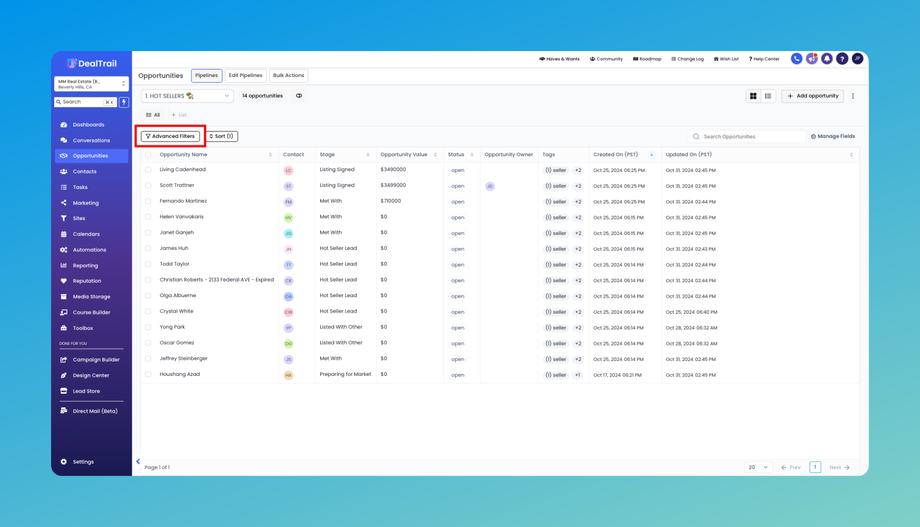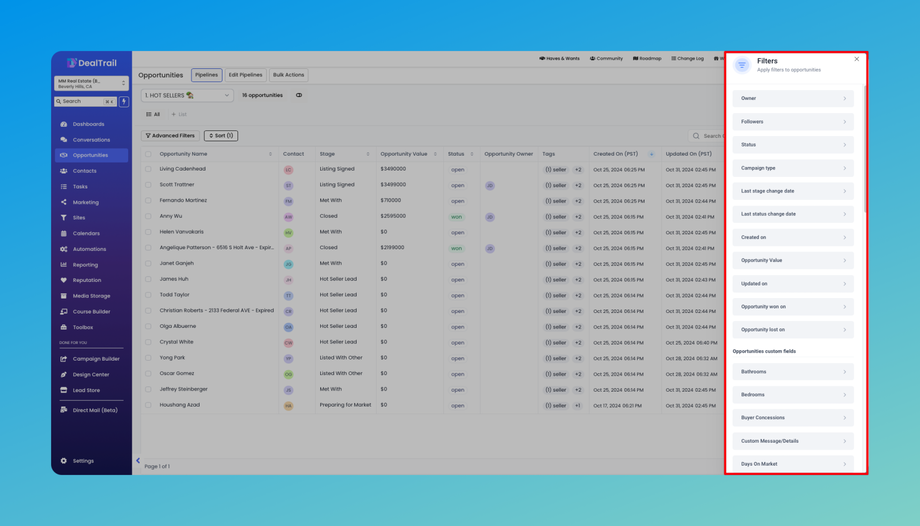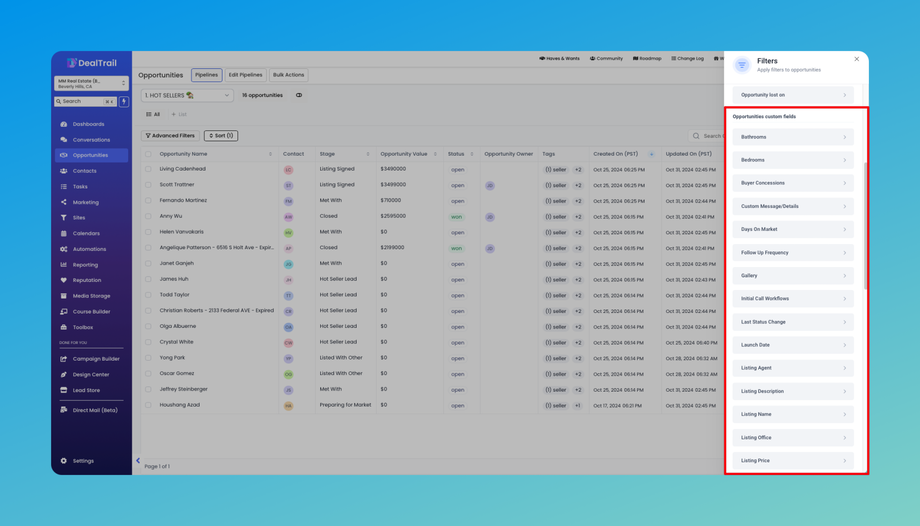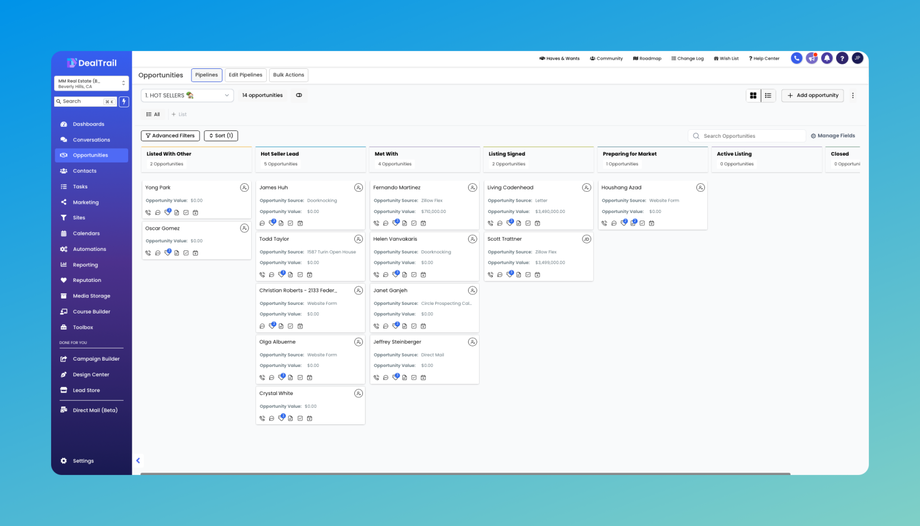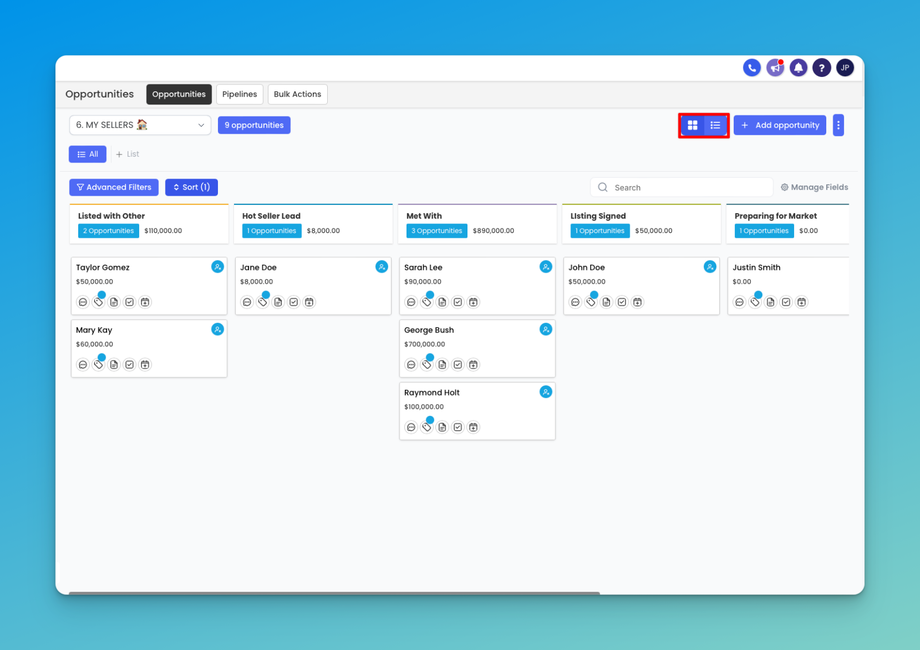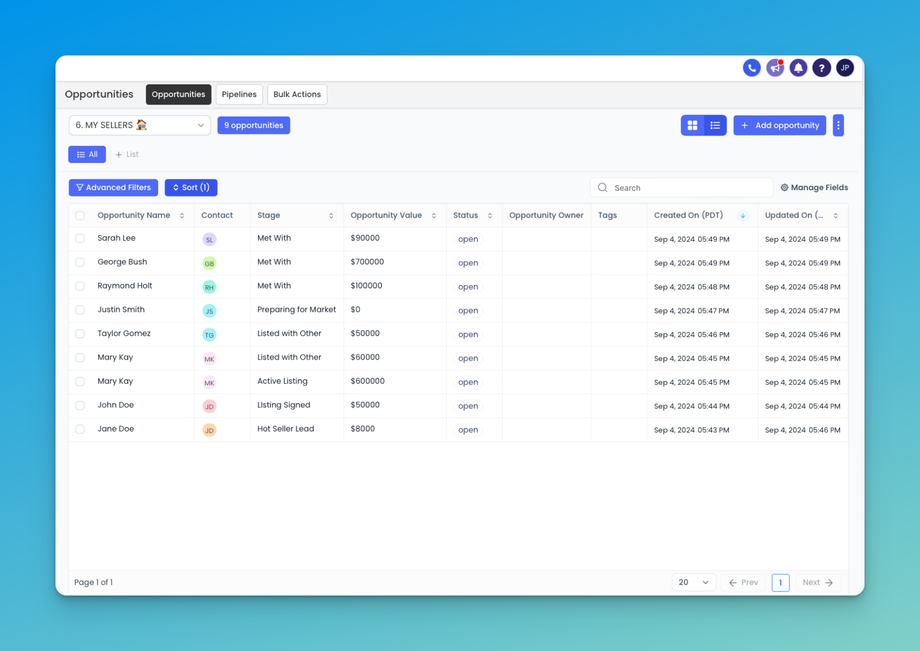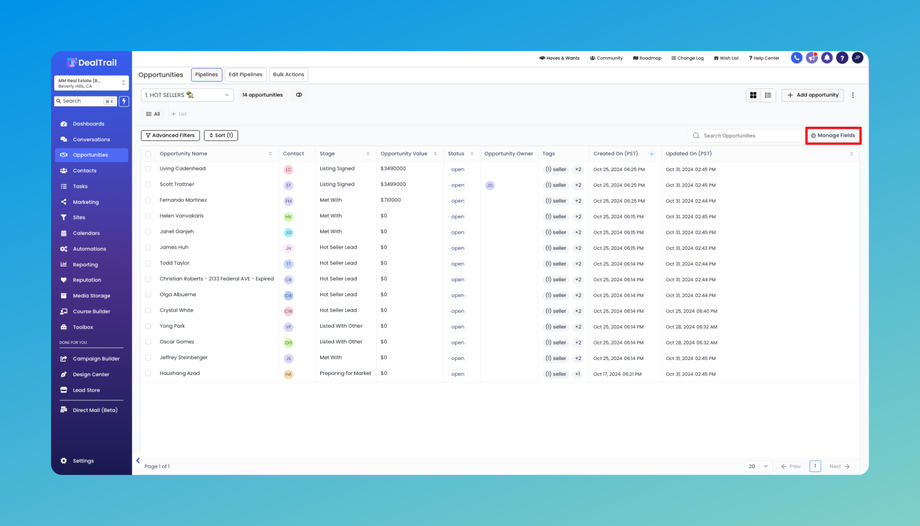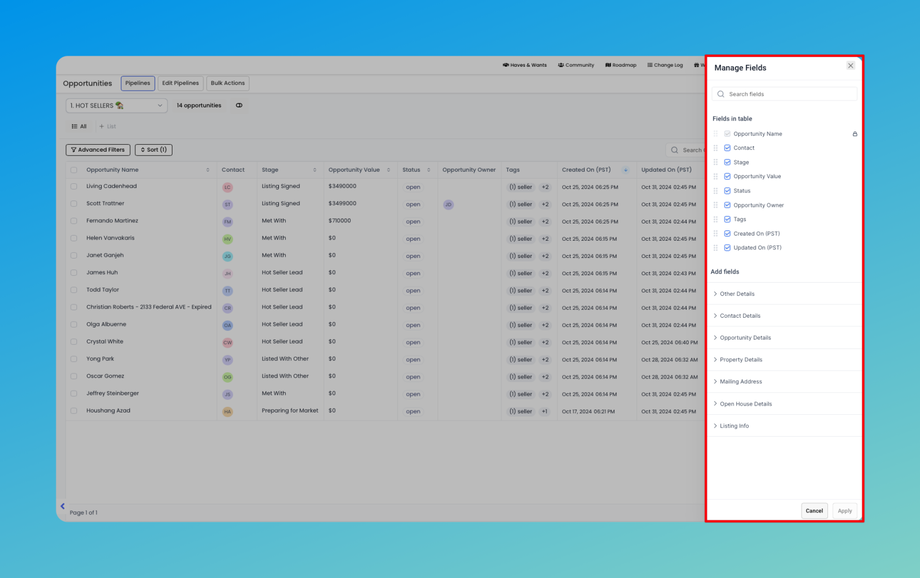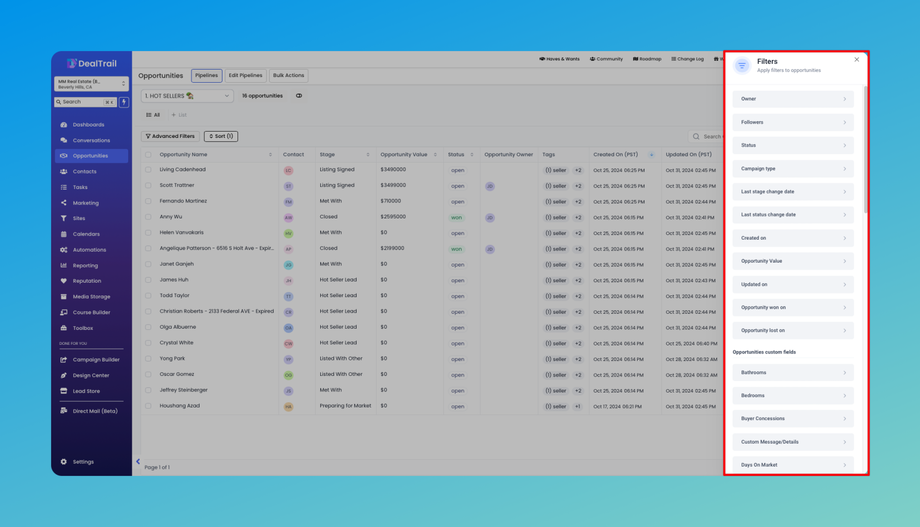🗂 Managing Opportunities
Filtering, searching and sorting opportunities
Filtering Opportunities
Creating a Filter
Filter Conditions
Two types of filter conditional logic are possible: AND and OR
- AND - Every condition must be met for each opportunity
- OR - At least one condition must be met for each opportunity
These filter conditions can be changed using the toggle on the top right of the filter right sidebar
Filter Types
- Standard Filters - Based on opportunity activity and standard fields
- Owner
- Status
- Campaign Type - This filter allows you to filter based on which campaign the opportunity was created from in case it was created from a campaign. You can find campaigns in the platform under Automations. Please note any further development on campaigns has been discontinued.
- Last Stage Change
- Created on
- Updated on
- Lead Value
- Opportunity won on
- Opportunity lost on
- Custom Filters - Filters for Custom fields in opportunities (except File Upload and Signature Field)
Searching for Opportunities
Step 1: Accessing the Opportunities Section
- Log in to your DealTrail account and open your sub-account.
- Navigate to the "Opportunities" section from the sidebar menu.
Step 2: Understanding the Search Bar
- Once you're in the Opportunities section, locate the search bar at the top of the page.
- The search bar allows you to enter keywords, phrases, or criteria to find specific opportunities that match your search query.
- You can search for Opportunity names, Phone, Email, Company, Tags and Contact name.
Step 3: Conducting a Basic Search
- To perform a basic search, enter relevant keywords or phrases related to the opportunity you're looking for into the search bar. As you type, DealTrail will dynamically filter the list of opportunities to display matches that meet your search criteria in real-time.
- Search works only after typing a minimum of 3 characters in the search box.
- Search does not look for words from the middle of the word. e.g. for the term "Opportunity details", 'Oppor' will return the searched for term but 'tunity' would not.
List View for Opportunities
The new List View transforms how you can interact with your opportunities by providing a detailed, streamlined, and customizable view. Here’s what you can do with it:
How to Access the List View:
Feature List:
-
Opportunities in a Listed View: See all your opportunities organized in a clear, tabular format. This makes it easier to scan through and find the information you need quickly.
Sorting Across Fields: Easily sort your opportunities by any field, allowing you to prioritize and manage them more effectively.
Customizable Fields: Choose which fields you want to display in your list view. You can resize and rearrange the fields as well.
Full Feature Parity with Board View: All the powerful features you use in the board view are available in the list view too. This includes advanced filters to narrow down your search and robust search functionality to quickly find specific opportunities.
Benefits of the List View
The List View offers several key advantages that can enhance your productivity and streamline your workflow:
- Enhanced Visibility: With more opportunities displayed in the same view, you can get a comprehensive look at your pipeline without having to switch between screens.
- Increased Customization: Tailor your columns to display the information that matters most to you. This customization ensures that your view is always aligned with your specific needs and preferences.
- Improved Efficiency: By enabling sorting, filtering, and exporting directly from the list view, you can manage your opportunities more efficiently, saving time and reducing the effort needed to perform routine tasks.
How to Decouple Owners for Contacts and Opportunities
Default Opportunity Owner: When creating a new opportunity, the default owner will be the same as the contact owner. However, this can be updated as needed to reflect the appropriate ownership.
Workflow Action (Coming Soon): Stay tuned for an upcoming workflow action that will enable further customization and automation with this feature.
Subsettings: There are two additional subsettings available -
- Allow updating the contact follower based on the opportunity owner change: Enable this setting to automatically update the contact follower when the opportunity owner is changed.
- Allow updating the opportunity follower based on the contact owner change: Enable this setting to automatically update the opportunity follower when the contact owner is changed.
How It Helps
- Improved Customization: Tailor ownership settings to match your organization's specific structure and workflows.
- Efficient Communication: Automatically update followers based on ownership changes, ensuring seamless communication and collaboration.
With the ability to decouple owners for contacts and opportunities, you have greater control and flexibility in managing your CRM.