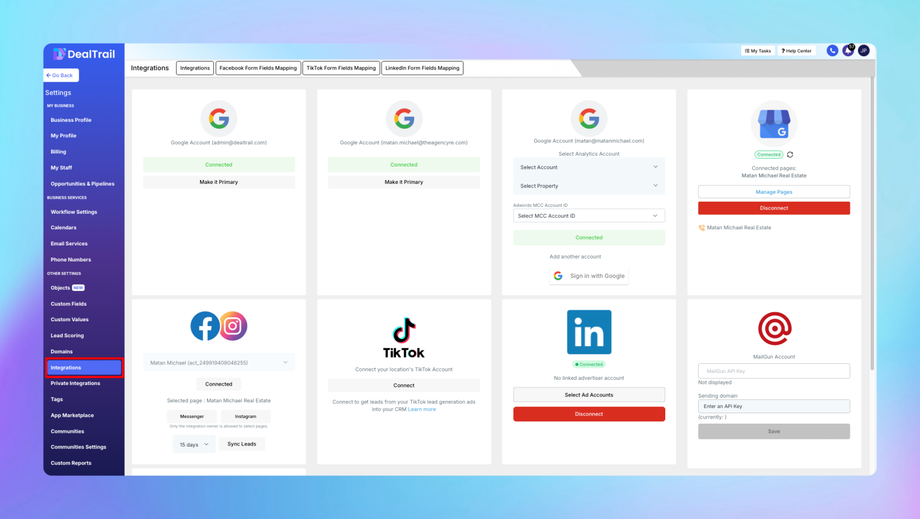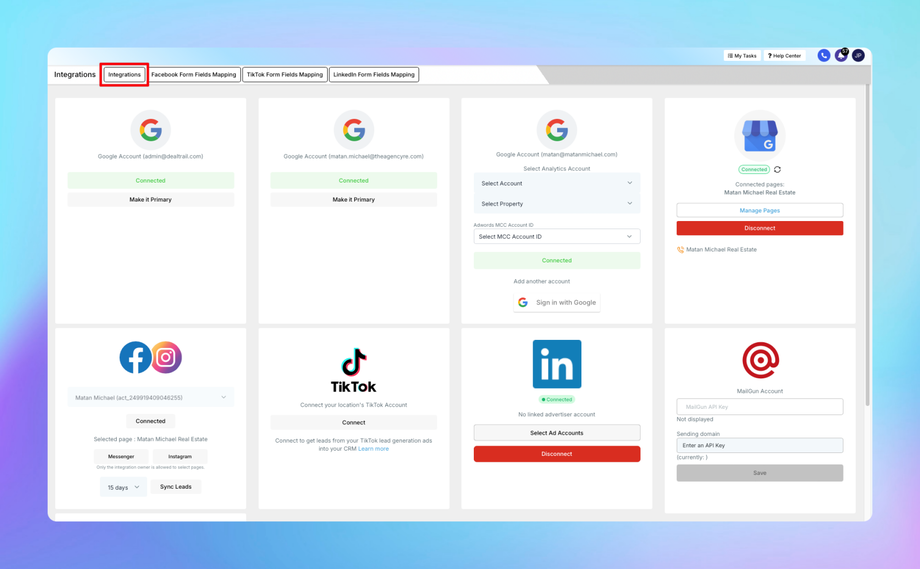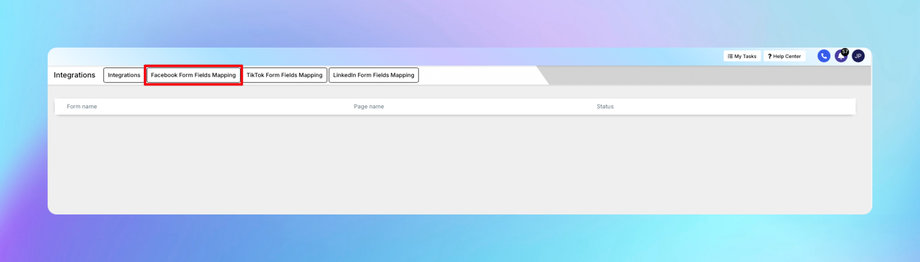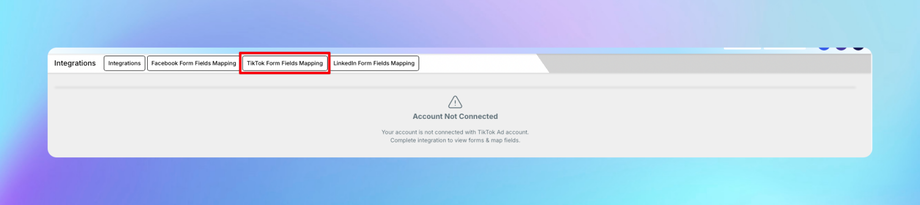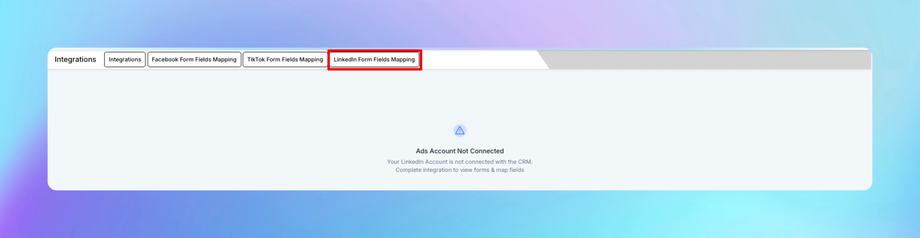⛓️ Integrations
The Integrations section in DealTrail allows you to connect third-party platforms and map form fields to streamline lead collection and management. This guide covers the following areas under Settings > Integrations.
1. Integrations
The Integrations section enables you to connect external platforms such as Facebook, TikTok, LinkedIn, Stripe, and more, to centralize data flow into DealTrail.
Key Features:
• Integrate lead sources like Facebook Lead Ads, TikTok Lead Generation, and LinkedIn Lead Gen Forms.
• Sync data from external CRMs, calendars, and payment platforms.
• Automate workflows based on integrated platform triggers.
How to Access:
1. Navigate to Settings > Integrations.
2. Click Add Integration to view available platforms.
Steps to Connect Popular Integrations:
1. Facebook:
• Click on the Facebook tile.
• Log in to your Facebook account and authorize DealTrail.
• Select the pages you want to connect and grant permissions.
2. TikTok:
• Click on the TikTok tile.
• Log in to your TikTok Business account.
• Select the Ad Account to sync leads from TikTok forms.
3. LinkedIn:
• Click on the LinkedIn tile.
• Log in to your LinkedIn Campaign Manager account.
• Authorize DealTrail to access LinkedIn Lead Gen Forms.
4. Other Integrations:
• Platforms like Stripe, Google My Business, and others can also be integrated following similar steps.
Tip: Ensure you have admin access for the accounts you want to integrate.
2. Facebook Form Fields Mapping
Facebook Form Fields Mapping ensures leads captured through Facebook Lead Ads are correctly imported into DealTrail with matching fields.
Steps to Map Facebook Form Fields:
1. Navigate to Settings > Integrations > Facebook Form Fields Mapping.
2. Select the connected Facebook Page.
3. Select the Lead Form:
• Choose the form you want to map fields for.
4. Map Fields:
• Match Facebook form fields to DealTrail fields (e.g., Facebook “Email” to DealTrail “Email Address”).
• If a field does not exist in DealTrail, create a Custom Field by clicking + Add Custom Field.
5. Save the Mapping:
• Click Save to finalize the configuration.
3. TikTok Form Fields Mapping
TikTok Form Fields Mapping allows you to import lead data from TikTok Lead Generation forms into DealTrail with accurate field alignment.
Steps to Map TikTok Form Fields:
1. Navigate to Settings > Integrations > TikTok Form Fields Mapping.
2. Select the connected TikTok Ad Account.
3. Choose the Lead Gen Form:
• From the dropdown, select the TikTok form you want to map.
4. Map Fields:
• Match TikTok form fields to DealTrail fields (e.g., TikTok “Phone Number” to DealTrail “Contact Phone”).
• Create Custom Fields in DealTrail for unmapped TikTok fields.
5. Save the Mapping:
• Click Save to store the mapping settings.
4. LinkedIn Form Fields Mapping
LinkedIn Form Fields Mapping ensures seamless syncing of data from LinkedIn Lead Gen Forms to DealTrail.
Steps to Map LinkedIn Form Fields:
1. Navigate to Settings > Integrations > LinkedIn Form Fields Mapping.
2. Select the connected LinkedIn Account.
3. Choose the Lead Gen Form:
• Pick the form you want to map from the dropdown.
4. Map Fields:
• Align LinkedIn form fields with DealTrail fields (e.g., LinkedIn “Job Title” to DealTrail “Job Title”).
• Add Custom Fields in DealTrail if required fields do not exist.
5. Save the Mapping:
• Click Save to confirm your mapping.
Best Practices for Form Fields Mapping:
1. Standardize Field Naming:
• Use consistent field names across platforms to simplify mapping and data analysis.
2. Leverage Custom Fields:
• Create custom fields in DealTrail to accommodate additional lead data not included in default fields.
3. Test Integration:
• Submit test leads through each platform’s form to ensure data flows correctly into DealTrail.
4. Automate Workflows:
• Use triggers in DealTrail to automate actions when new leads are imported (e.g., sending a welcome email or adding to a pipeline).
Troubleshooting Tips:
• Missing Leads:
• Ensure permissions are granted for the connected account and forms.
• Check if the form fields are correctly mapped.
• Field Misalignment:
• Review and update the mapping settings for any mismatched fields.
• Integration Errors:
• Reauthorize the integration in case of expired tokens or API changes.