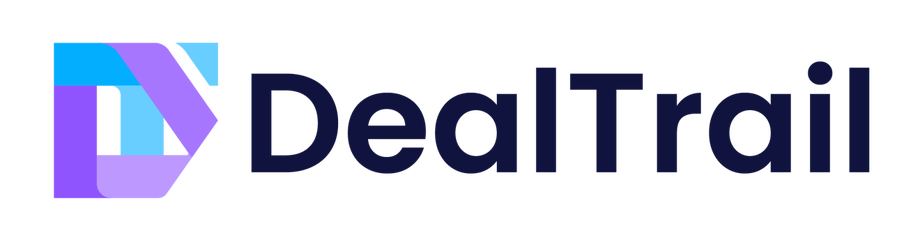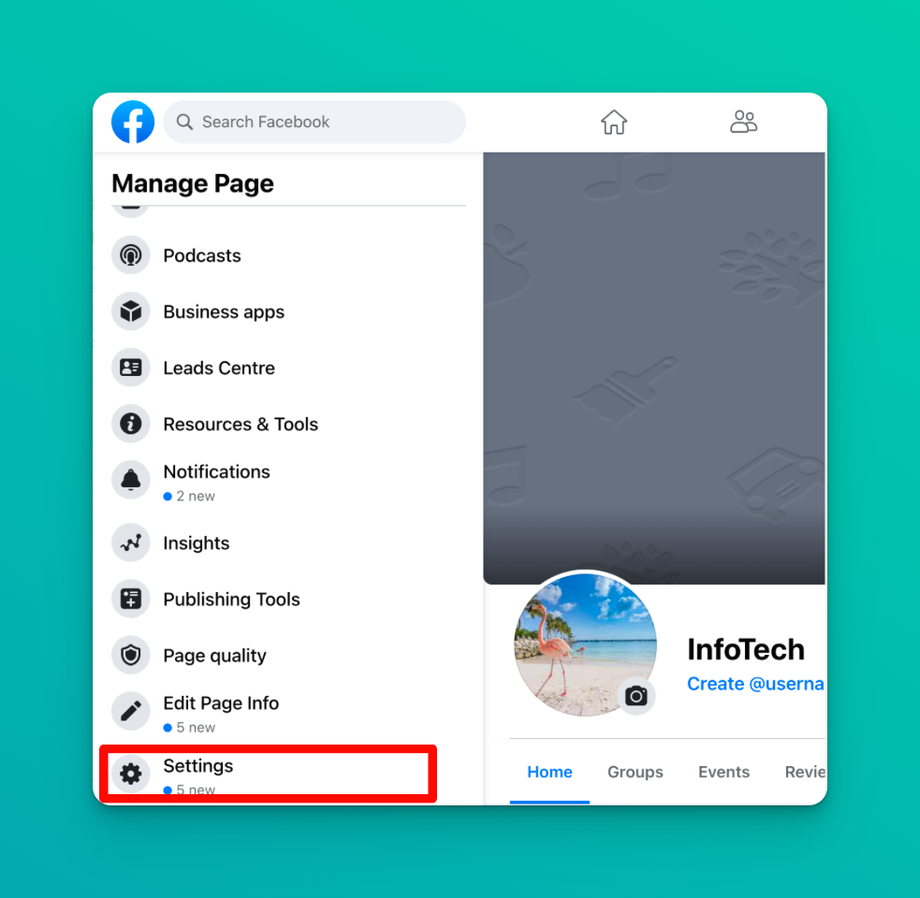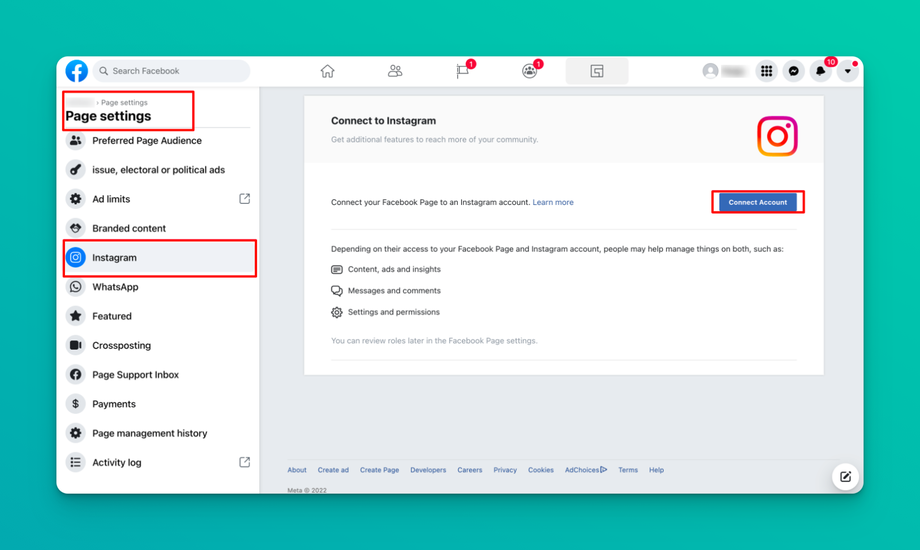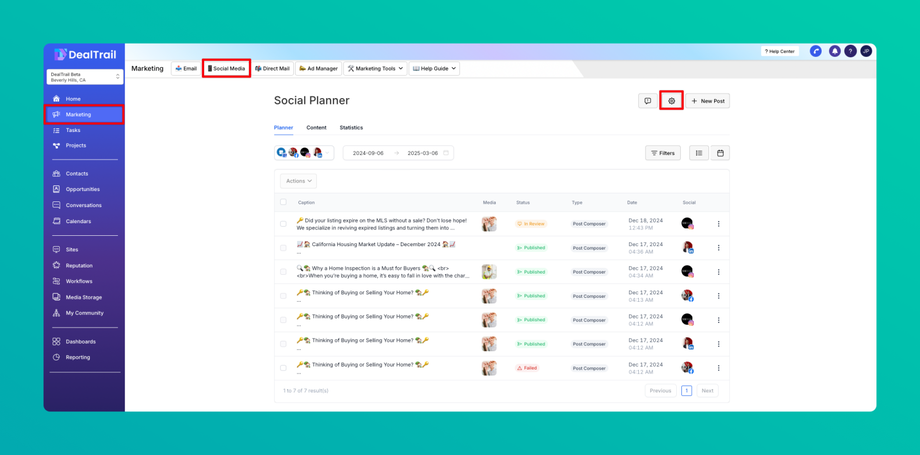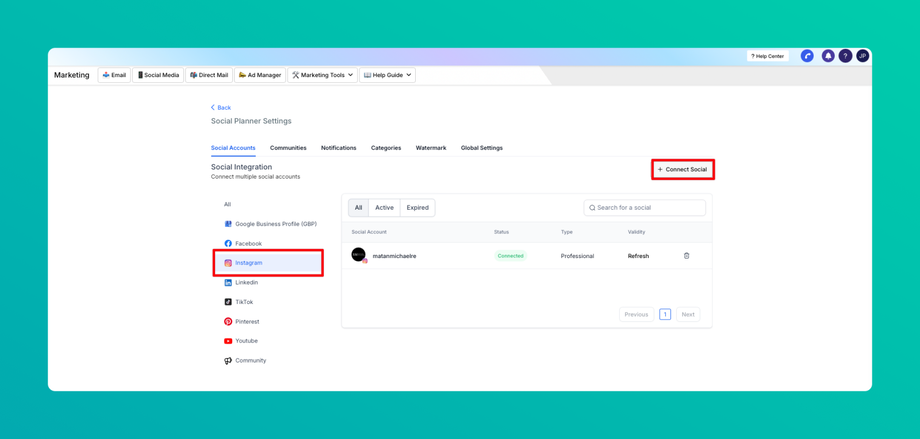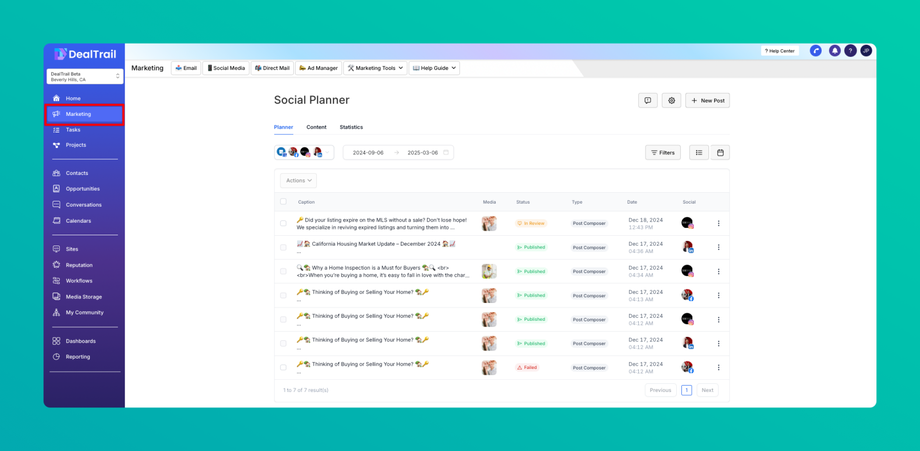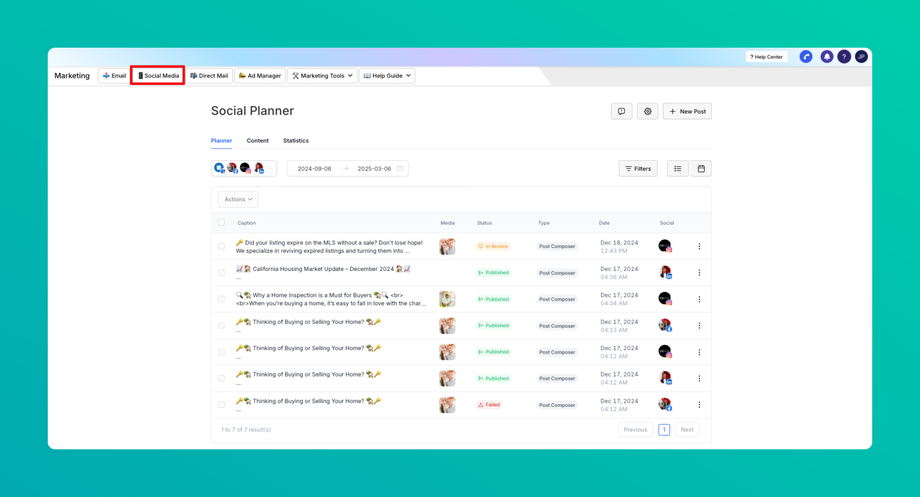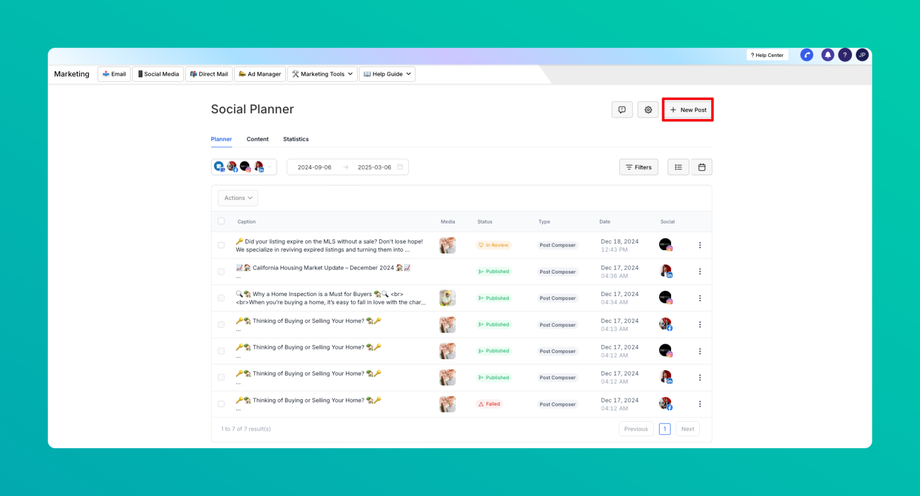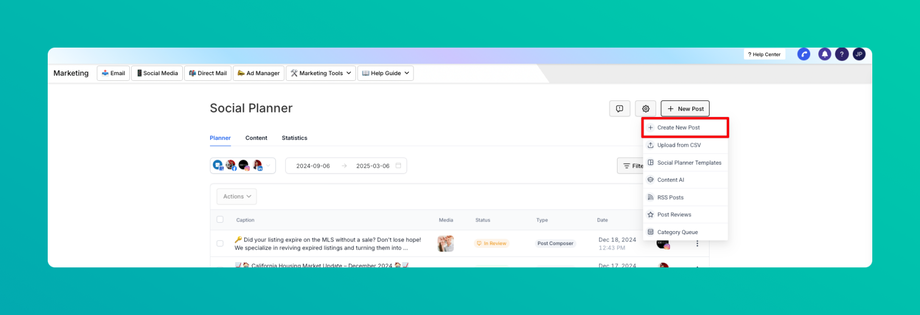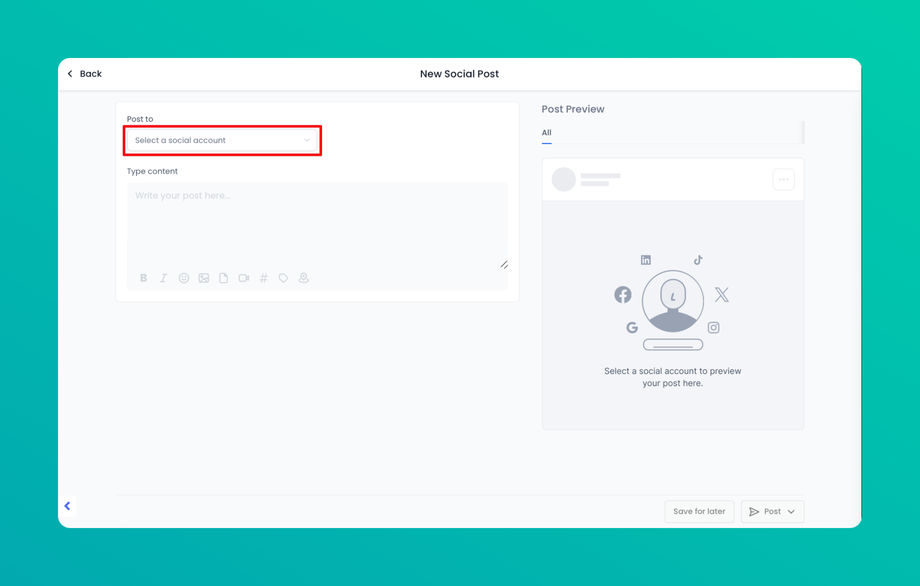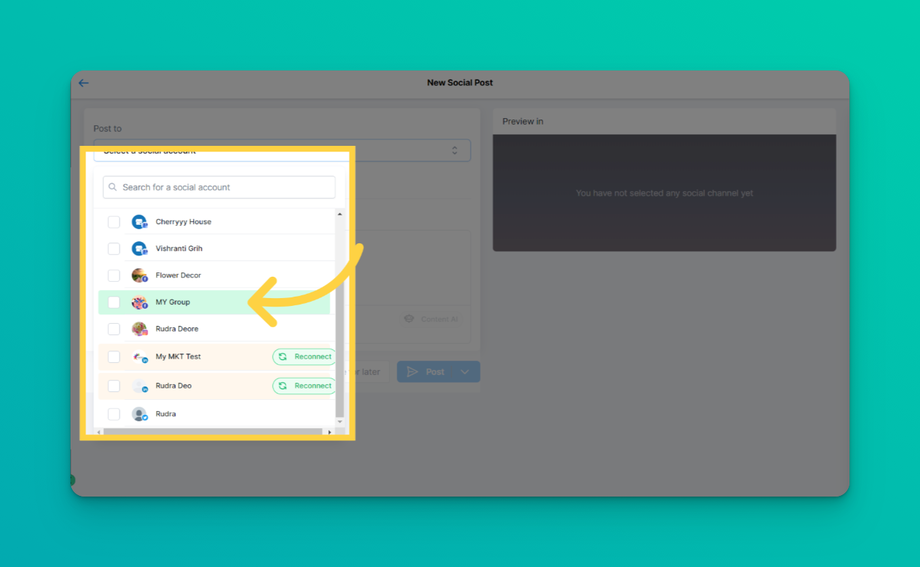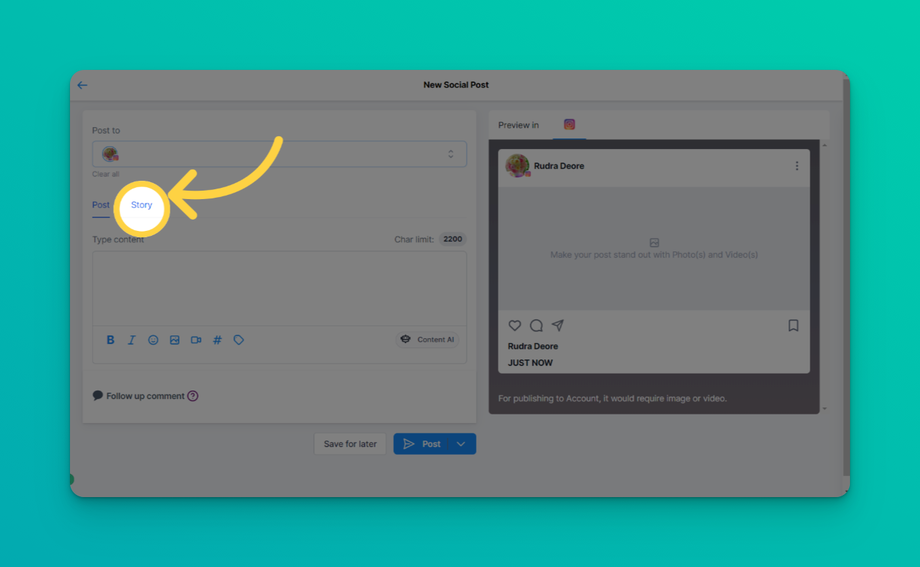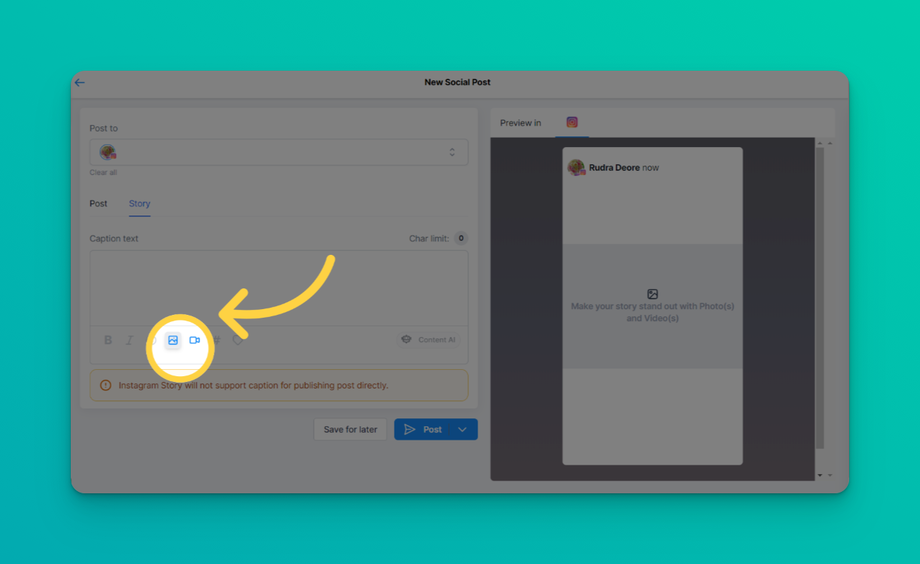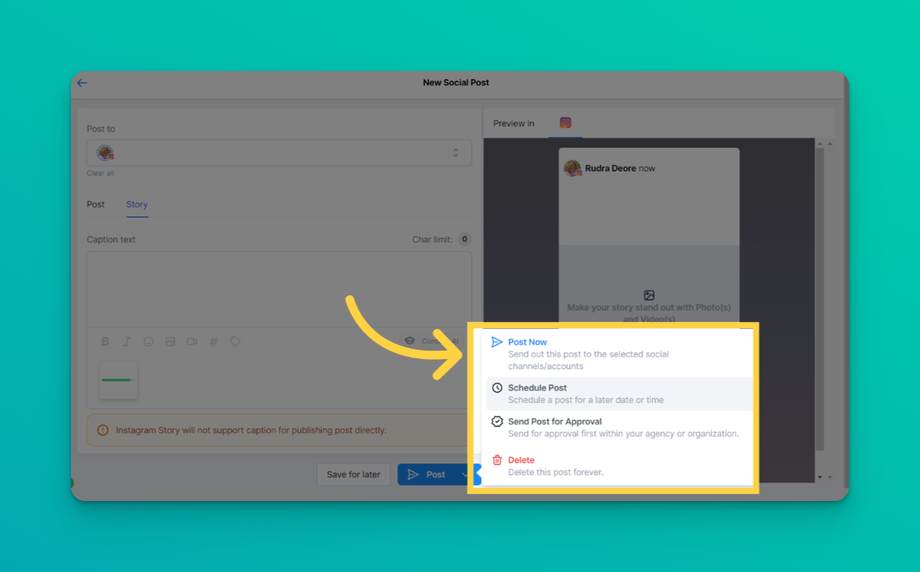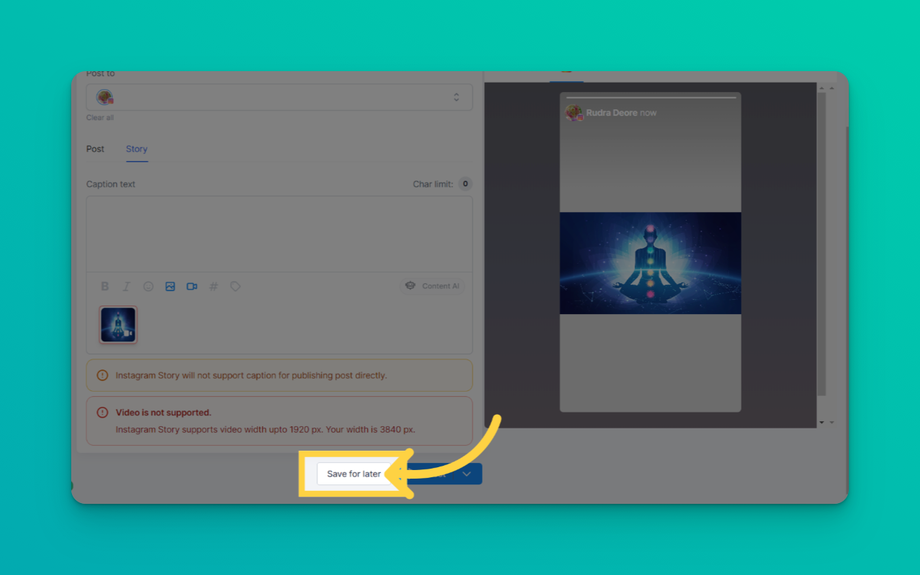📜 How to Use the Instagram Story Post Composer in Social Media
Updated as of February 6, 2025
This Knowledge Base article explains how to use the Instagram Story Post Composer in Social Media. This tool allows you to create, schedule, and manage Instagram stories for professional accounts, helping businesses maintain a consistent and engaging presence. Follow the steps to connect your Instagram Business profile, upload media, and schedule your stories for seamless marketing.
Harness the power of the Instagram Story Post Composer in Social Media. This integrated tool allows you to design and schedule your Instagram stories expertly. Use it to manage your digital marketing, drive engagement, and promote your brand seamlessly and efficiently.
What is the Instagram Story Post Composer?
The Instagram Story Post Composer is a robust feature embedded in the Social Media. Its main function is to allow users to manage their Instagram stories in a way that efficiently fits into their overall digital marketing strategy.
This feature caters specifically to Instagram Professional accounts, providing the ability to create and schedule content directly through Social Media. Whether you're looking to post immediately or pre-plan your story posts, this tool offers the flexibility you need.
The Post Composer supports media uploads, allowing you to incorporate up to 10 images or videos per story. This means you can add depth to your narratives and engage your audience with diverse and dynamic content. Be mindful of the technical specifications: the maximum file size for images is 8 MB, and videos must be under 60 seconds.
Moreover, the Instagram Story Post Composer provides a useful 'draft' function. If you're creating a story but need to pause your work, you can easily save it as a draft and return to it later. This is especially useful for businesses managing their content pipeline and seeking to maintain a consistent posting schedule.
What are some practical usage cases for this feature?
Here are a few practical usage cases for the Instagram Story Post Composer in Social Media:
- Product Launch: Suppose you're a clothing brand releasing a new line. You can create a series of Instagram stories unveiling the designs, schedule them in the Post Composer, and ensure they are published in sync with your launch date.
- Event Promotion: If you're hosting an event, you can design and schedule a series of stories counting down to the event, providing information about it, and creating excitement among your followers. This keeps your audience engaged and informed leading up to the event.
- Content Consistency: Regular posting is key to audience engagement. If you have a busy week coming up and won't have time to create content daily, you can use the Post Composer to plan and schedule your stories in advance, maintaining your usual posting frequency.
- Time Zone Management: If your audience is spread across different time zones, you can schedule your stories to be posted when your followers are most likely to be active, even in the middle of your night.
- Flash Sales: If you're running a time-sensitive promotion or flash sale, you can schedule stories announcing the start and end of the sale, ensuring your followers are aware of the limited time frame.
- Saving Drafts: If you have an idea for a story but it's not fully formed, or it's not the right time to post it, you can save it as a draft in the Post Composer. This way, you won't forget your idea and can return to finish it when ready.
How to use this feature?
Before you begin
Make sure you’ve already done the following:
- Added an Instagram Professional account [Publishing story to personal and creator account is not supported]
- Uploading the images and videos to the Media Library.
How to connect your Instagram business or creator account with your Facebook account?
o successfully post to the Instagram Business Profile, including direct publishing, your Instagram Business profile must be connected to a Facebook Page or Creator Profiles. You don't need to publish to the Page when you use Instagram, but the permissions to manage your Instagram profile are granted to LeadConnector through Facebook. This is a requirement from Facebook (which possesses Instagram).
Before you begin
1) Confirm that your Instagram profile is a Business or Creator profile.
- If you don’t have an Instagram Business or Creator profile, see Convert an Instagram Personal profile to a Business or Creator profile.
2) Confirm that you have an Admin or Editor Page role for the Facebook Page if it's a Classic Page type or Facebook access with full or partial control on a New Page type. See the Facebook help article. How do I see what my role is on a Facebook Page?
- If the Page is an asset in Facebook Business Manager, you also need management access to the Page in the Business Manager account. See the Facebook help article Add People to Your Business Manager.
Follow these instructions to connect your Instagram business profile with your Facebook account.
- In a new browser tab, sign in to your Facebook account.
- On the home page, please click "Pages," located on the top left side of the screen.
- Select the Facebook page you want to connect to your Instagram business account.
- Now, your selected Facebook page will be open. Go to "Settings" on the screen's left side. Select Settings at the bottom of the Manage Page menu on the left.
- Select Instagram from the Page settings menu. And Connect Instagram Business account.
- Enter your Instagram account credentials (username and password) and then select login.
- Now, your Instagram business profile is linked to your Facebook account. If you'd like to integrate your Instagram Business Profile with Marketing > Social Media > Settings
Create your Instagram Story
2. Go to Social Media
Access the Social Media.
3. Click "New Post"
Create a new post.
4. Click "Create New Post"
Click on the "Create New Post" button.
6. Mark your Instagram Professional Account(s)
Please Note:
If you select other social accounts, the story will not be visible. You must select one or multiple Instagram Professional accounts to publish to Instagram.
7. Under Content Type, Click "story"
Choose the "story" option.
8. Click on Upload image or video to add your media.
Select Upload media to attach up to 10 images or videos to your story.
Please Note:
Adding Captions or text to your Content is not supported for Instagram Story through third-party API. The maximum image file size is 8 MB, and the maximum video length is 60 seconds.
9. Click on the arrow next to Post to choose when you want to post or send the post for approval.
Schedule the post.
FAQs
Q1: Can I add text or stickers to my Instagram Stories through the Instagram Story Post Composer in Social Media?
A1: Text and stickers can't be added to Instagram stories through third-party APIs like Social Media. You would need to add these elements directly to the Instagram app.
Q2: Can I tag people or businesses in my stories through Social Media?
A2: Tagging people or businesses in Instagram stories through third-party tools is impossible. This feature is generally limited to the Instagram app itself. However, Instagram's policies and features may change, so we recommend checking Instagram's official API documentation (https://developers.facebook.com/docs/instagram/sharing-to-stories) or contacting our support team for the most recent information.