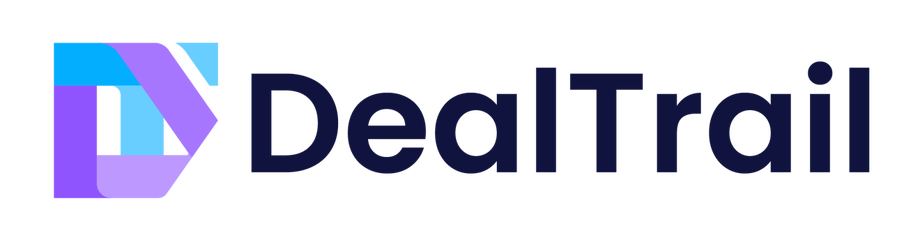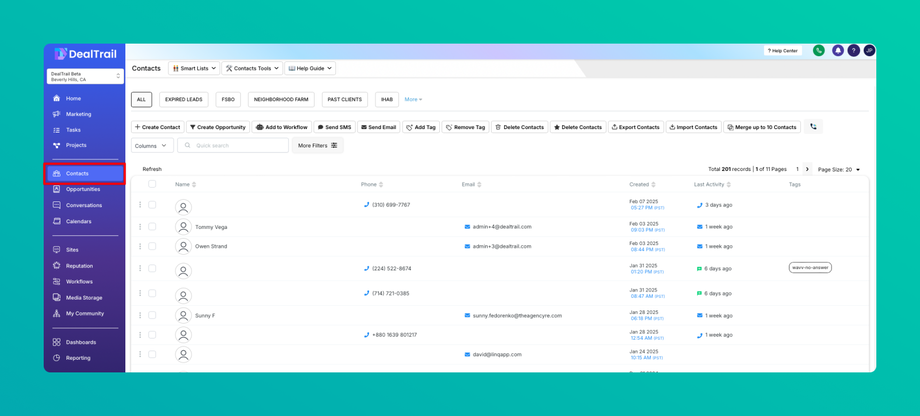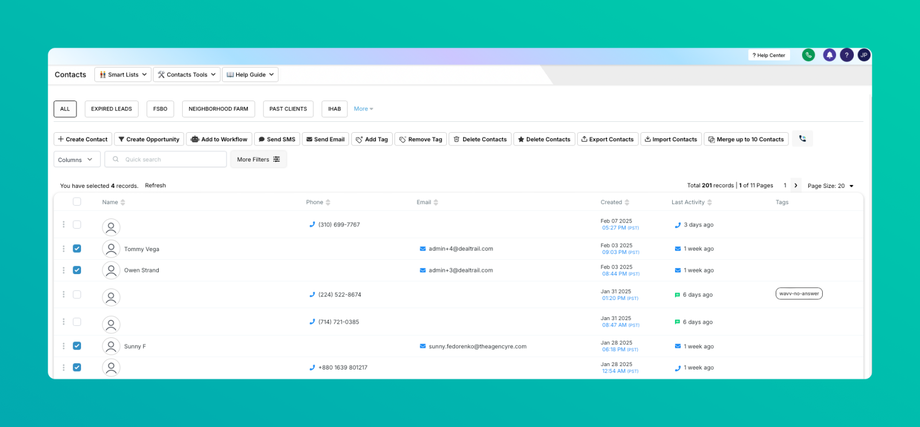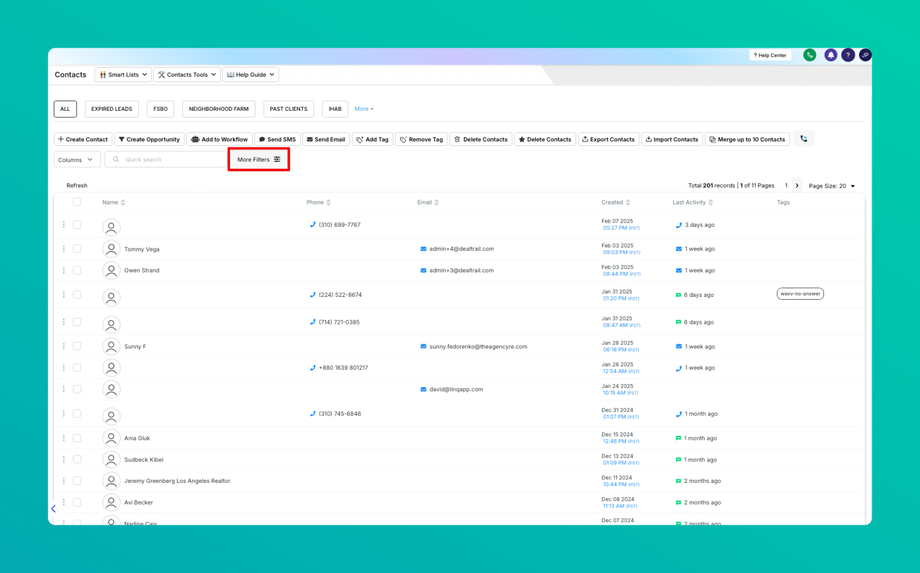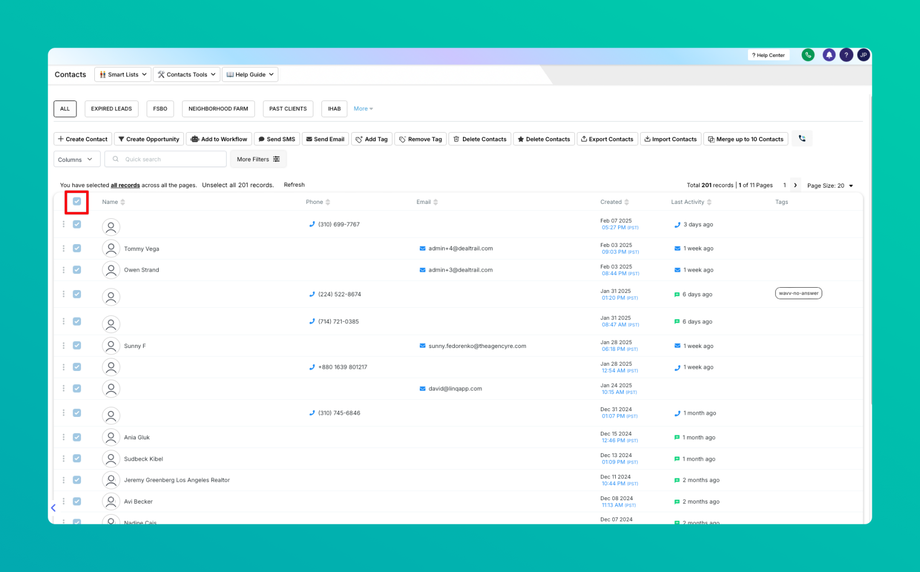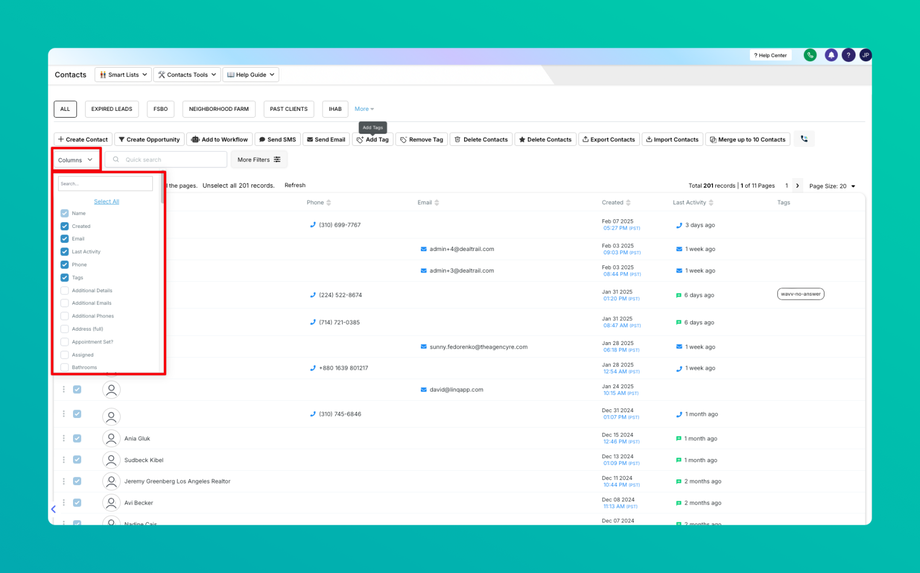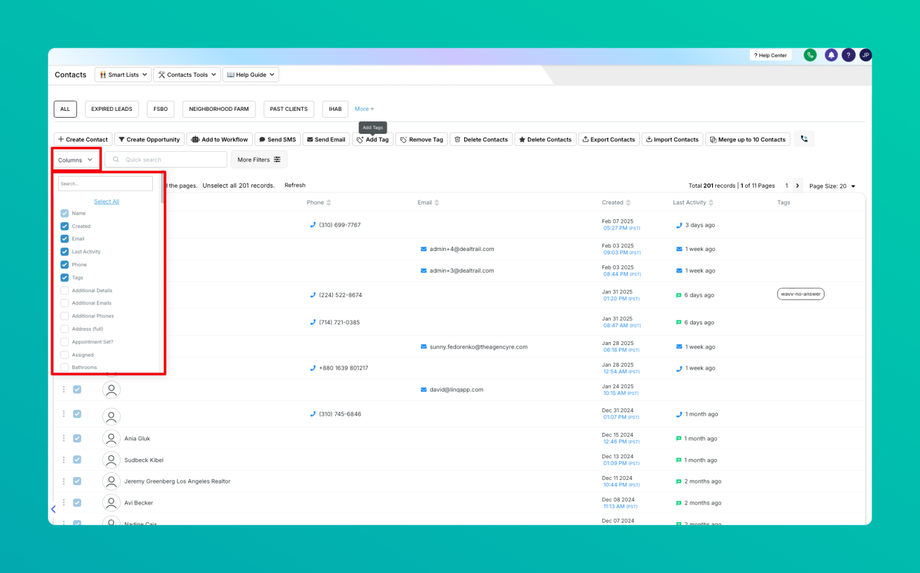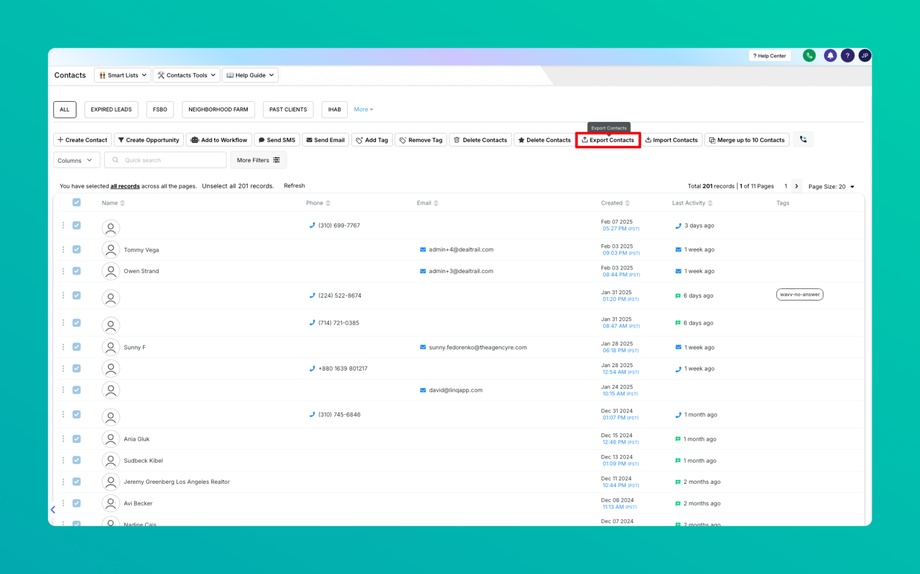📤 How to export contacts into a CSV?
Updated as of February 11, 2025
This Knowledge Base article explains how to export contacts efficiently in DealTrail by selecting specific contacts, customizing data fields, and downloading a .csv file. This feature simplifies data transfers, targeted marketing, reporting, and backup, ensuring seamless contact management. With secure admin-only access, users can export only the necessary data fields, preserving data integrity and control.
Exporting contacts made easy: select desired contacts, customize columns, and download a .csv file for seamless transfers or other uses.
What is the Export Contacts capability?
This feature allows users to select specific contacts, customize the relevant information columns, and download a .csv file. This exported file can be used for transferring contacts between accounts, importing them into another system, or for other purposes, making contact management more efficient and hassle-free.
What are some excellent Usage cases of this feature and their benefits?
Migrating contacts to a new CRM platform : Exporting contacts as a .csv file makes transferring contact data from one Customer Relationship Management (CRM) platform to another easy. This ensures a smooth transition and maintains valuable contact information when switching systems.
Creating targeted marketing campaigns: By exporting contacts and customizing columns, users can segment contacts based on specific criteria (e.g., location, demographics, interests). This allows for targeted marketing campaigns with higher chances of success.
Collaborating with team members: Exporting contacts enables easy sharing of contact lists, streamlining collaboration on projects, sales efforts, or customer support.
Generating reports and analytics: Exporting contacts allows users to analyze contact data in external tools or software, providing valuable insights into customer trends, preferences, and behavior.
Backup and data security: Regularly exporting contacts serves as a backup, ensuring contact data is safe in case of system failures, data breaches, or other unforeseen circumstances.
How to export contacts?
Please Note: Only admins and location admins have the privilege to export contacts, ensuring secure access and control over sensitive contact information. This restriction helps maintain data integrity and prevents unauthorized usage of contact data.
Step 1: Access Contacts
Log in to the account as an admin.
Navigate to the Contacts tab.
Step 2: Select Contacts
Browse through your contacts list.
Check the box next to each contact you want to export
Please Note You may also use filters to specify which contacts you want to mark for export
To select all contacts on a page or the entire list, use the corresponding checkboxes
Please Note: When exporting contacts, only the most recent note (up to 255 characters) is included for each contact. This keeps the exported .csv file size manageable and focuses on the latest information. In the .csv file, the newest note appears as a separate column, but older or longer notes are not included in the export.
Step 3: Customize Columns (Optional)
Click on the Columns button
Check or uncheck boxes to include or exclude specific columns in the export.
Please Note: In the Contact Export section, if users have selected the email option in the smartlist column, a new column named “Additional Email” will automatically appear in the exported CSV file. This column will contain all the additional emails arranged in one column and separated by commas(,).
Step 4: Export Contacts
Click the "Export Contacts" icon or button
Confirm your export action if prompted
Step 5: Download the .csv File
Wait for the export process to complete
Download the generated .csv file containing your selected contacts and their information.
Now you can use this .csv file for various purposes, such as transferring contacts to another account, importing them into a different system, or analyzing data.
FAQs
Q1: Can I export only specific data fields for each contact in the exported .csv file?
You can customize the columns in the exported .csv file by selecting or deselecting specific data fields before initiating the export. This way, you can focus on the most relevant information.
Q2: What happens if a contact's latest note exceeds 255 characters?
Only the latest note of up to 255 characters is included when exporting contacts. If a contact's latest note is longer than this limit, it will be truncated to fit within the 255-character constraint.
Q4: Is it possible to schedule automatic exports of contact data?
This feature is not available at this time.
Q5: How do I import the exported .csv file into another contact management platform?
Most contact management platforms provide an import feature that supports .csv files. You will need to follow the specific import instructions for the target platform, which typically involves mapping the columns in the .csv file to the appropriate fields in the new system.