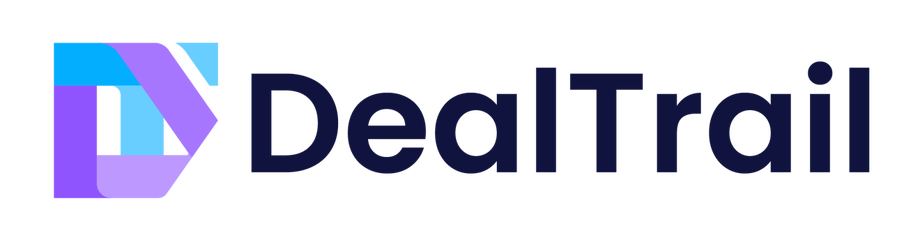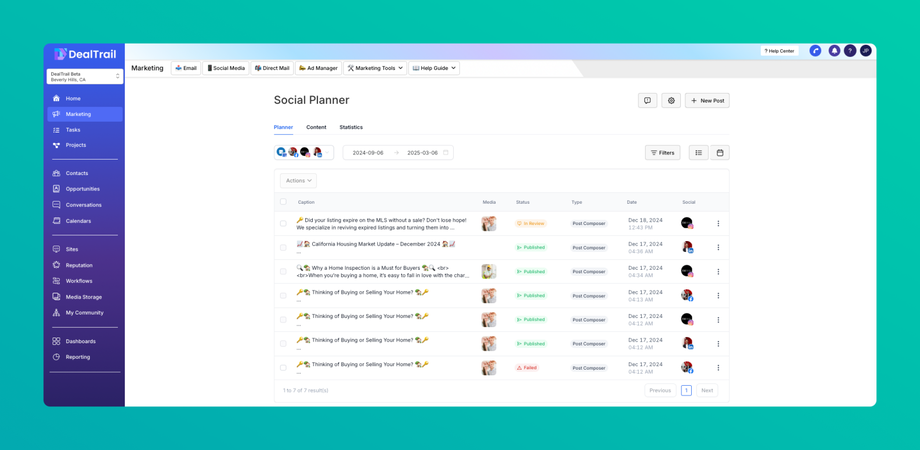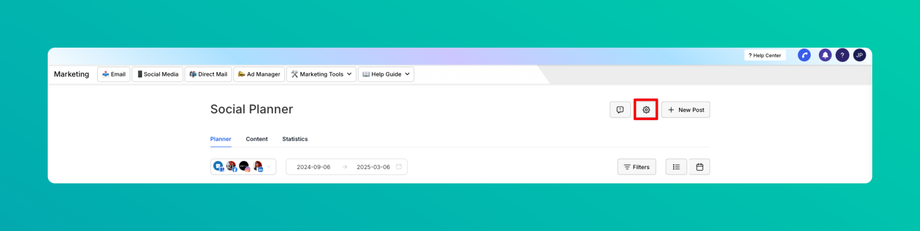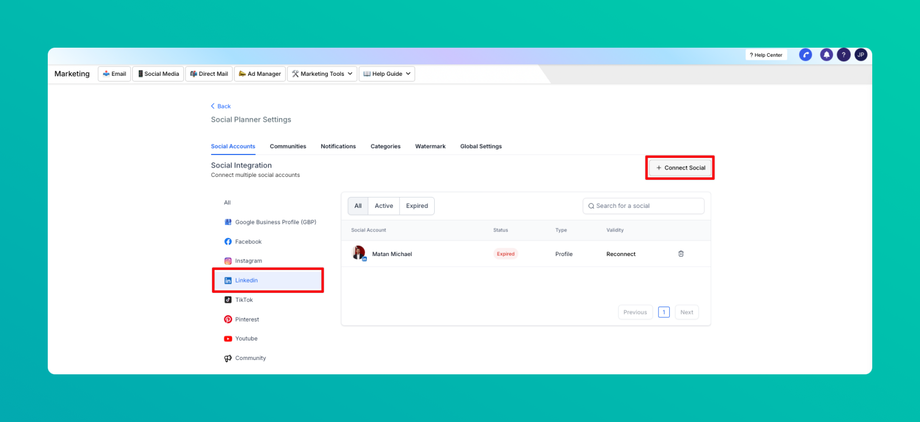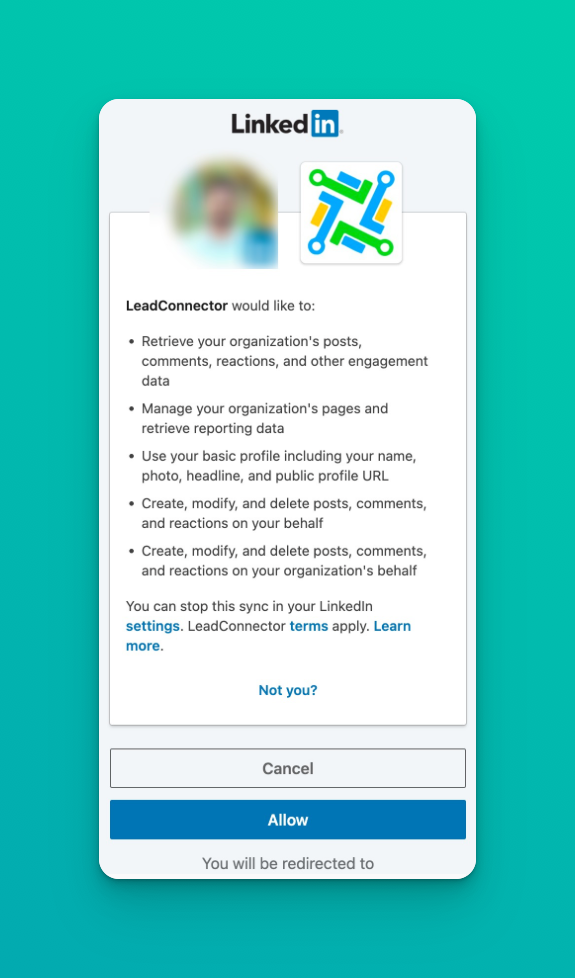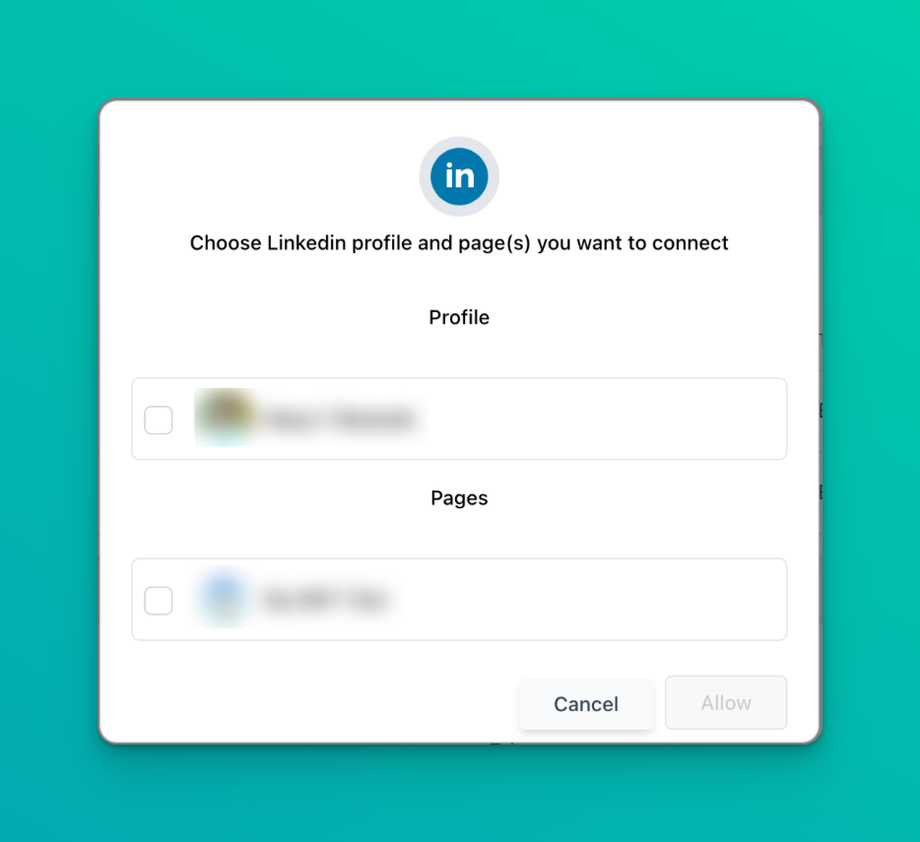⛓ How to connect to your LinkedIn Profile(s) and Page(s)?
Updated as of February 6, 2025
This Knowledge Base article explains how to connect your LinkedIn Profile and Page(s) to the Social Planner for streamlined content scheduling. Follow the steps in Marketing > Social Media to add your LinkedIn account, ensure admin permissions, and manage settings. Note that LinkedIn restricts “Share” and “Repost” options for posts created via third-party apps.
Connect Linkedin Profile and Page(s)
Step 1: The first step is to log into the sub-account and go to Marketing, click on the Social Media.
Step 2: On Visiting Social Media, there will be a wizard with connect option, or after visiting the overview of Social Media will have a Setting option (gear icon)
Step 3: After clicking Add Linkedin Profile/Page(s), there will be an option to add them.
Note: Make sure that your personal LinkedIn account is a Super admin of the Page you want to add to Social Planner.
Step 4: If you are connecting it first time inside Social Planner, you will be required to provide the permissions for the social planner.
Step 5: Next step is to choose the Linkedin Profile and Page(s) for the social planner.
Step 6: You can manage the accounts from the Setting Icon
FAQ
Why can't I share or repost my posts on LinkedIn?
Posts created on a LinkedIn page from any third-party apps do not have the "Share" and "Repost" options, this is the limitation LinkedIn has set for its pages.