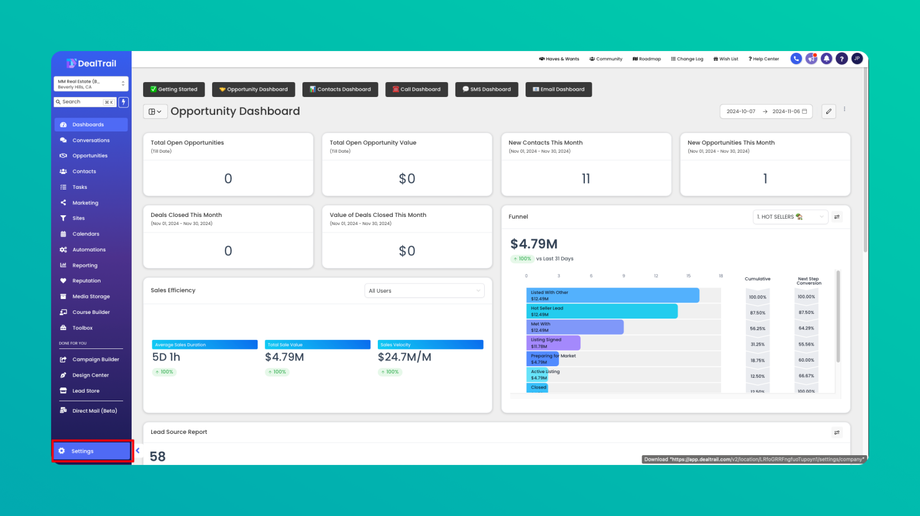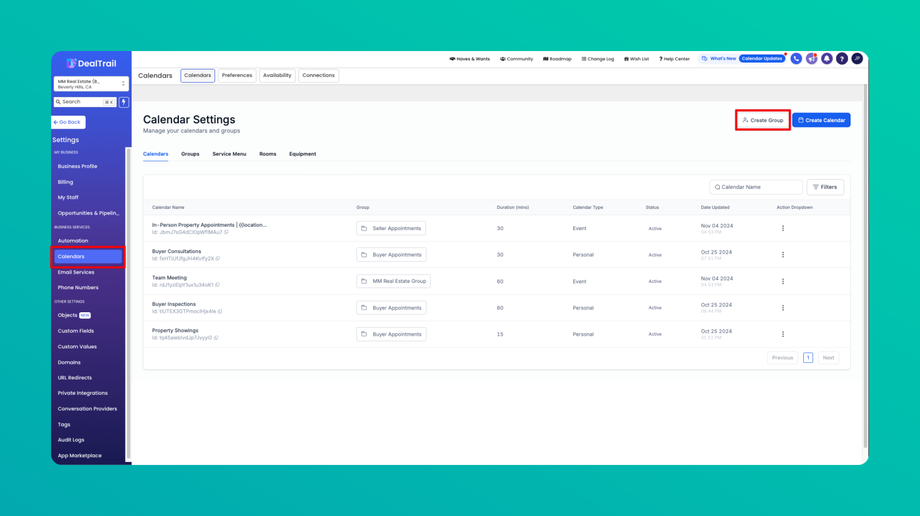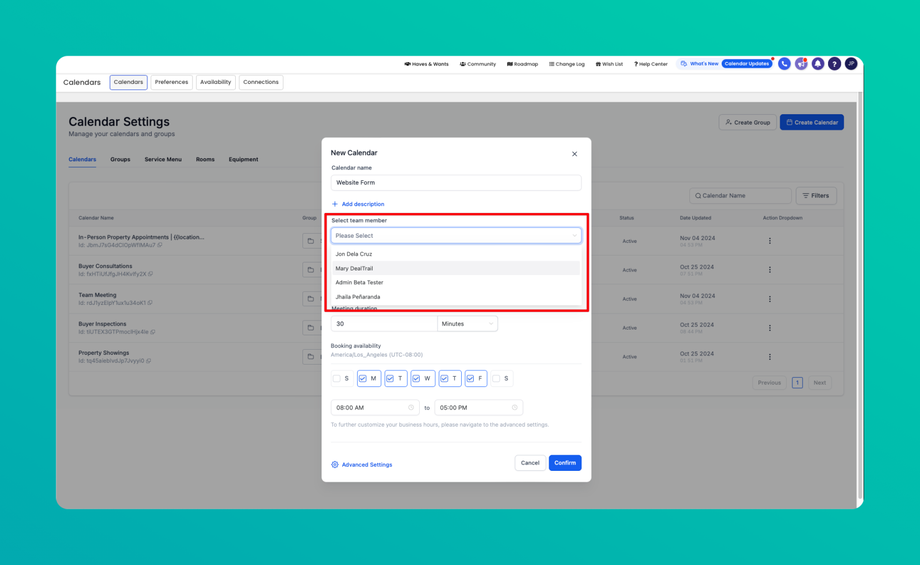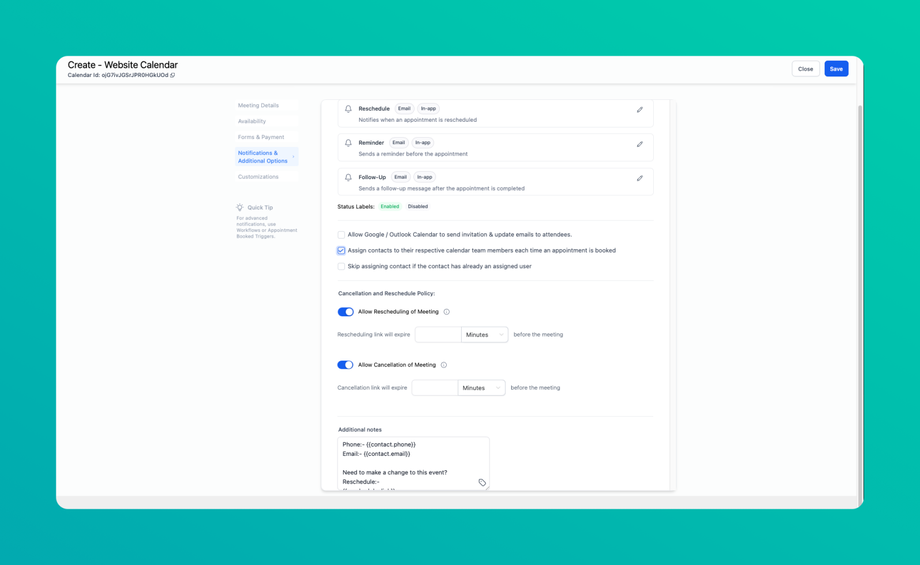📅 DealTrail Group Calendar Overview
-
You can use Group Calendars for scenarios where a user has multiple types of meetings and would like a way to view all of the options on a single page.
-
Adding a Group calendar is now done within the calendars settings tab
-
Users are directly added to their respective Calendars within the Team & Event Step in the calendar modal.
-
The two options for assigning contacts (listed below) have moved to the Confirmation task.
- Assign contacts to their respective calendar team members each time an appointment is booked
- Skip assigning contact if the contact has already an assigned user
Creating a Group Calendar
Head into settings > Calendars > Click on "+ Create Group" and label the group name, description, and slug > Save.
Add User(s) to the Group Calendar
Click on "+ New Calendar" > "Select Team Member" > "Confirm"
Assigning User(s) within the Group Calendar
Within the calendar setup modal head over to the "Advanced Settings" button > Select the assigned options by clicking on the checkboxes.