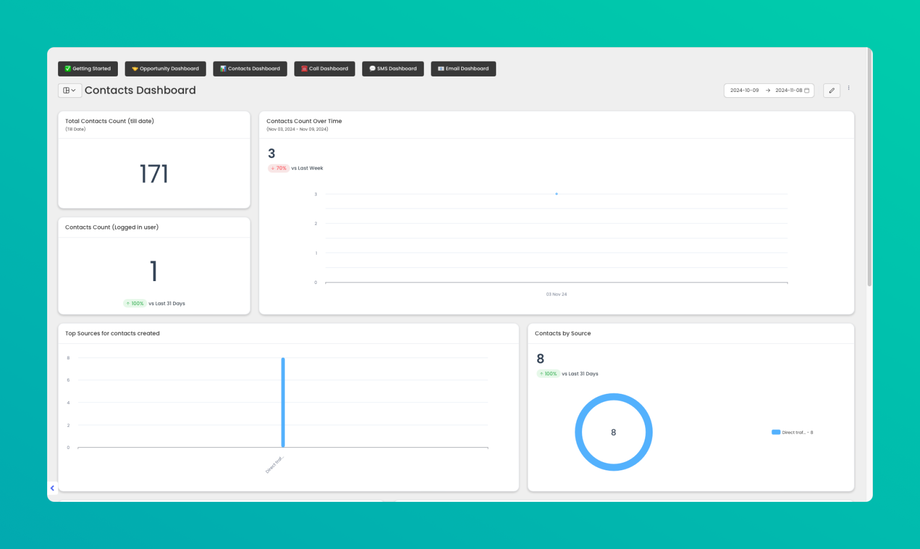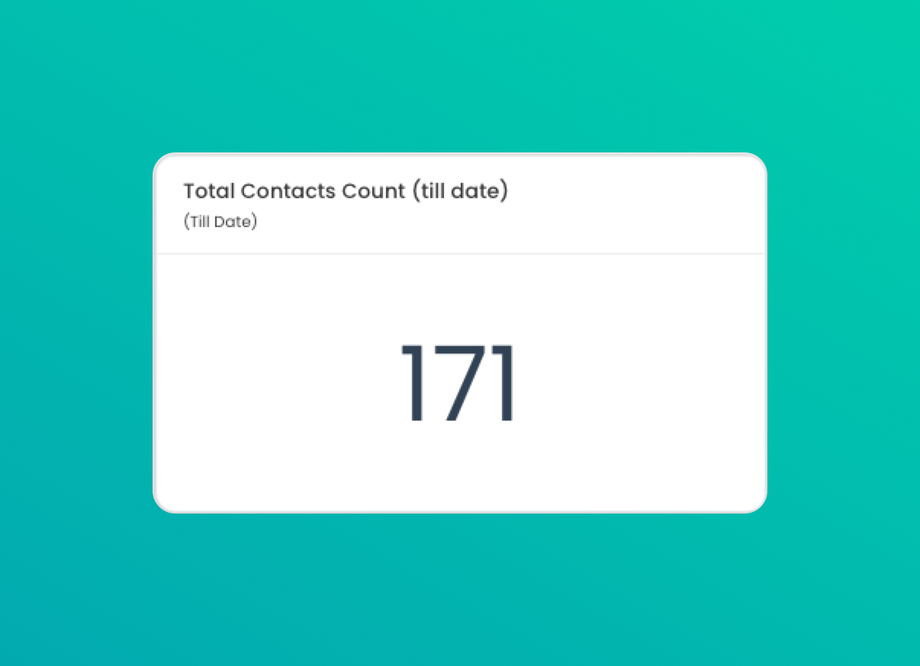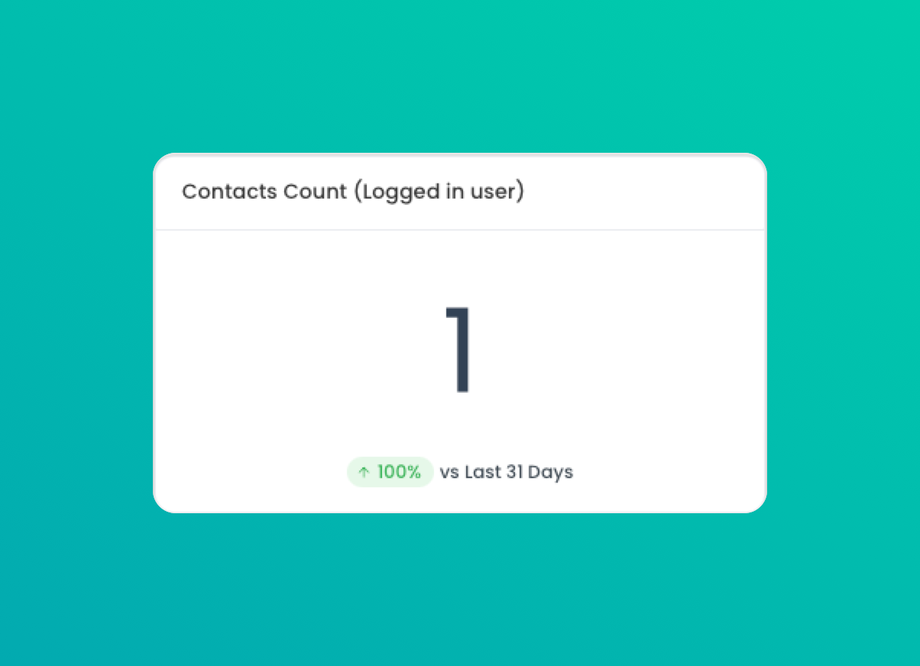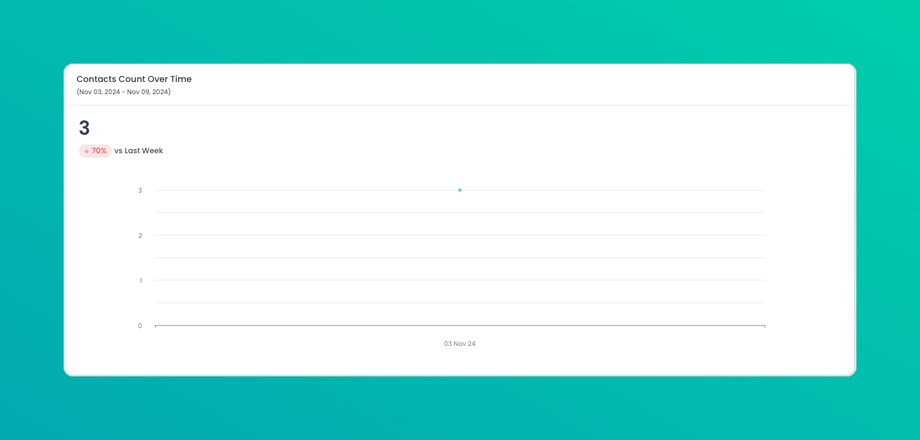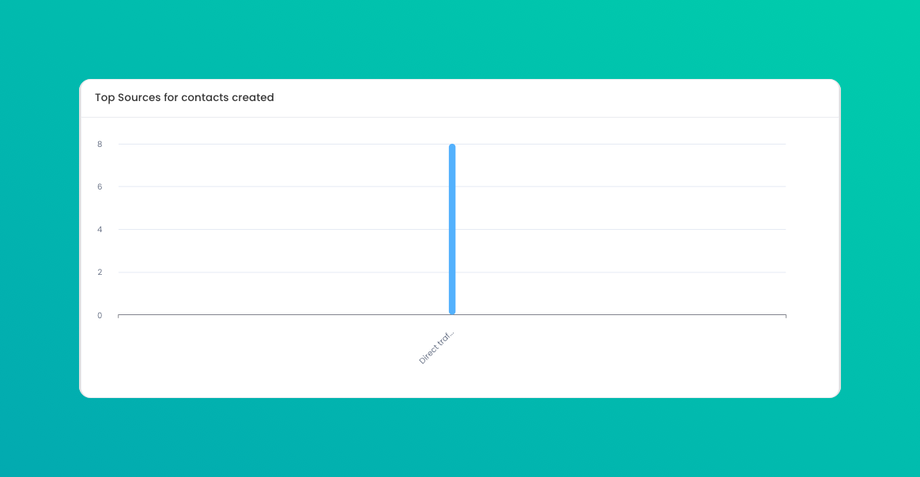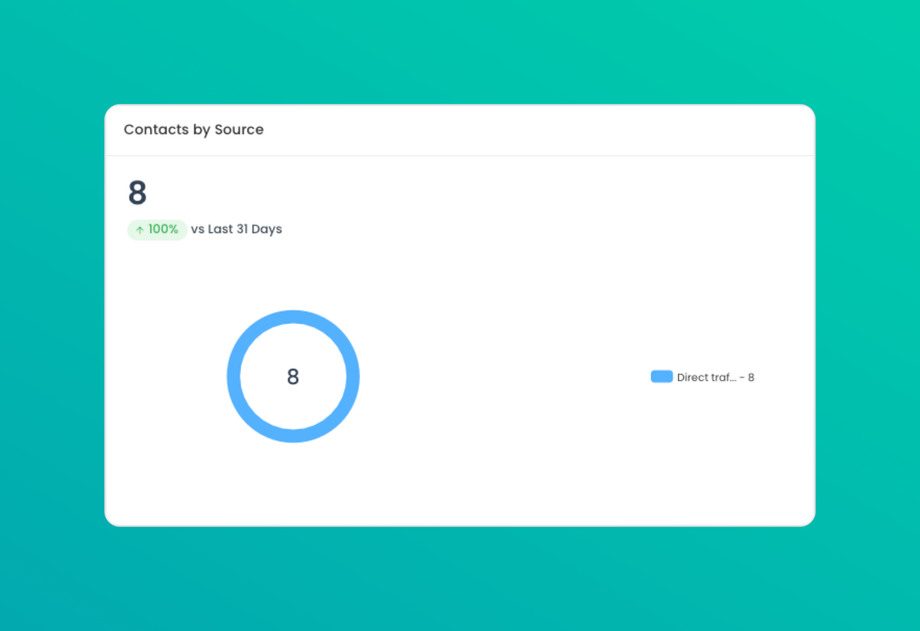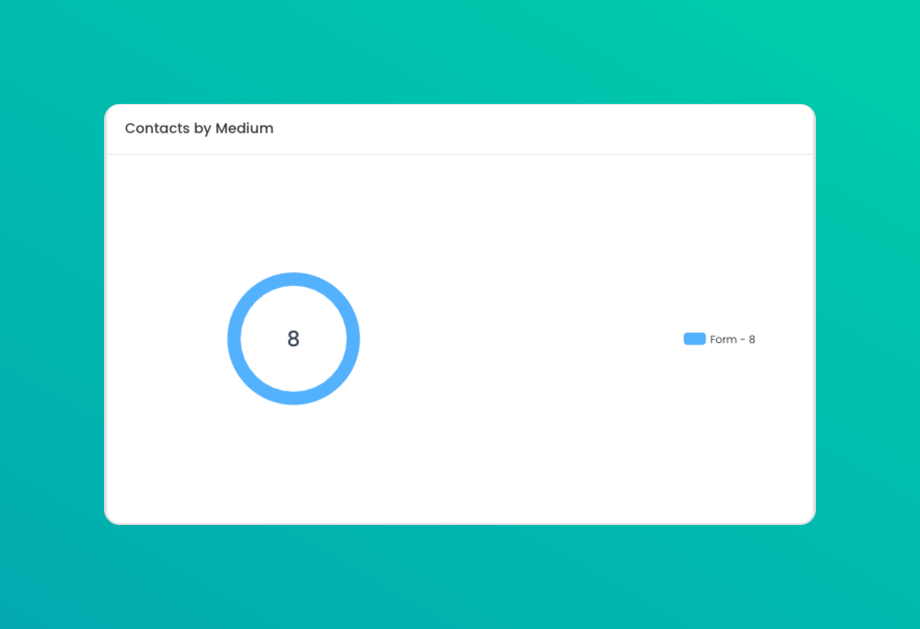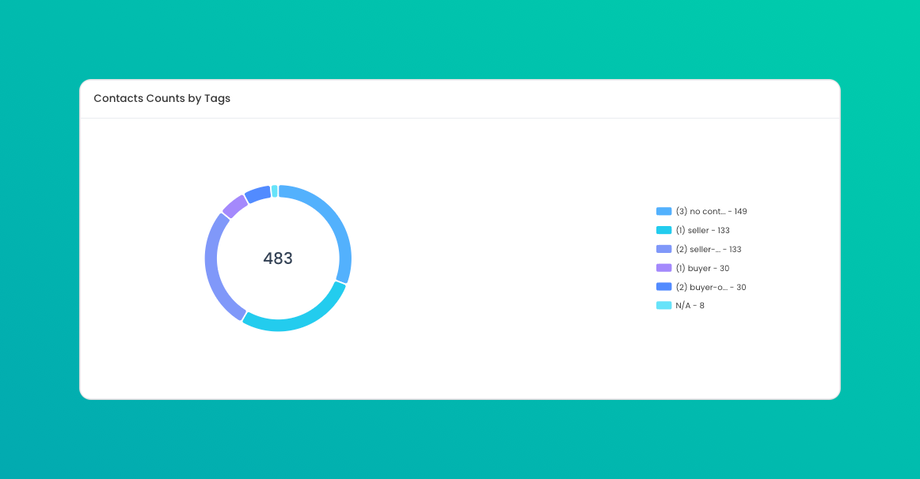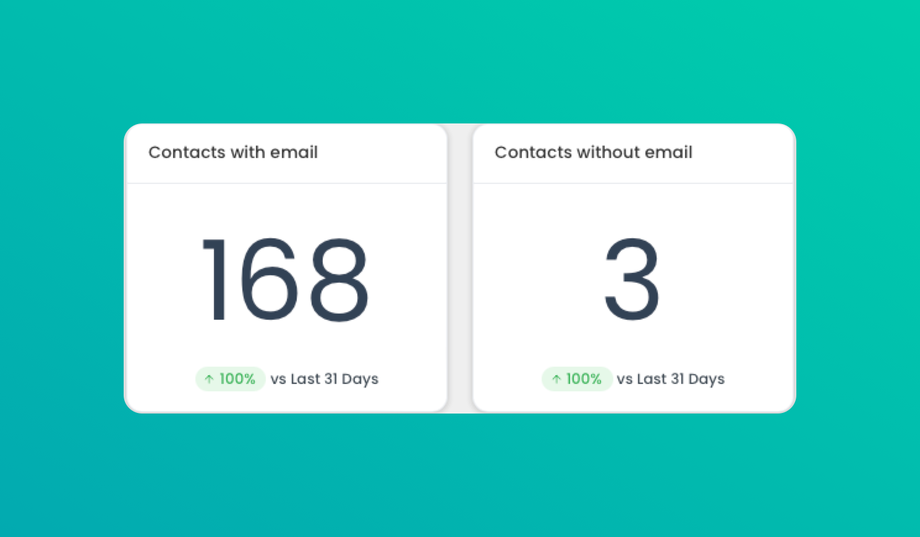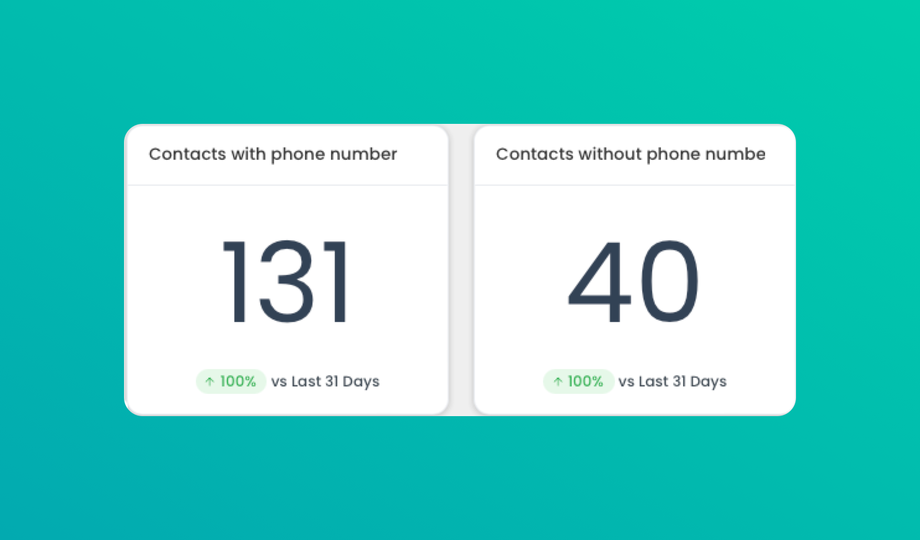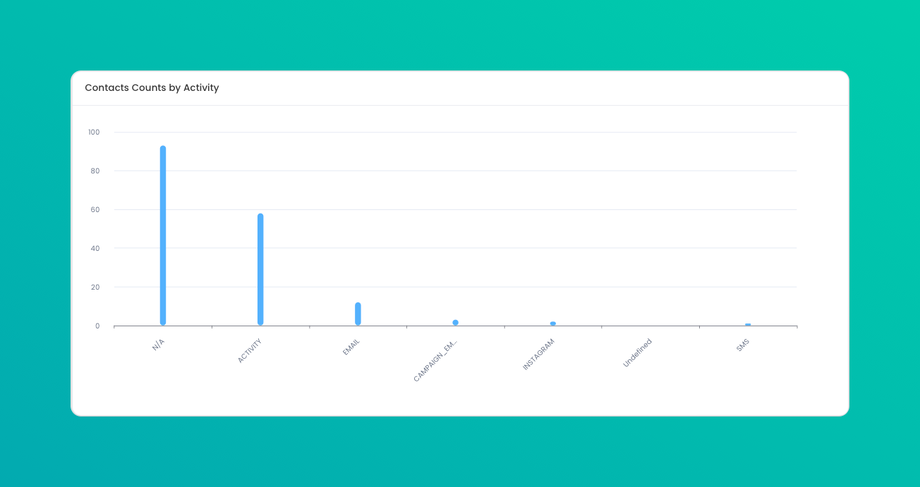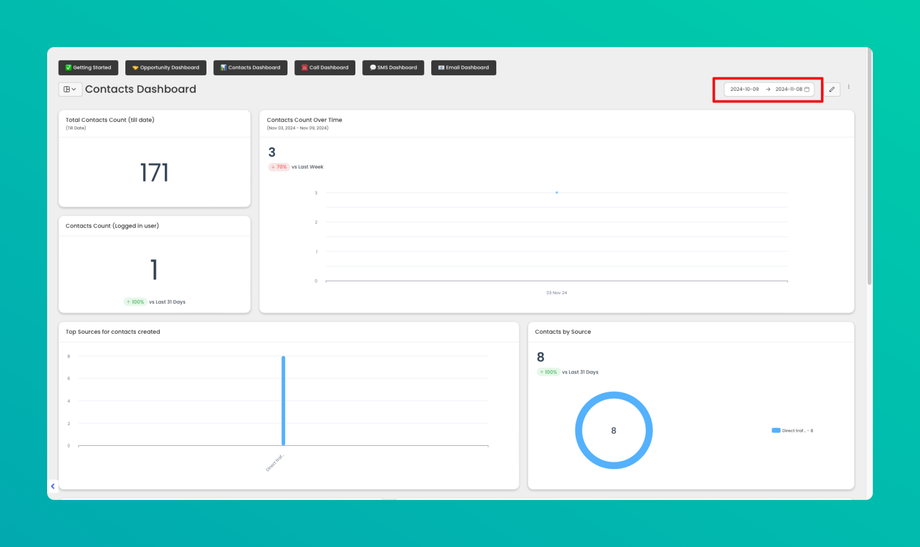☎️ Contacts Dashboard
The Contacts Dashboard provides insights into various metrics related to contacts, helping you track, analyze, and understand your audience better. Below are the key metrics available on the dashboard.
1. Total Contacts Count (Till Date)
This metric represents the total number of contacts created in your system up to the current date. It provides a cumulative view of your contact database, showing the overall reach and growth of your contact list over time.
2. Contacts Count (Logged in User)
The count of contacts specifically associated with the currently logged-in user, showing their individual contribution. This metric helps each user track the contacts they manage or have personally added to the system.
3. Contacts Count Over Time
This metric tracks the count of new contacts over a specified period (daily, weekly, monthly). It provides insights into contact growth trends and seasonality, helping you understand when you’re most successful at acquiring new contacts.
4. Top Sources for Contacts Created
Shows the top sources (e.g., website, social media, referral, etc.) through which contacts were created. Helps identify the most effective channels for generating new contacts.
5. Contacts by Source
A breakdown of contacts based on the source of acquisition (e.g., Google Ads, Facebook, Website). This can provide insights into which sources are most effective in acquiring contacts.
6. Contacts by Medium
Categorizes contacts based on the medium through which they came in, such as organic, paid, referral, etc. Helps differentiate between organic and paid acquisitions or other mediums, providing a clearer picture of marketing channel performance.
7. Contacts Count by Tags
Displays the number of contacts segmented by tags, which can include categories like “Buyer”, “Seller”, “Lead,” or custom tags based on your business needs. Helps you organize and target your contacts more effectively, allowing for segmented analysis and outreach.
8. Contacts with and without Email
This metric shows the count of contacts that have an associated email address and those without one. Helps assess the completeness of your contact information, which is crucial for email marketing and communication efforts.
9. Contacts with and without Phone Number
Displays the count of contacts that include a phone number and those that do not. Useful for understanding the availability of phone contact information, which is critical for SMS marketing, calling campaigns, or support.
10. Contacts Count by Activity
Shows the count of contacts based on their recent activities, such as emails opened, clicks, form submissions, calls, or appointments. Activity categories may vary depending on the interactions tracked in your system. Provides insight into the engagement level of contacts, helping you identify active versus inactive contacts.
How to Use the Contacts Dashboard
1. Interpreting Metrics: Use each metric to gain insights into your contact acquisition, channel effectiveness, and overall database growth.
2. Setting Goals: Track progress toward specific contact count goals, monitor the effectiveness of your campaigns, and adjust your strategies accordingly.
3. Optimizing Channels: By understanding which sources and mediums generate the most contacts, you can prioritize efforts that yield the highest results.
4. Segmenting for Engagement: Utilize tag-based insights to create tailored messaging and engagement strategies for specific contact groups.
FAQs
1. How often is the data updated?
• The data in the Contacts Dashboard is refreshed in real-time/daily (depending on your system) to ensure accuracy.
2. Can I export the contact data?
• Yes, most dashboards allow exporting data in CSV or Excel format for further analysis outside the dashboard.
3. Can I apply filters to see contacts over a specific time range?
• Yes, use the date filters at the top of the dashboard to view contacts over a specified time period.
4. What if I see discrepancies in contact counts?
• Check that the data source integration is working correctly, and ensure there are no filters or tags that could be affecting the count.