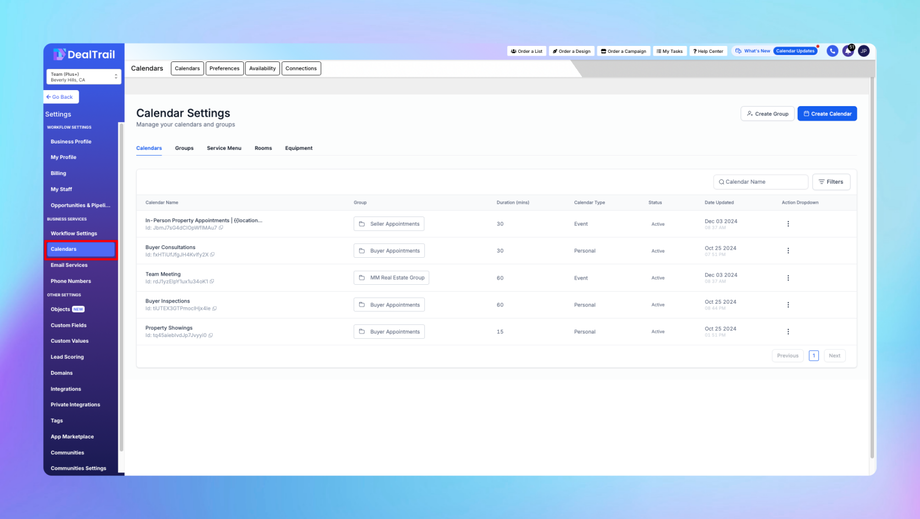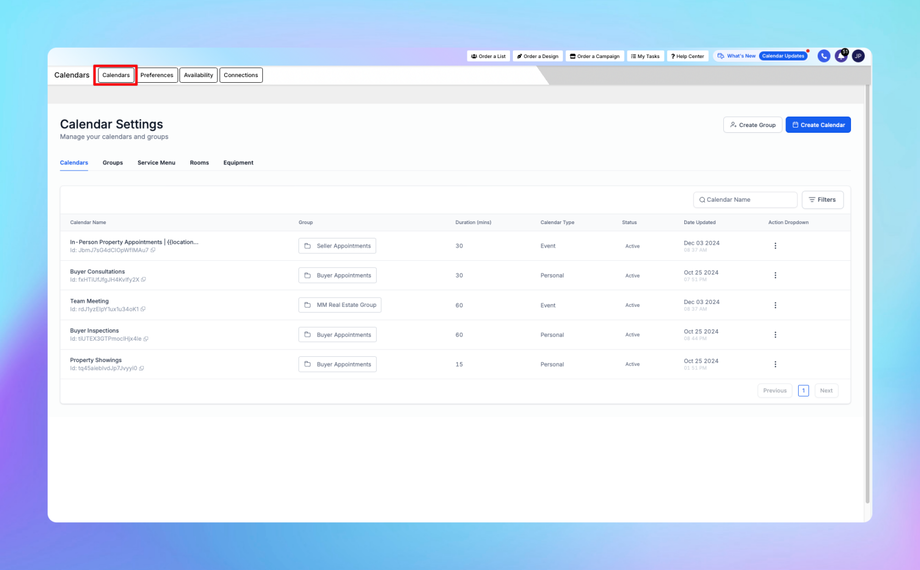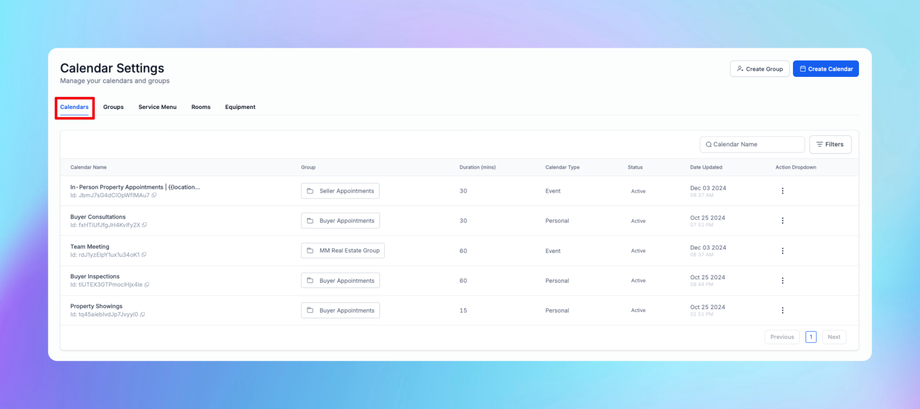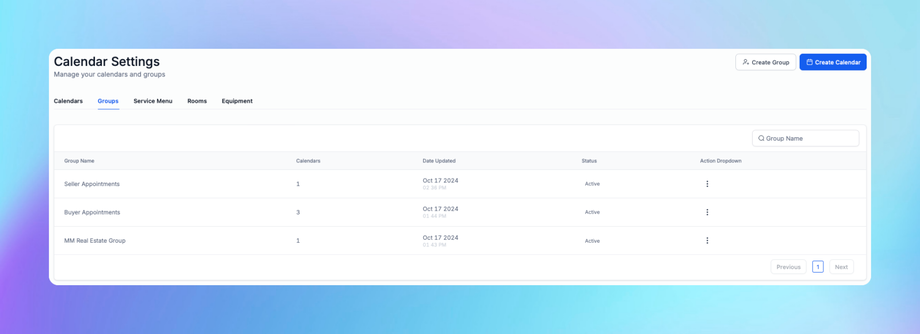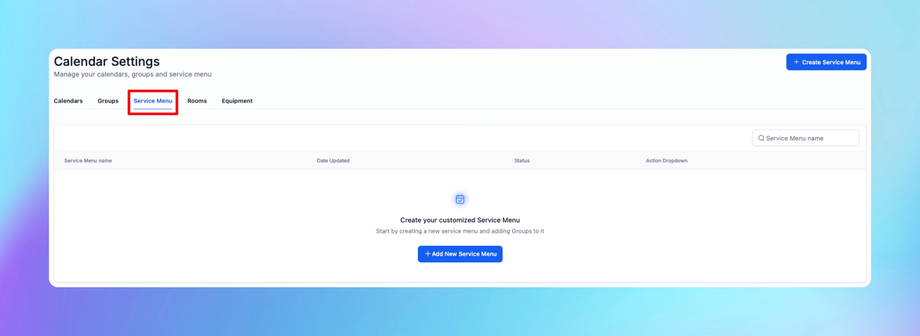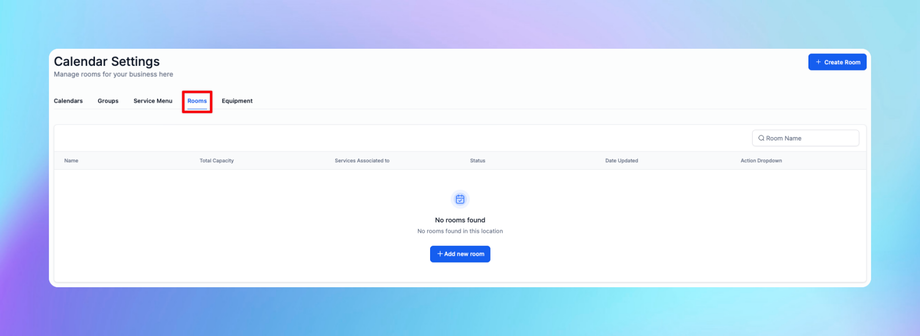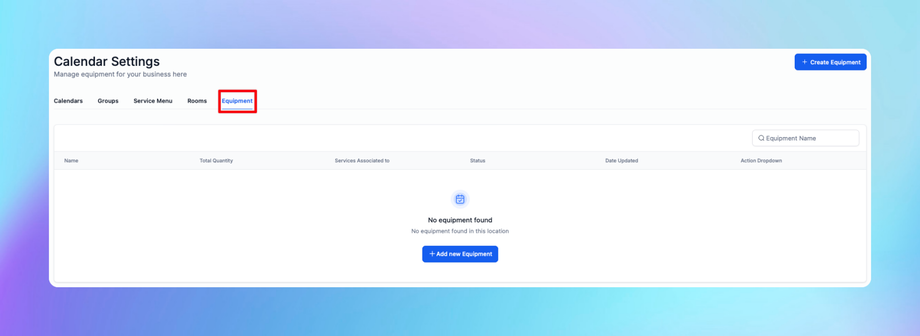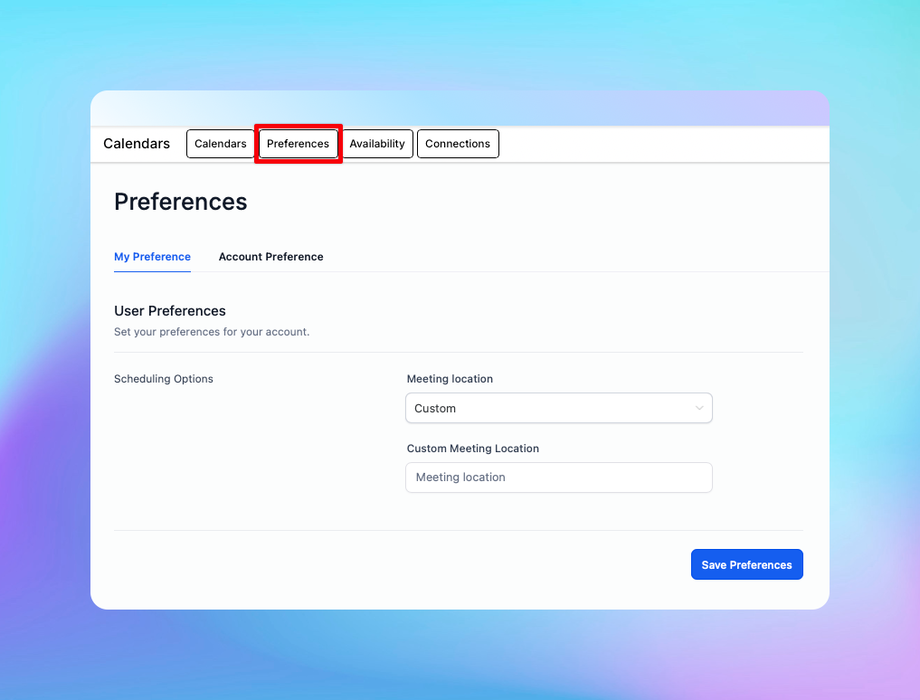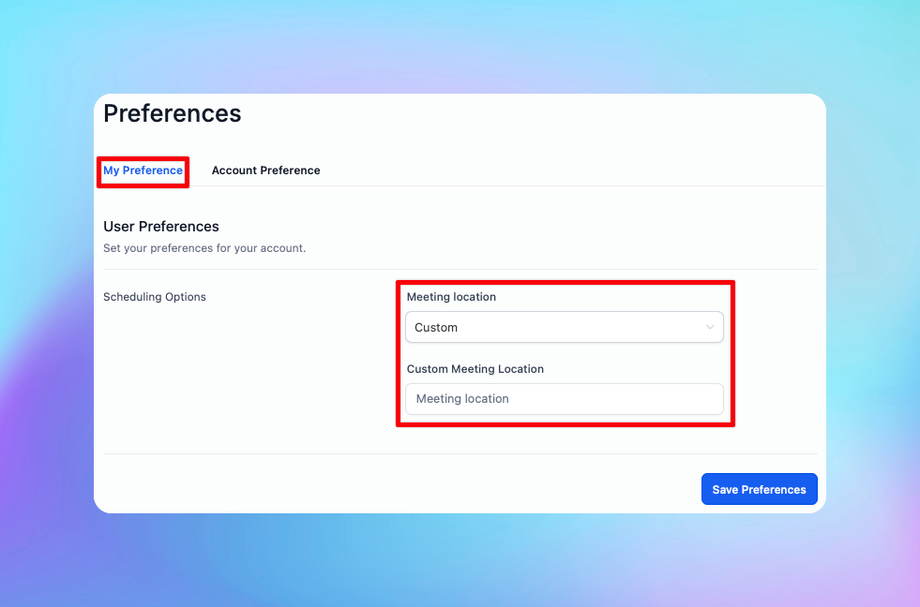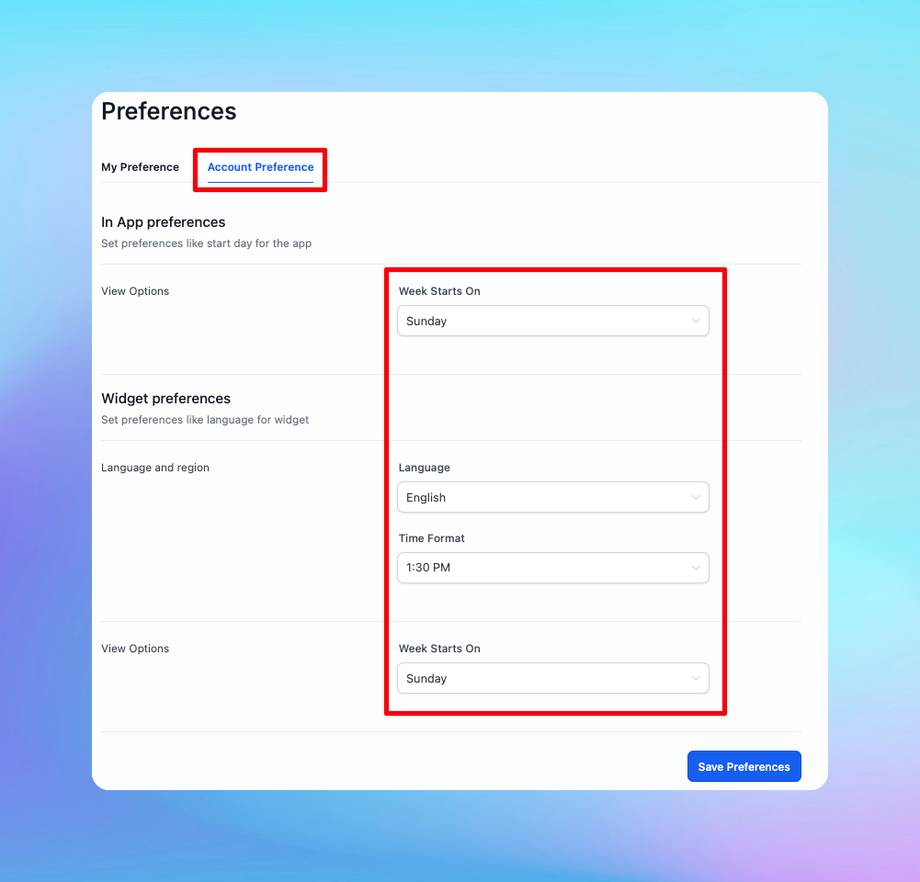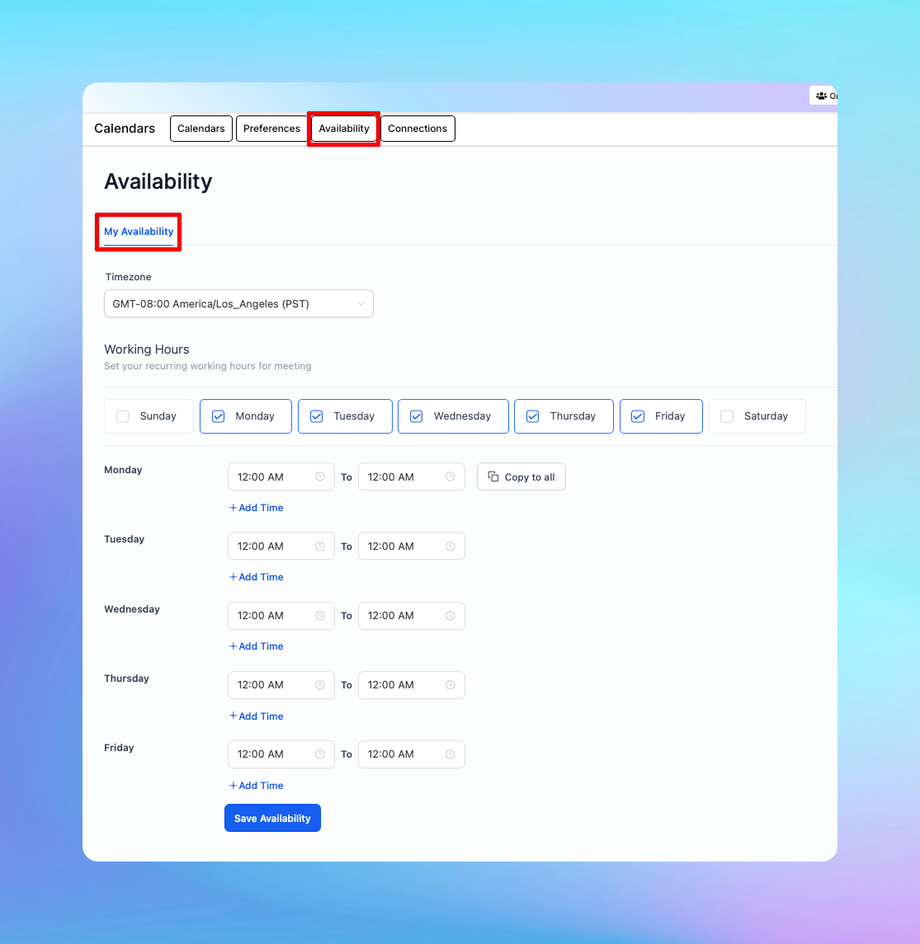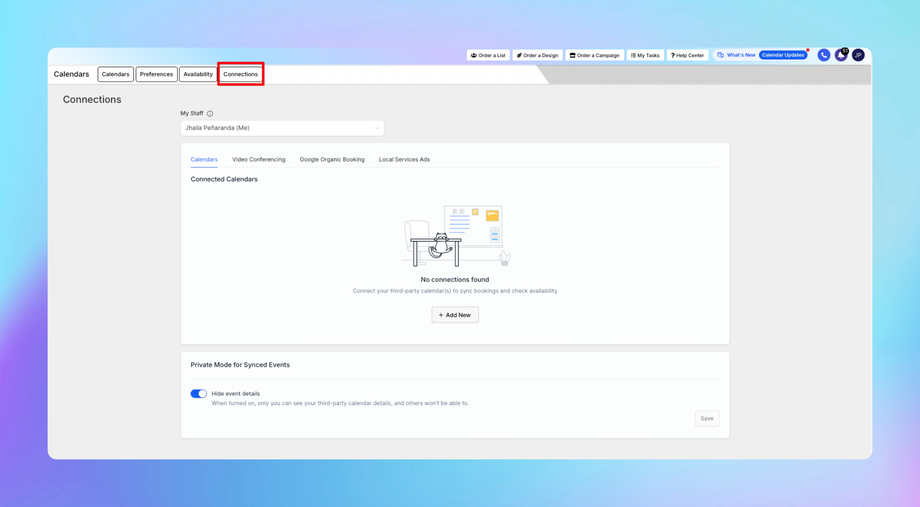📅 Creating & Managing Calendars
The Calendars section under Settings is a centralized hub for managing your scheduling, preferences, availability, and integrations with third-party tools. This section ensures your calendar system aligns with your business operations, allowing seamless scheduling, resource management, and appointment handling.
1. Overview of Calendars Settings
The Calendars settings are divided into four main tabs:
1. Calendars: Manage your calendars, service menus, groups, rooms, and equipment.
2. Preferences: Set up preferences for calendar usage at both individual and account levels.
3. Availability: Configure personal availability for scheduling.
4. Connections: Integrate third-party calendars and manage private settings for synced events.
2. Tab Details
A. Calendars
This tab is focused on setting up and managing the resources and structures that support your calendar operations.
1. Calendars:
• View and manage individual or shared calendars for staff.
• Add new calendars for team members or specific purposes.
2. Groups:
• Create and manage groups of users to organize staff scheduling collectively.
• Useful for team-based services or shared workload management.
3. Service Menu:
• Define and manage the services offered for booking through the calendar system.
• Example: “Consultation,” “Follow-Up Call,” or “Group Session.”
• Include service duration, descriptions, and pricing.
4. Rooms:
• Set up rooms or physical spaces tied to appointments or bookings.
• Example: “Conference Room A” or “Private Office B.”
5. Equipment:
• Manage resources like projectors, laptops, or therapy equipment needed for appointments.
• Associate equipment with specific rooms or staff for seamless allocation.
B. Preferences
The Preferences tab allows customization of calendar behavior at both personal and organizational levels.
1. My Preferences:
• Set up personal preferences, such as meeting location and custom meeting location.
2. Account Preferences:
• Establish organization-wide preferences for calendars, including week starts, language and time format.
C. Availability
This tab manages your schedule and availability for bookings.
1. My Availability:
• Define the days and hours you are available for appointments as well as the timezone.
• Set recurring availability (e.g., Monday to Friday, 9 AM to 5 PM) or customize specific dates.
• Use buffers to add padding before or after appointments to prevent back-to-back bookings.
D. Connections
This tab focuses on syncing and managing integrations with external tools.
1. Connected Calendars:
• Definition: Integrate third-party calendars (e.g., Google Calendar, Outlook) to sync appointments and prevent double-booking.
• How to Connect:
• Click + Add New.
• Choose the third-party calendar provider and authorize the connection.
• Once connected, events from the external calendar will sync with your system.
• No Connections Found Message: Appears if no calendars are currently integrated.
2. Private Mode for Synced Events:
• Definition: Hide event details from synced third-party calendars.
• When Enabled: Only the calendar owner can view details, while others see only “Busy.”
• How to Enable:
• Toggle Hide Event Details on or off.
• Click Save to confirm.
3. How to Configure Calendars Settings
1. Navigate to Settings > Calendars.
2. Choose the appropriate tab to configure:
• Calendars: Create or modify calendars, services, groups, or resources.
• Preferences: Adjust personal or account-level settings.
• Availability: Set up personal working hours and buffers.
• Connections: Integrate with third-party calendars or manage private mode.
4. Best Practices
1. Sync Third-Party Calendars:
• Always integrate your external calendars to avoid double-bookings and improve efficiency.
2. Customize Preferences for Consistency:
• Use Account Preferences to standardize calendar rules across the organization.
3. Set Precise Availability:
• Update My Availability regularly to ensure accurate scheduling.
4. Use Groups for Collaboration:
• Leverage the Groups feature to manage team schedules effectively.
FAQs
1. Q: Why is my calendar not syncing with Google?
• A: Ensure the Google Calendar integration is authorized under the Connections tab.
2. Q: Can I block off personal time on my calendar?
• A: Yes, use the My Availability tab to block specific times.
3. Q: How do I handle shared resources like rooms?
• A: Set up rooms under the Rooms section in the Calendars tab and associate them with specific appointments.
4. Q: How do I hide sensitive calendar details?
• A: Enable Private Mode for Synced Events under the Connections tab.