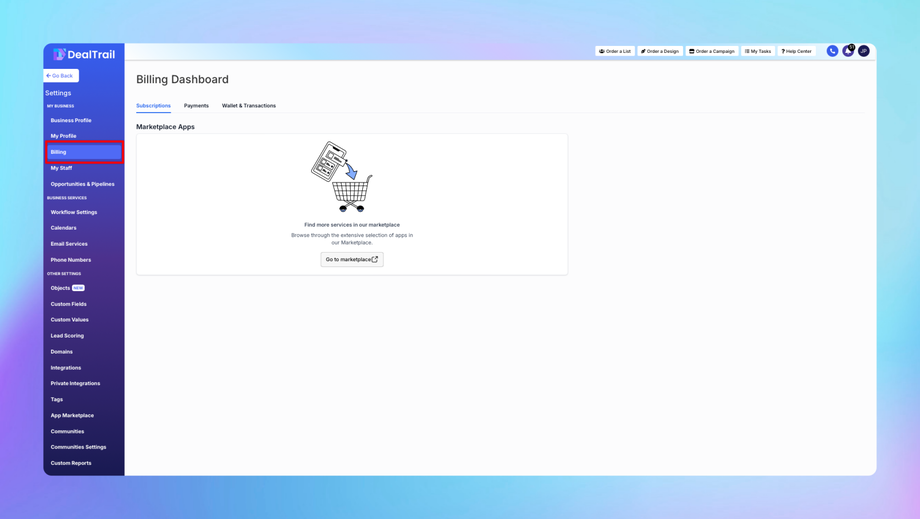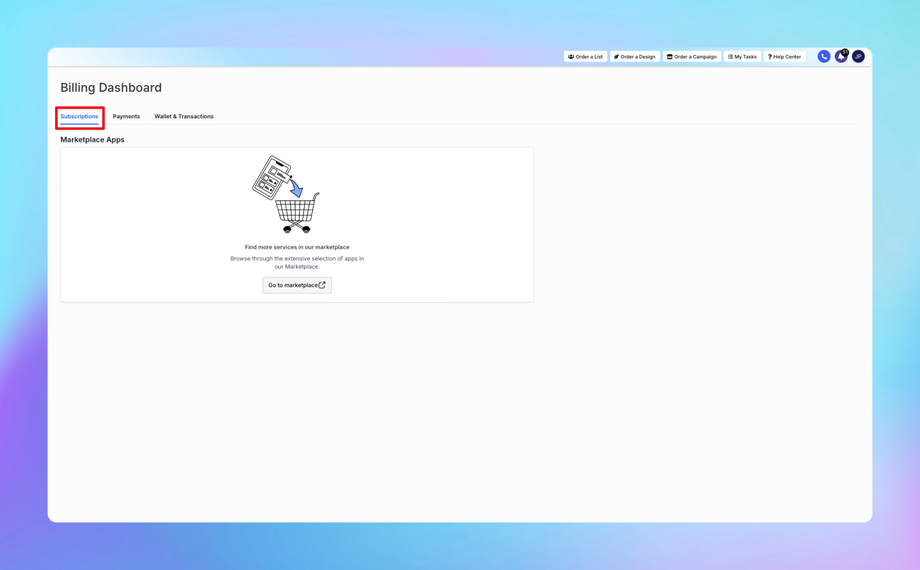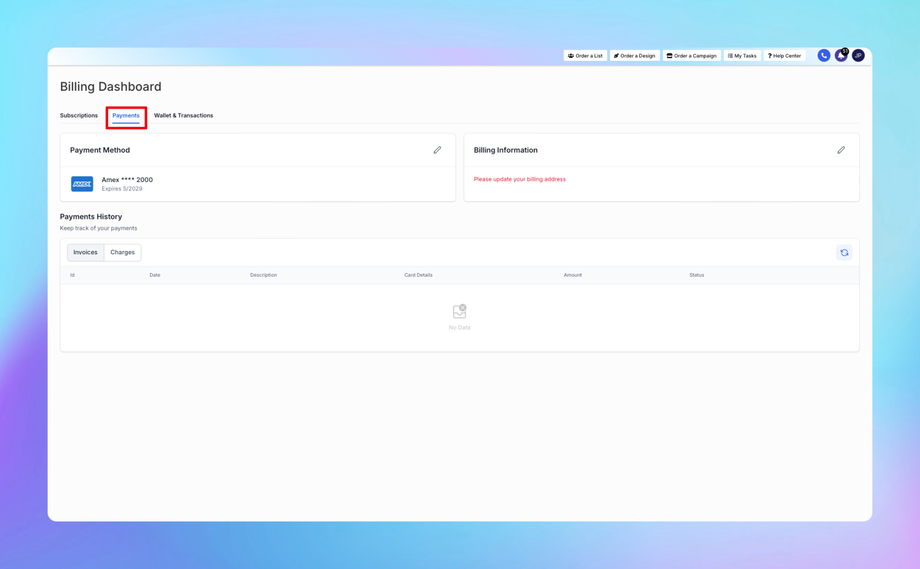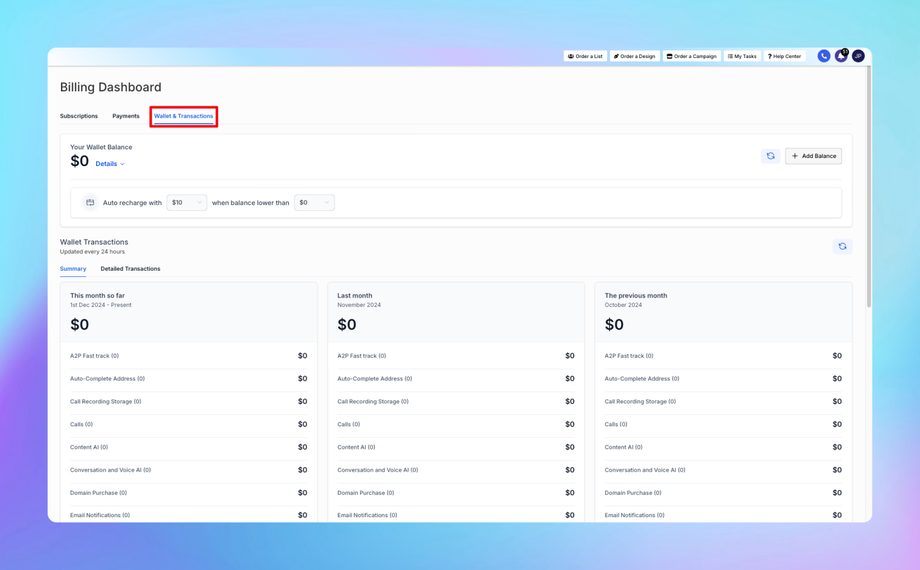🧾 Billing
The Billing section in DealTrail is designed to help agencies manage their subscription, monitor invoices, update payment methods, and understand their billing history.
1. Subscriptions
This section provides details on managing your DealTrail subscriptions, including plan changes and invoice history.
• How to View Subscription Details
1. Navigate to Settings > Billing > Subscriptions.
2. Review your current subscription details, including the active plan and billing cycle.
3. Click on View Invoice History to access past invoices.
• How to Change Your Subscription Plan
1. In Subscriptions, select Change Plan.
2. Browse available plans and choose the desired one.
3. Confirm the change; it will be reflected in your next billing cycle.
2. Payments
This section explains how to manage payment methods and review payment history.
• How to Add or Update a Payment Method
1. Navigate to Settings > Billing > Payments.
2. Click on Add Payment Method to add a new credit card or update existing information.
3. Save changes to update the billing details.
• Viewing Payment History
1. Under Payments, select View Payment History.
2. Filter payments by date to find specific transactions.
3. Wallet & Transactions
This area helps manage preloaded funds and review transaction details.
• Adding Funds to Wallet
1. Go to Settings > Billing > Wallet & Transactions.
2. Click on Add Funds and enter the desired amount.
3. Confirm payment to update the wallet balance.
• Reviewing Transactions
1. Under Wallet & Transactions, view a chronological list of all wallet activity.
2. Use filters like Date Range or Transaction Type to find specific entries.
FAQs
1. Can I get a refund on wallet funds?
• Wallet funds are typically non-refundable. Contact support for exceptions.
2. How can I retrieve a missing invoice?
• Access the Subscriptions section or contact support if not visible.